Figure 1-13 example control sequence -11 – Clear-Com Logic-Maestro User Manual
Page 25
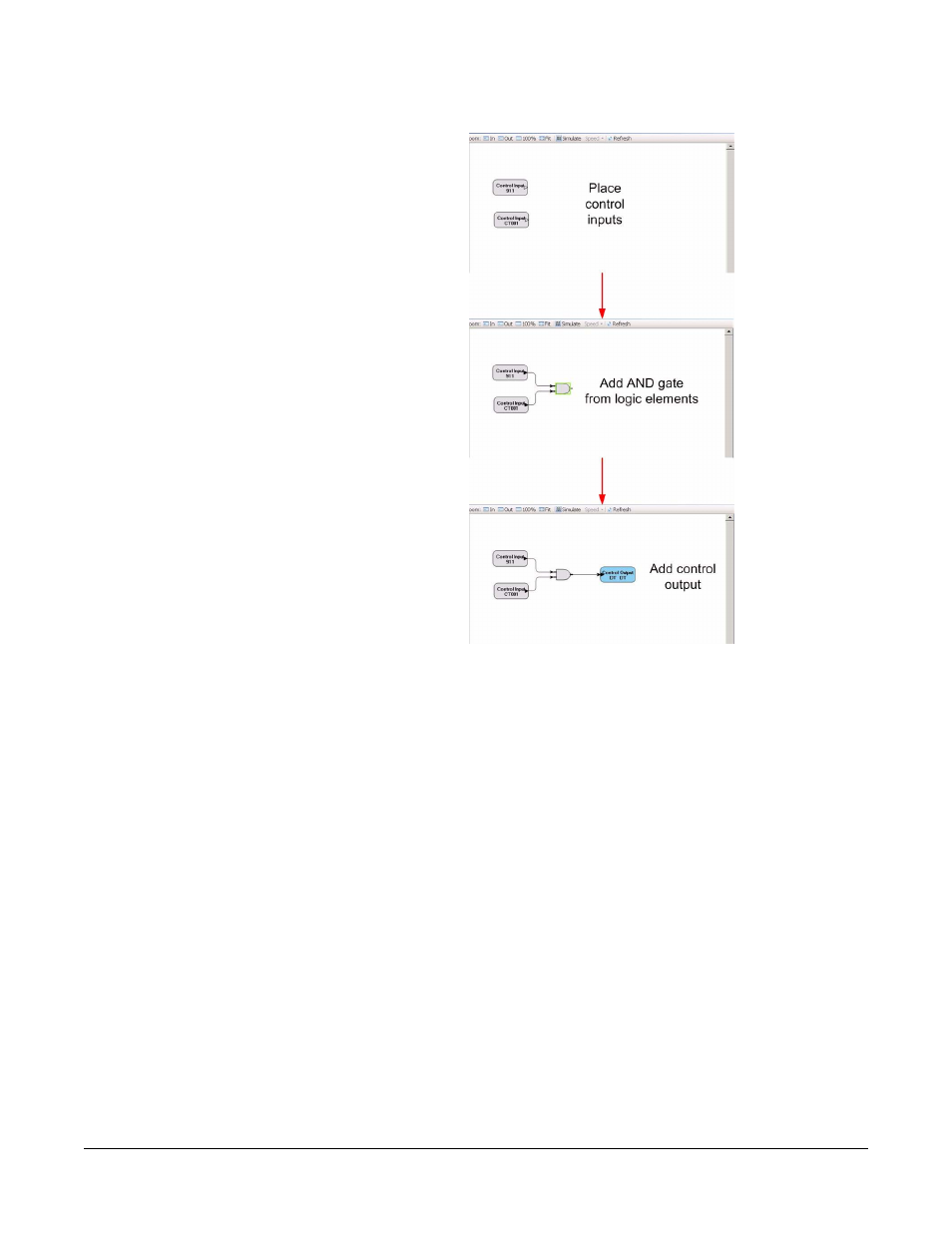
Clear-Com Communication Systems
Eclipse Logic Maestro Instruction Manual
1 - 1 1
Figure 1-13: Example Control Sequence
Click on the ‘Simulate’ button on the toolbar to test the logic for errors.
When simulation mode is active double clicking with the left mouse
button on a logic input will invert the current state of the input unless it
is an enable or disable logic element. When an element in the design
is off it is colored dark grey, when on it is white. Setting an input to true
allows the result of the logic design to be checked.
The speed of the simulation can be set to normal, divided by ten or
divided by forty by clicking on the ‘Speed’ button on the toolbar and
selecting the required speed from the menu. The slower speeds allow
the design to be checked for race conditions that might occur if there
are multiple paths between elements with different time delays in them.
Right clicking on a control sequence element will open a drop down
menu allowing the element to be deleted, cut or copied. A comment
can also be added. In the case of logic elements the type of logic
element can also be changed.
