Figures – Clear-Com Logic-Maestro User Manual
Page 11
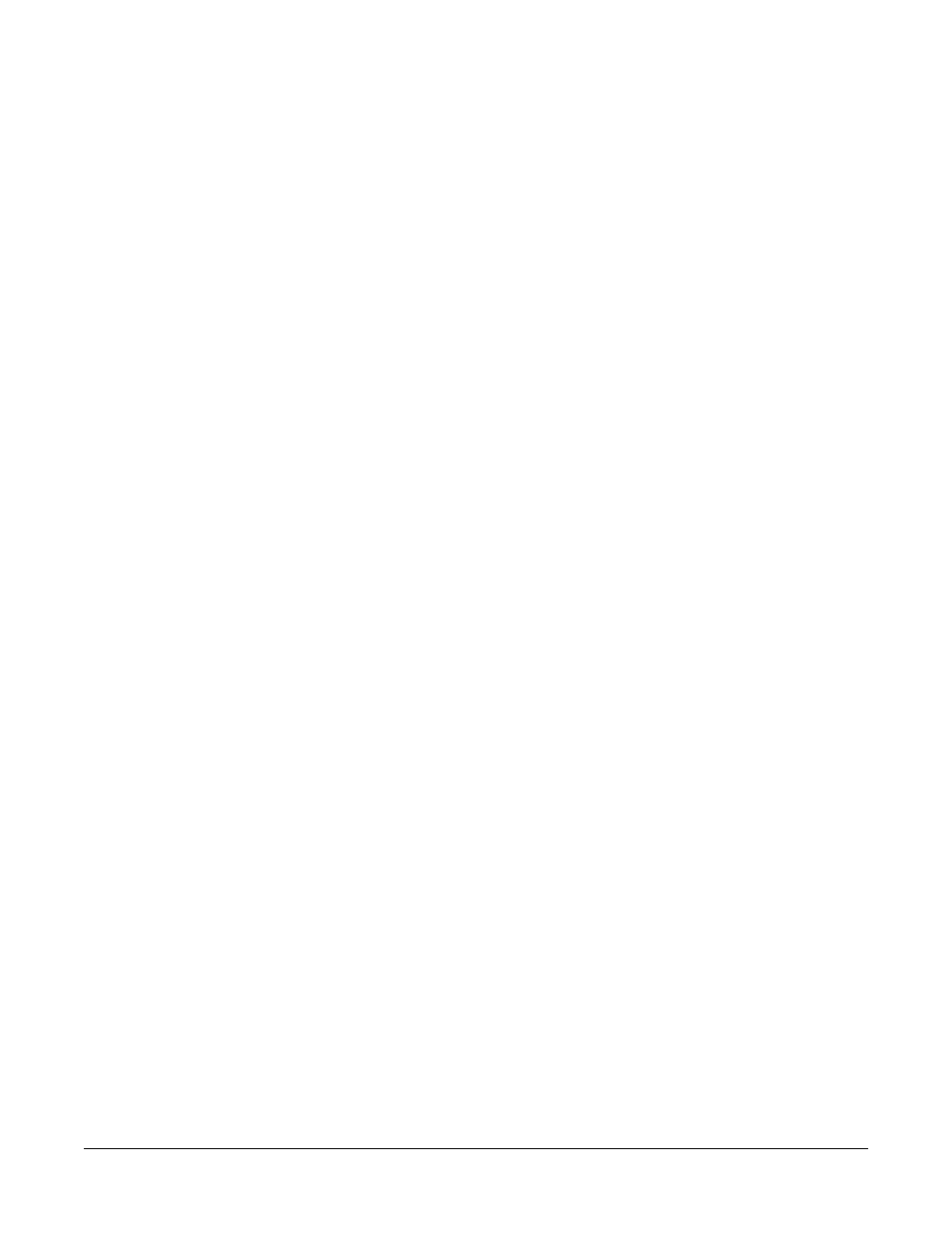
Clear-Com Communication Systems
Eclipse Logic Maestro Instruction Manual
i
FIGURES
Figure 1-1 ECS Configuration Menu................................................ 1-2
Figure 1-2 Logic Maestro Control Sequence List ............................ 1-2
Figure 1-3 Control Sequence Display.............................................. 1-3
Figure 1-4 Control Sequence Properties ......................................... 1-4
Figure 1-5 New Control Sequence Dialog ....................................... 1-5
Figure 1-6 License Key Request ..................................................... 1-6
Figure 1-7 Control Sequence Delete Confirmation.......................... 1-6
Figure 1-8 Control Sequence Import Dialogue ................................ 1-7
Figure 1-9 Control Sequence Export Dialogue ................................ 1-7
Figure 1-10 Project Clone Dialogue................................................. 1-8
Figure 1-11 Logic Maestro Interface................................................ 1-9
Figure 1-12 List of Configuration Elements ................................... 1-10
Figure 1-13 Example Control Sequence........................................ 1-11
Figure 1-14 Control Input Module .................................................. 1-12
Figure 1-15 Control Input Menu..................................................... 1-12
Figure 1-16 Adding a Control to the Control Input List .................. 1-12
Figure 1-17 Added Further Controls to a Control Input ................. 1-13
Figure 1-18 Control List Editing ..................................................... 1-13
Figure 1-19 Control Input Description............................................ 1-14
Figure 1-20 Copying a Control Input.............................................. 1-14
Figure 1-21 Pasting a Control Input............................................... 1-14
Figure 1-22 Control Output Module ............................................... 1-15
Figure 1-23 Control Output Menu .................................................. 1-15
Figure 1-24 Adding a Control to the Control Output List................ 1-15
Figure 1-25 Adding Further Controls to a Control Output.............. 1-16
Figure 1-26 Control List Editing ..................................................... 1-16
Figure 1-27 Control Output Description ......................................... 1-16
Figure 1-28 Copying a Control Output........................................... 1-17
Figure 1-29 Pasting a Control Output ............................................ 1-17
Figure 1-30 Examples of Controls ................................................. 1-18
Figure 1-31 Default Control Panel Module .................................... 1-19
Figure 1-32 Panel Control Options ................................................ 1-19
Figure 1-33 Key Signalization Options .......................................... 1-20
Figure 1-34 Panel Override Options for Key Signalization ............ 1-20
Figure 1-35 Panel Override IF Active Example ............................. 1-21
Figure 1-36 Permanent Override of Local Example ...................... 1-21
Figure 1-37 Advanced Override of Local Example ........................ 1-22
Figure 1-38 Crosspoint Trigger...................................................... 1-22
Figure 1-39 Crosspoint Trigger Type Menu................................... 1-23
Figure 1-40 Menu Selected ........................................................... 1-23
Figure 1-41 New Item Added......................................................... 1-23
Figure 1-42 Adding All Ports or Panels to Crosspoint Trigger ....... 1-24
Figure 1-43 Crosspoint Trigger Source Options ............................ 1-24
Figure 1-44 Destination Menu Selected ........................................ 1-25
Figure 1-45 New Item Added......................................................... 1-25
Figure 1-46 Adding All Ports or Panels to Crosspoint Trigger ....... 1-25
