Logic programming, Logic programming -9, Figure 1-11 logic maestro interface -9 – Clear-Com Logic-Maestro User Manual
Page 23
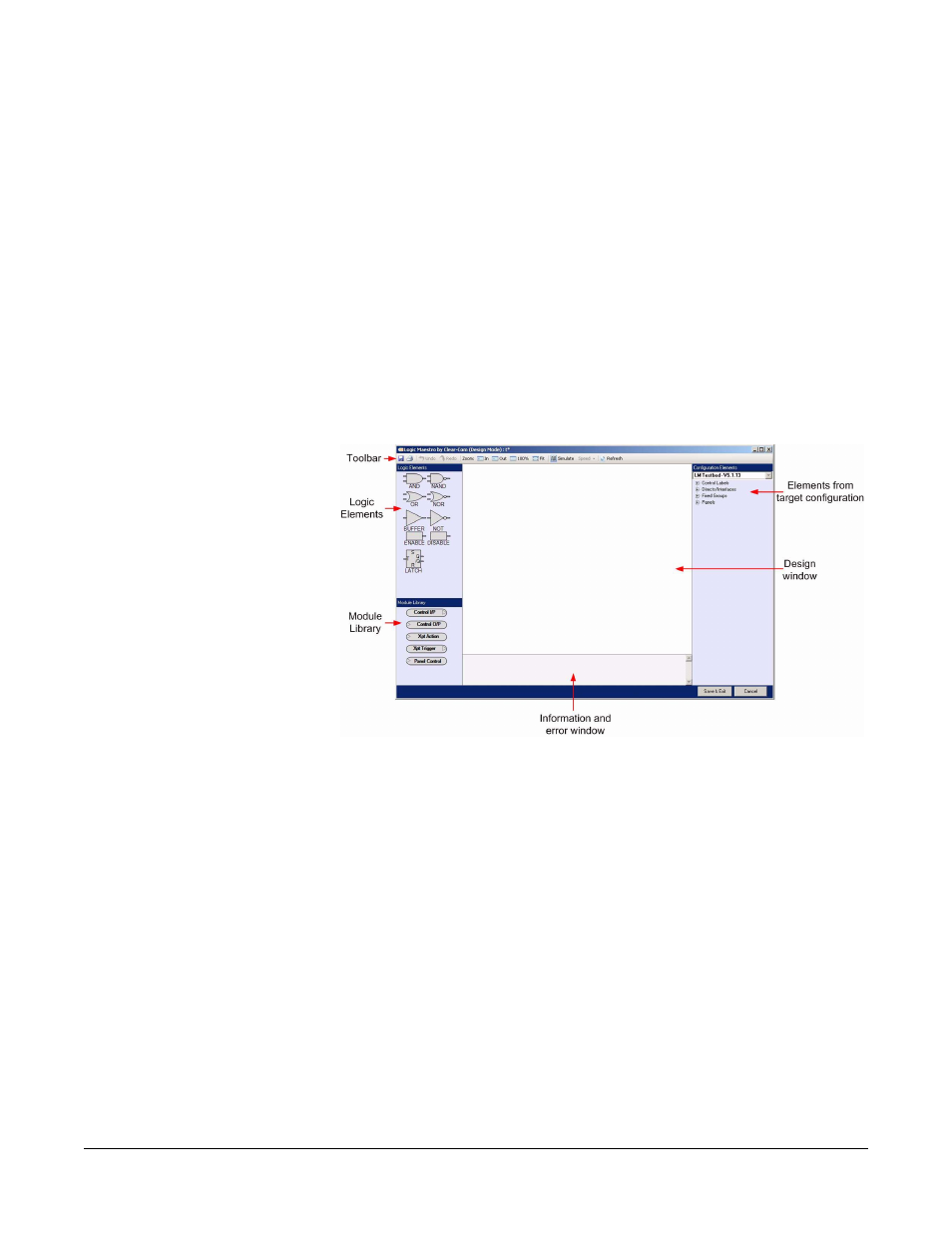
Clear-Com Communication Systems
Eclipse Logic Maestro Instruction Manual
1 - 9
LOGIC PROGRAMMING
Logic Maestro allows control sequences to be created and edited by
dragging and dropping logic elements and library modules onto a
layout and connecting them. Configuration elements are then added
to the module library elements by dragging and dropping them onto the
appropriate areas of the module library elements to define the items
that are to be used in the control sequence.
The toolbar allows the user to Undo and Redo changes, zoom in or out
of the view, simulate inputs to the logic design, vary the speed of
simulation and refresh the view.
To start a new project click on the ‘New’ tab and enter the project
information into the dialogue screen and click on ‘OK’. The control
logic layout screen is then opened.
Figure 1-11: Logic Maestro Interface
Configuration elements are devices present in the target configuration
(the configuration that the control sequence will be part of). These are
divided into Control Inputs, Control Outputs, Directs/Interfaces, Fixed
Groups and Panels. To select a configuration element click on the
group the required configuration element belongs to and a list of all the
elements in that category will be displayed in the configuration element
pane.
Comments can be added to the control sequence design in two ways:
• Placing the mouse pointer over the design pane but not over a design
element and right clicking will create a free-floating comment box that
can be edited with the text of the comment. Double click on the
comment box to highlight and edit the comment text. Free floating
comments can be moved around the design panel using the mouse.
• Placing the mouse pointer over the title of a library module or over a
logic element and right clicking will open a drop down menu of
