Clear-Com Logic-Maestro User Manual
Page 27
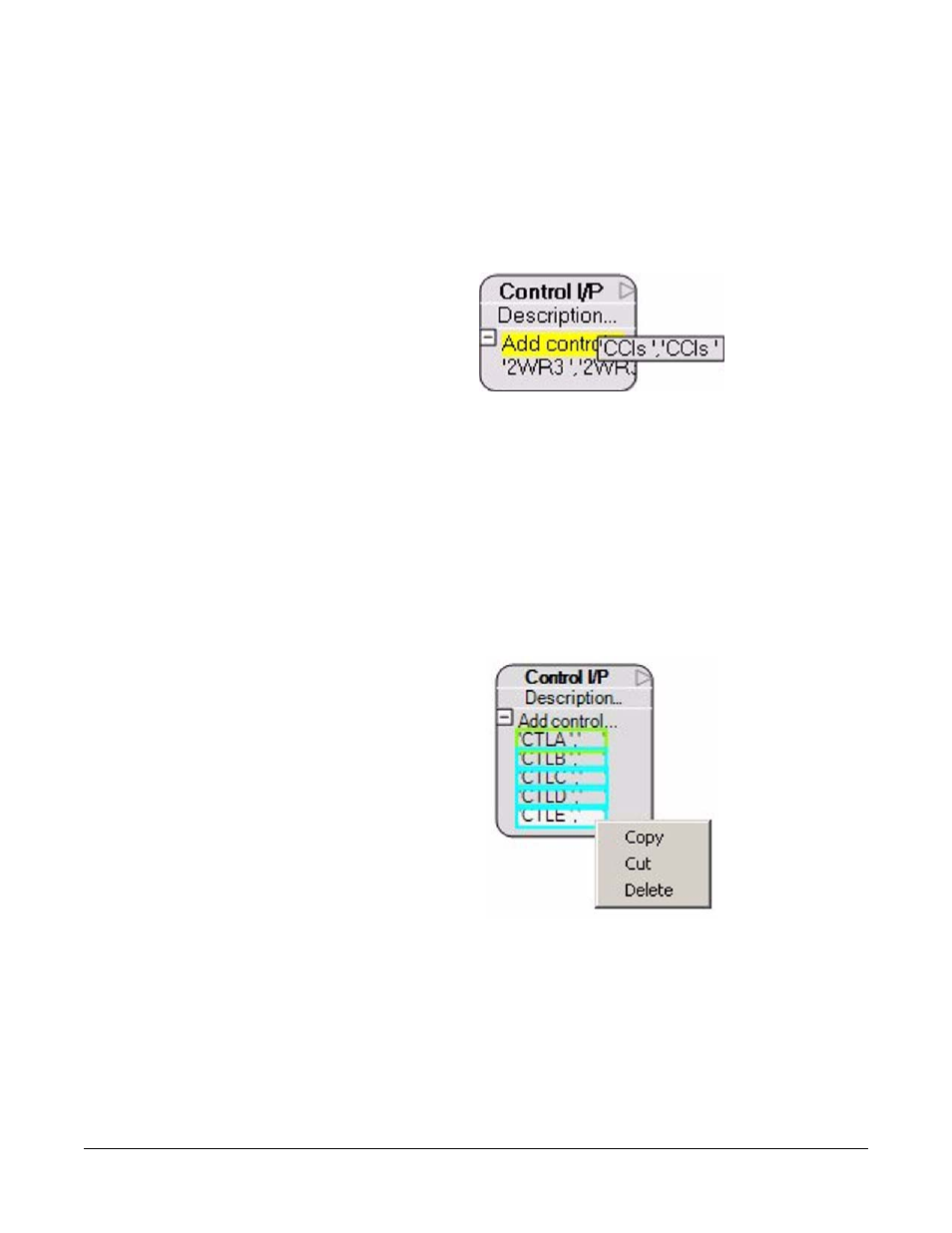
Clear-Com Communication Systems
Eclipse Logic Maestro Instruction Manual
1 - 1 3
Alternatively control labels can be dragged and dropped directly onto
the unexpanded ‘Controls’ menu and they will be added to the controls
list.
Multiple control labels can be added to the control input module to
create a list of control labels that will activate the logic input from the
control input module.
Figure 1-17: Added Further Controls to a Control Input
Dragging and dropping a control label on top of a label already in the
controls list will replace that item with the new control label.
Items on the control list can be selected by left clicking on the items;
multiple items can be selected by holding down the shift key while left
clicking on the items to select them. Right clicking on the selected
control item or items will open a menu giving the options to Copy, Cut
or Delete the items. Alternatively the entire list can be copied by
right-clicking on the unexpanded controls menu and selecting ‘’Copy
this Control list’.
Figure 1-18: Control List Editing
If items from the list of controls are cut or copied they may be pasted
directly into the control list of another control input by right clicking on
the unexpanded controls menu and selecting ‘Add selection’.
To enter a description into the control input double left click on the word
‘Description’ and the description text box is displayed with the current
content highlighted for overtyping.
