Alpha Technologies Cordex Controller Ver.3.1x User Manual
Page 88
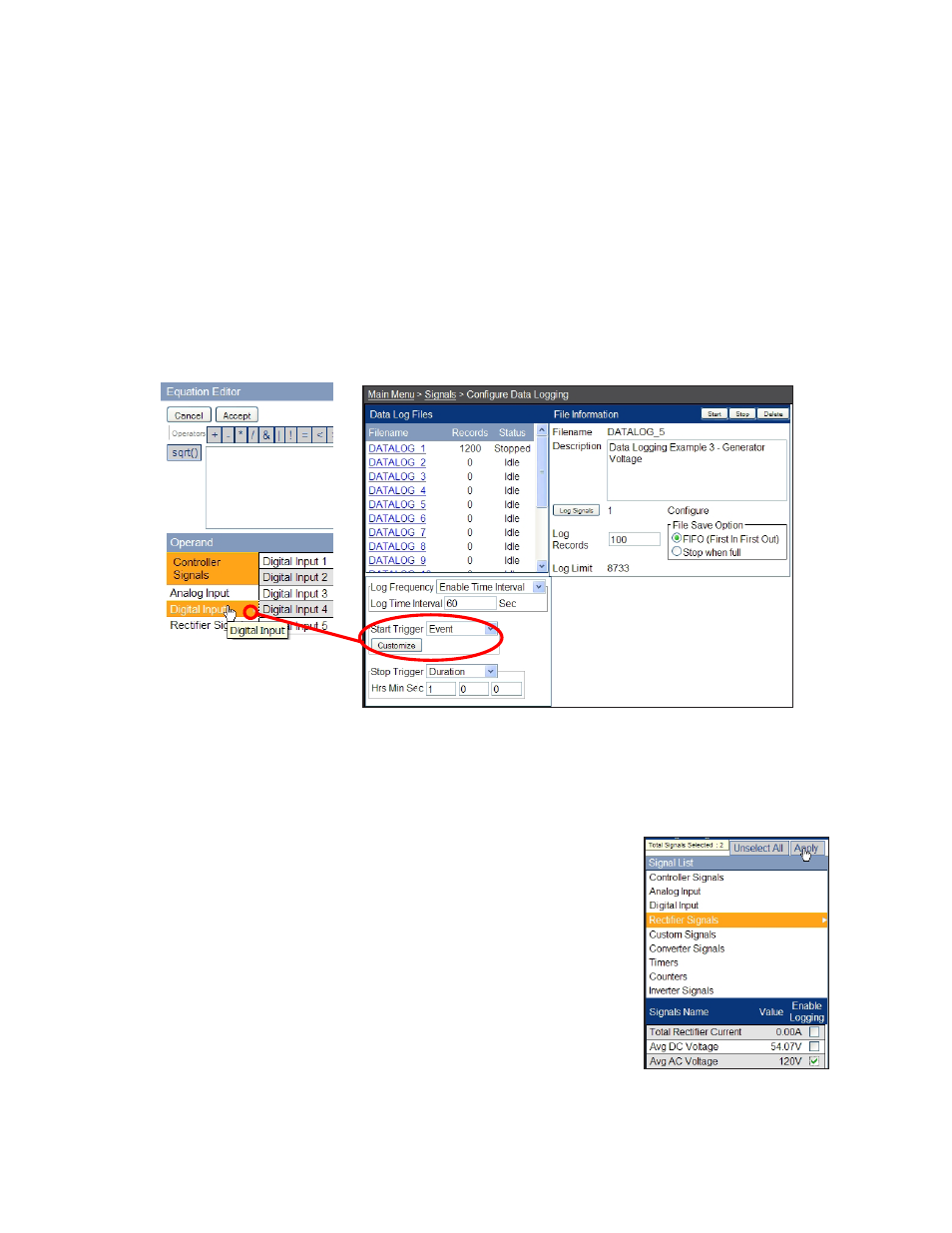
0700015-J0 Rev B
86
6.7.3.6 Example Three – Generator Voltage
The following is an example of a Data Log configured to monitor the input voltage of a system when a
generator is activated (for emergency backup power). In this example, the data starts logging when the
digital input signal from the generator switches on and stops once the data has collected for one hour.
1. From the web interface, select
Signals > Configure Data Logging
.
2. Under
Data Log Files
, select an unused log file to edit.
3. Enter a filename description under
File Information
.
4. Enter the number of
Log Records
you want to keep and select
FIFO
as the
File Save Option
.
5. Under
Start Trigger,
select
Event
.
6. Click
Customize
.
7. In the Equation Editor, select the digital input that indicates the generator is activated.
8. Click
Accept
(In the Configure Data Logging window, the Digital Input # appears under
Start Trigger
).
9. Under
Stop Trigger
, select
Duration
and enter one hour.
10. Under
Log Frequency
, select
Enable Time Interval
. Click the
Log Signals
button to select the rectifier
signals for logging.
Figure 99 — Configure (Signals) Data Logging web interface window, example three
Figure 100 — Enable (Rectififer)
Signals for Data
Logging
11. Select
Rectifier Signals
and scroll down and check the signal
shown.
12. Select
Apply
(to accept changes and return to Configure Data
Logging window).
13. Click the
Save
icon to save the changes and click
Accept
when prompted.
14. The log starts when the digital input signal from the generator
switches on and lasts one hour.
15. Select
Logs & Files > Retrieve Logs
. Select the file name from
the pull-down menu and then select
Data Log
to view the log
information in a new window. Copy and paste the data into a
spreadsheet application for analysis.
