Alpha Technologies Cordex Controller Ver.3.1x User Manual
Page 114
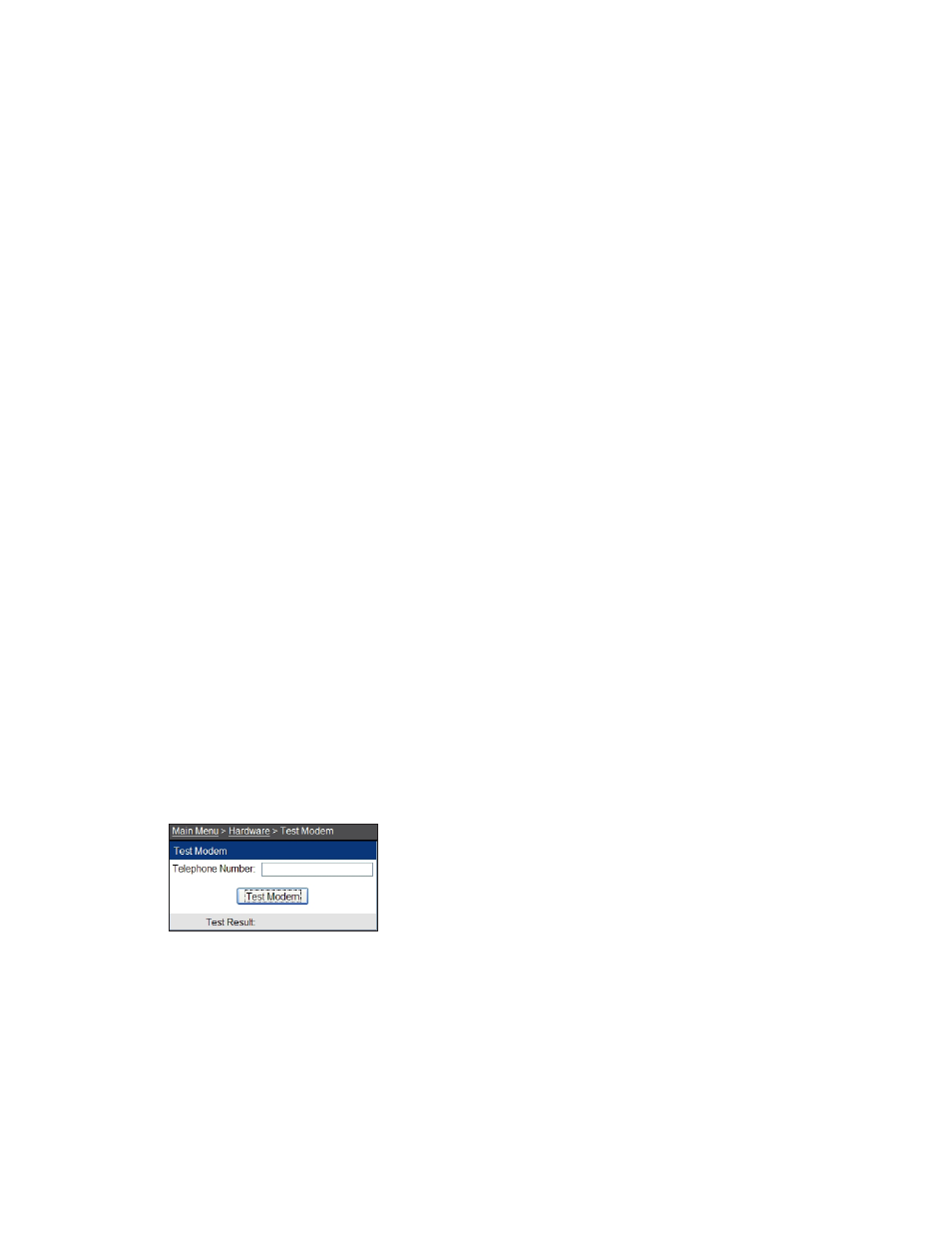
0700015-J0 Rev B
112
9.3.2 Computer Setup
1. In Windows® 2000, select
START > SETTINGS
, and then select
NETWORK AND DIAL-UP
CONNECTIONS
.
2. Double-click the
MAKE NEW CONNECTION
icon to start the Network Connection Wizard.
3. Select
DIAL-UP TO PRIVATE NETWORK
. Note: Some systems may come up with another pop-up
selection for modem or infrared port. Modem should be selected.
4. Enter the phone number for the Cordex (this field can be blank and the phone number may be
entered in the pop-up connection window, see note below).
5. Select
FOR ALL USERS
or
ONLY FOR MYSELF
as required. Then select
NEXT
to continue.
6. Select a Unique name for the Cordex connection; for example, “SiteName CXC.modem.” Then select
FINISH
to continue.
NOTE: A dialup connection interface may appear. (If not, enter the phone number as in step 4. If
in Step 5,
FOR ALL USERS
was selected, then there is no need to enter user name and password.
Leave these two fields blank.)
7. Select
PROPERTIES
. Ensure the correct modem appears under
CONNECT USING
. Then select
CONFIGURE
to continue.
8. Change MODEM SPEED (BPS) to 57600. Deselect all
HARDWARE FEATURES
and select
OK
to
continue.
9. Select the
NETWORKING
tab (Dial-up Connection Properties window).
10. Select
Internet Protocol (TCP/IP)
. Then select
PROPERTIES
to continue.
11. Select
OBTAIN IP ADDRESS AUTOMATICALLY
and select
OK
to continue.
Launch Internet Explorer® version 8.0 or greater to access the Cordex web interface. Type the address
http://10.10.10.203 into the URL section.
9.3.3 CXC Modem Test Feature (via Web interface only)
This feature is a modem dial out test and can only be done using the web interface with Ethernet (Local
or Remote) connection. Refer to the controller setup and computer setup above.
1. Connect the computer modem to a phone jack.
2. Establish connection between controller and computer and launch the CXC user web interface.
3. Once the connection is established, navigate to
Hardware > Test Modem
(Figure 112).
4. Enter the
Telephone Number
.
5. Click
Test Modem
to initiate test.
Figure 140 — Test Modem web interface
