3 date and time, 4 resetting and powering down – Alpha Technologies Cordex Controller Ver.3.1x User Manual
Page 22
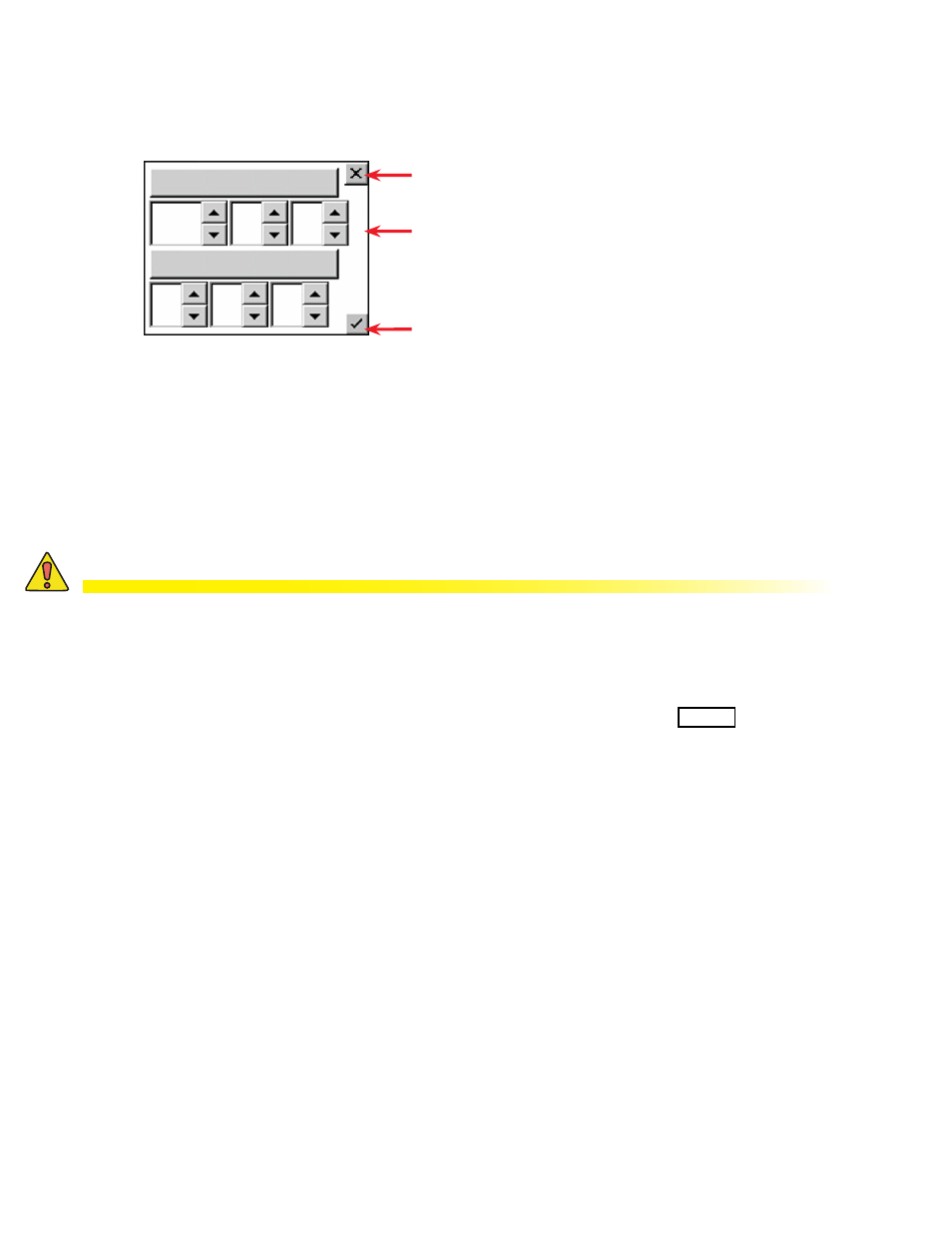
0700015-J0 Rev B
20
4.3 Date and Time
To change the date and/or time, tap the area where the date and time are displayed on the home page
(below the Alarm Indication). Tap the up/down arrows to change the date (year, month, day) and time
(hour, minute, second) settings. tap this area of the screen to enter a new window of operation.
All CXC models (except CXCi and CSCM1) provide battery backup of time and date.
With the web interface, SNTP (Simple Network Time Protocol)can be used to synchronize the CXC de-
vice time with an external source; i.e., the user’s network.
4.4 Resetting and Powering Down
4.4.1 Reset
CAUTION!
During reset, the Controller may need to run a defragmentation cycle. Cycling of the LEDs on
the controller front panel indicate that defragmentation is in progress. A full defragmentation
can take up to 20 minutes to perform. DO NOT POWER DOWN the CXC during this time.
A reset enables the CXC to finish saving files to flash memory before a power down or restart.
1. Tap the Home page icon and then tap
Rese
t
on the pop-up window (see Figure 9. A new pop-up
window alerts the user “You are about to perform a system reset.”
2. To abort the operation, tap
Cancel
or the
X
button to clear the pop-up from the active area.
3. To proceed, tap
Accept
and a pop-up window notifies the user “Performing Reset, please wait…”
This window is then replaced with a window showing a timer counting down from 60 seconds and a
Reset Now
button. A message will appear in this window to notify the user “It is now safe to reset the
system”.
4. Either tap the button or wait for the timer to count down and the operation proceeds automatically to
completion.
The screen goes blank and the LEDs flash as the CXC performs a short self-test before returning to Nor-
mal operating mode.
4.4.2 Powering Down
To power down the system, complete steps 1 through 3 under Reset.
It is safe to power down when the message appears “It is now safe to reset the system.”
Figure 10 — Setting the Date and Time
2010
10
09
30
00
10
Discard changes and return to the
previous screen
Tap arrows to decrease or increase
values.
Accept changes and return to the
previous screen.
