Alpha Technologies Cordex Controller Ver.3.1x User Manual
Page 85
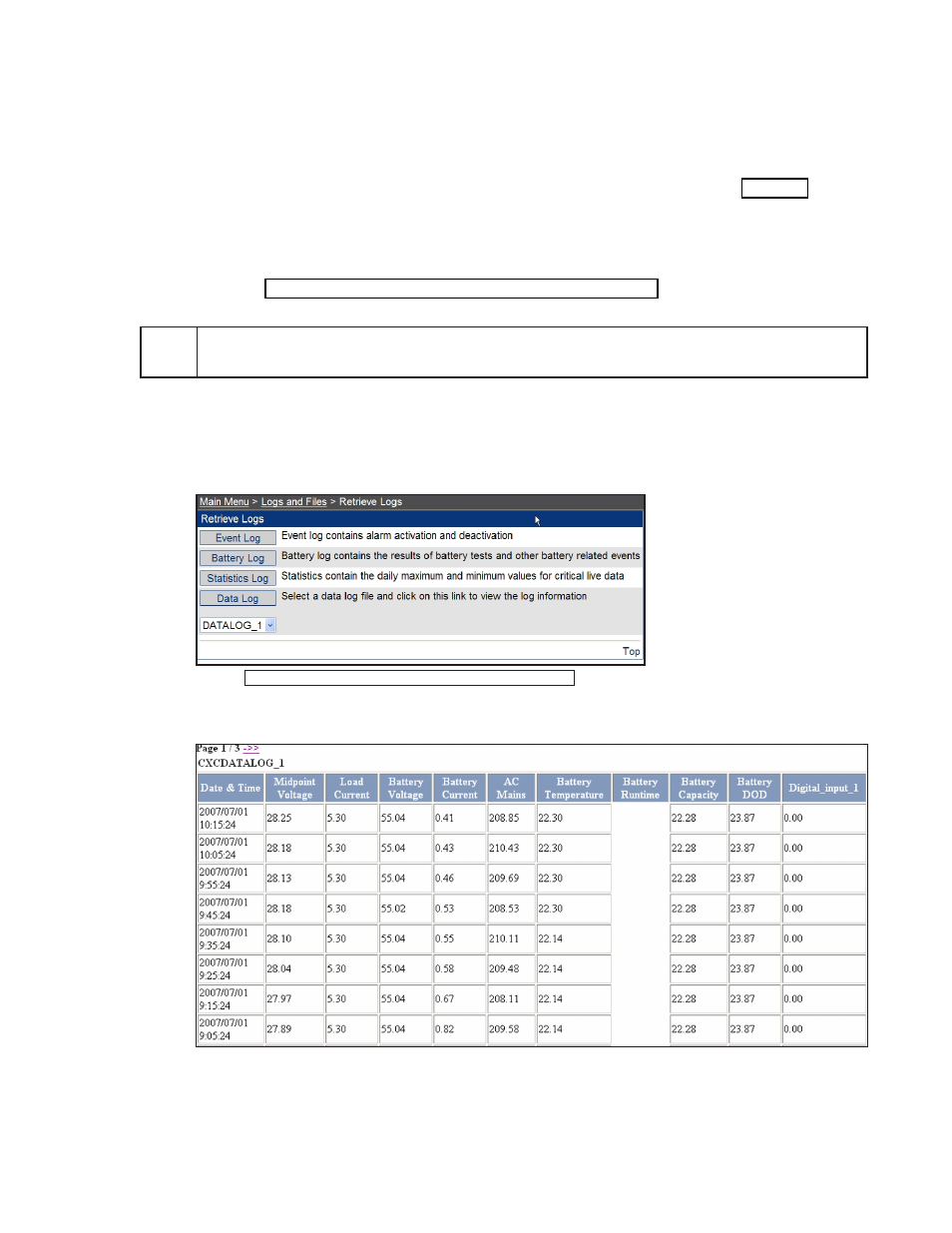
83
0700015-J0 Rev B
Stop Trigger
– enables data collection to be stopped manually, by event or by time. For example, to
specify a period of time when data collection is allowed, select Duration and click on the values (Hrs,
Min, Sec) to configure.
After configuring a Data Log, click the
Save
icon to accept (save) the changes.
6.7.3.2 Starting/Stopping of Data Logging
MANUALLY
: Press the
Start
button at the top of the
Configure Data Logging
page (see Figure 90). A
message window prompts to start logging data for the selected file. Under
Data Log Files
, displayed next
to the log filename, the number of records starts incrementing. Under File Information, the status indi-
cates the log file is running. To discontinue logging, press
Stop
; the status changes to stopped.
BY EVENT OR BY TIME
: The start of data logging can be triggered by an event such as the generator
switching on (see “6.7.3.6 Example Three – Generator Voltage” on page 86). If a time is specified in the
Stop
trigger
Duration
field, the datalog automatically stops logging at the end of the duration.
NOTE:
If the Start Trigger is still TRUE at the end of the duration, the datalog immediately starts logging again
for another duration period.
6.7.3.3 Retrieve Logs
From the main menu, select
Logs & Files > Retrieve Logs.
Select the log file from the drop-down menu and click
Data Log
to view the log information.
Figure 93 — Retrieve Logs web interface window
Figure 94 — Sample (data) log information web interface window
The date and time is recorded for every data sample. Up to 32 signals can be selected per log file.
The text (rows and columns) can be copied and pasted into a spreadsheet program for analysis; e.g.,
graphing.
