13 saving configuration files, 12 resetting the cxcu controller – Alpha Technologies Cordex Controller Ver.3.1x User Manual
Page 36
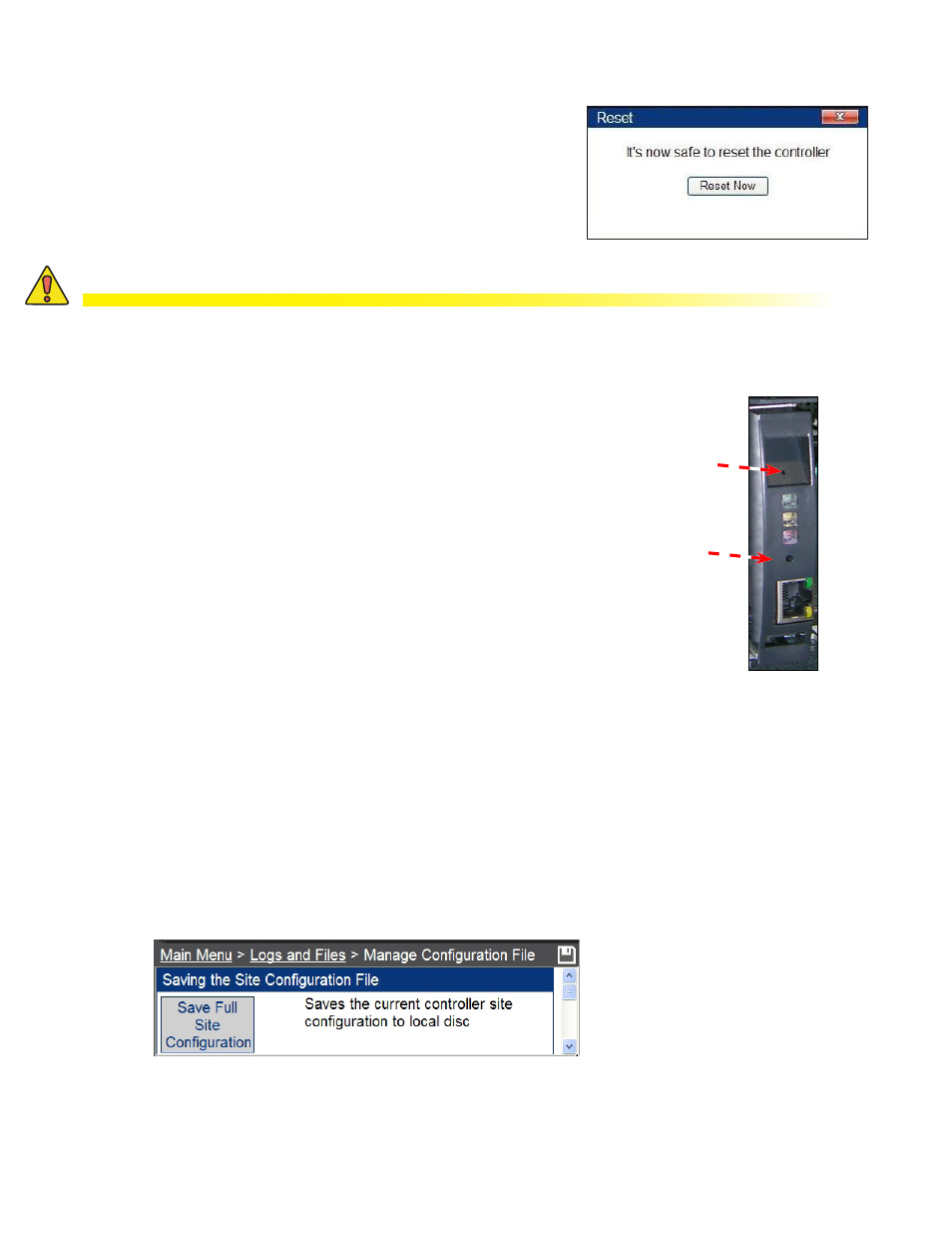
0700015-J0 Rev B
34
5.13 Saving Configuration Files
When all changes are made, select
Main Menu > Logs and Files > Manage Configuration File
to save the
configuration file:
Figure 29 — Manage Configuration File – Web Interface
Hard reset
button
Soft reset
button
Figure 30 — CXCU controller
From the controller front panel
The controller front panel has two reset buttons – both are re-
cessed and require a stylus or pen to initiate the reset.
The upper reset button has two modes of operation. When
pressed momentarily, the unit beeps twice and then the micro-
processor resets. The LEDs flash as the CXC performs a selftest
before returning to normal operating mode.
To reset the IP address, press and hold the front panel reset but-
ton for three seconds. The unit will beep three times, reset the IP
address to 10.10.10.201 and disable DHCP. The settings are saved
and the unit resets.
5.12.2 Hard Reset
If the controller is hung up, a hard reset can be initiated by pressing the lower reset button. No files are
saved to flash memory.
5.12 Resetting the CXCU Controller
5.12.1 Soft Reset or Power Down
A soft reset enables the CXC to finish saving files to flash
memory before a power down or restart.
From the main menu
To reset or power down the controller, select
Controller >
Reset
from the main menu and wait for the
Reset Now
pop-up
to appear.
CAUTION!
During reset, the Controller may need to run a defragmentation cycle. Cycling of the LEDs on
the controller front panel indicate that defragmentation is in progress. A full defragmentation
can take up to 20 minutes to perform. DO NOT POWER DOWN the CXC during this time.
