6 date & time, 7 alarm display and configuration – Alpha Technologies Cordex Controller Ver.3.1x User Manual
Page 34
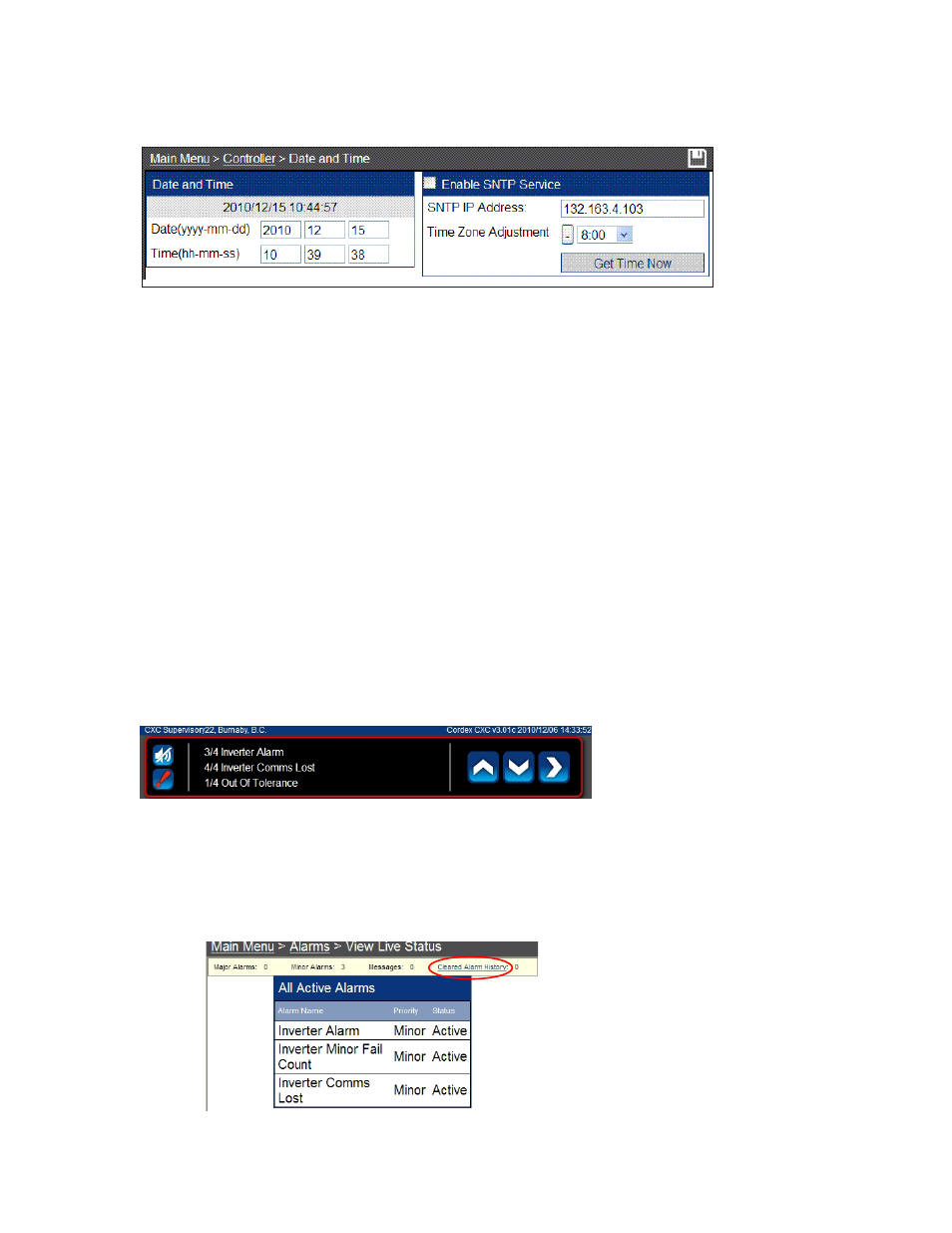
0700015-J0 Rev B
32
5.6.1 Configuring SNTP (Simple Network Time Protocol) Service
1. On a laptop or PC, view Date and Time in the Control Panel. Use the pull-down menu to select the
correct time zone. The Pacific time zone, for example, requires a time zone adjustment in the CXC of
–8:00.
2. In the CXC GUI, select
Main Menu > Controller > Date and Time
. Click the
Enable SNTP Service
checkbox.
3. Enter the target IP Address for the SNTP source.
4. In the Time Zone Adjustment field, use the + or - button in addition to the pull-down menu to enter
the time zone adjustment.
5. Click the Save icon and Accept the changes.
6. Click Get Time Now to synchronize.
5.7 Alarm Display and Configuration
5.7.1 View Alarms
Major alarms are visible on the home screen. Use the up/ down arrows to scroll through the active
alarms.
Figure 24 — Date & Time - Web Interface
5.6 Date & Time
1. Select Controller > Date and Time from the main menu:
2. Fill in the date and time.Click the Save icon.
Click the right most arrow on the home screen to display all alarms. Alternatively select
Alarms > View
Live Status
from the main menu.
5.7.2 Alarm History
Select
Alarms > View Live Status
from the main menu. Then click
Cleared Alarm History
.
Figure 25 — Alarms - Home page
Figure 26 — Alarms history
