13 communications – Alpha Technologies Cordex Controller Ver.3.1x User Manual
Page 30
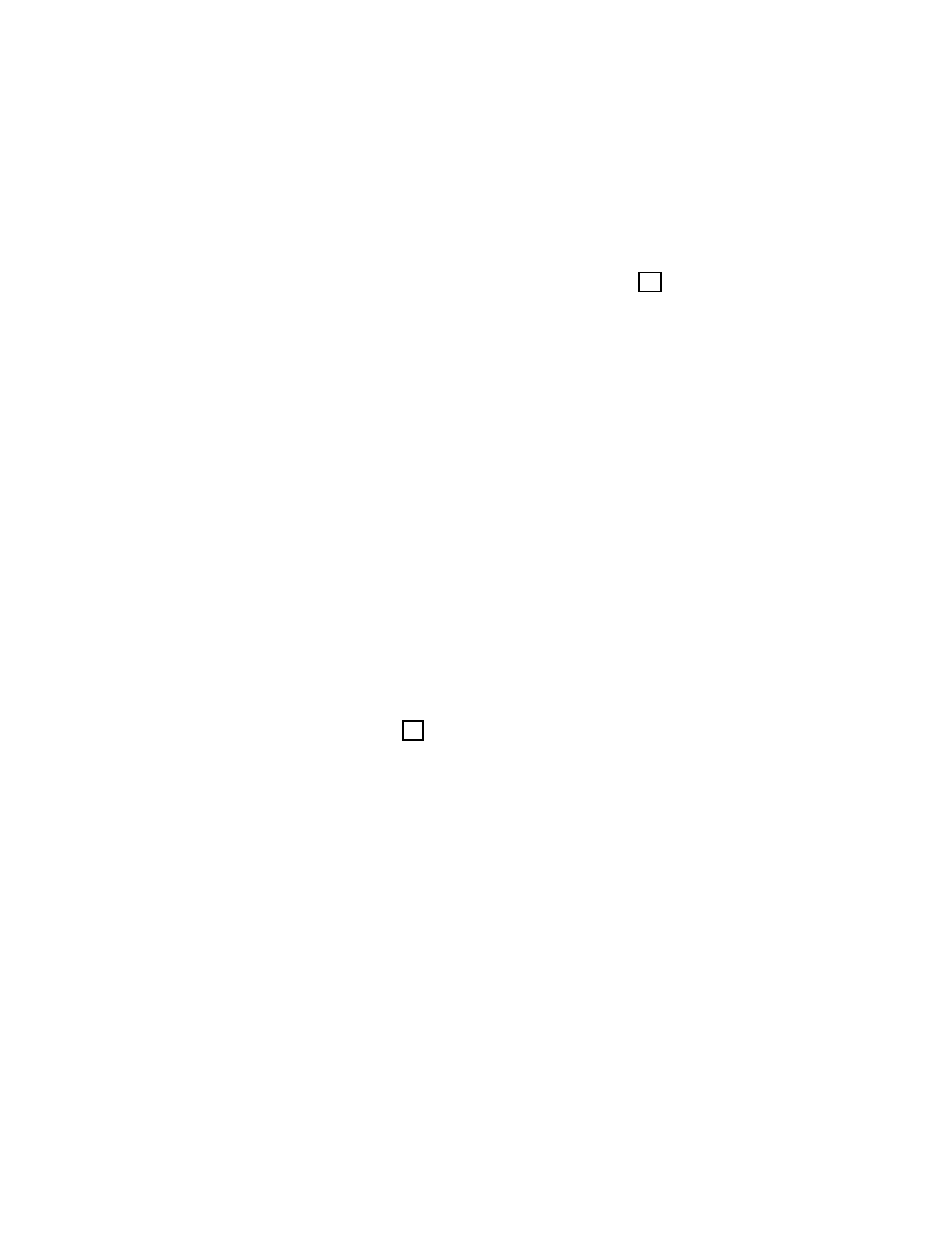
0700015-J0 Rev B
28
4.12.7 Conditions to Watch for During BT Mode
If the voltage drops below 47 V before or when 3% DOD is reached, the test is aborted and the battery
capacity is set to 0% (resulting in a Battery Capacity Low alarm). This provides an indication that the bat-
tery is very weak . The battery capacity must be manually reset to 100%, or to the percentage of expect-
ed battery capacity before the next battery test is started, in order for the battery monitor to again attempt
to compute the battery capacity.
If rectifiers are seen to be sourcing current during the test and the battery ceases to be discharging, the
test is aborted.
4.12.8 Cancelling BT Mode
BT mode can be cancelled by changing mode to FL or EQ (see section 4.8).
4.12.9 Battery Discharge Test Completion
The test is considered complete once the battery begins to charge. This could be due to the test ending
from timeout, the system reaching the end (termination) voltage or an abort condition.
Once the battery begins to charge, the recharge cycle begins. Live battery recharge information is avail-
able from the battery log web page.
4.12.10 Remote BT Mode
This feature will force a transition to BT mode when a user-defined condition (custom alarm) is true.
When this condition is true, BT mode is entered regardless of the regular safety checks that are per-
formed during manual or automatic changes to BT mode. BT mode stays active as long as the condition
remains true.
A check box is used to enable/disable this feature. The default is disabled. If the condition is true and the
check box is disabled, then the system will be put into FL mode.
If the condition becomes false, disabled, invalid, or the (assigned custom alarm) equation is empty, the
system will be put into FL mode.
This feature is exclusive for the Cordex series of rectifiers. If Remote BT is active and a rectifier other than
the Cordex series is added to the system then Remote BT will be aborted.
4.13 Communications
For the web interface, refer to Section 9.1 to set up network connections.
