Operation using the lcd gui, 1 start-up, 2 language selection – Alpha Technologies Cordex Controller Ver.3.1x User Manual
Page 21
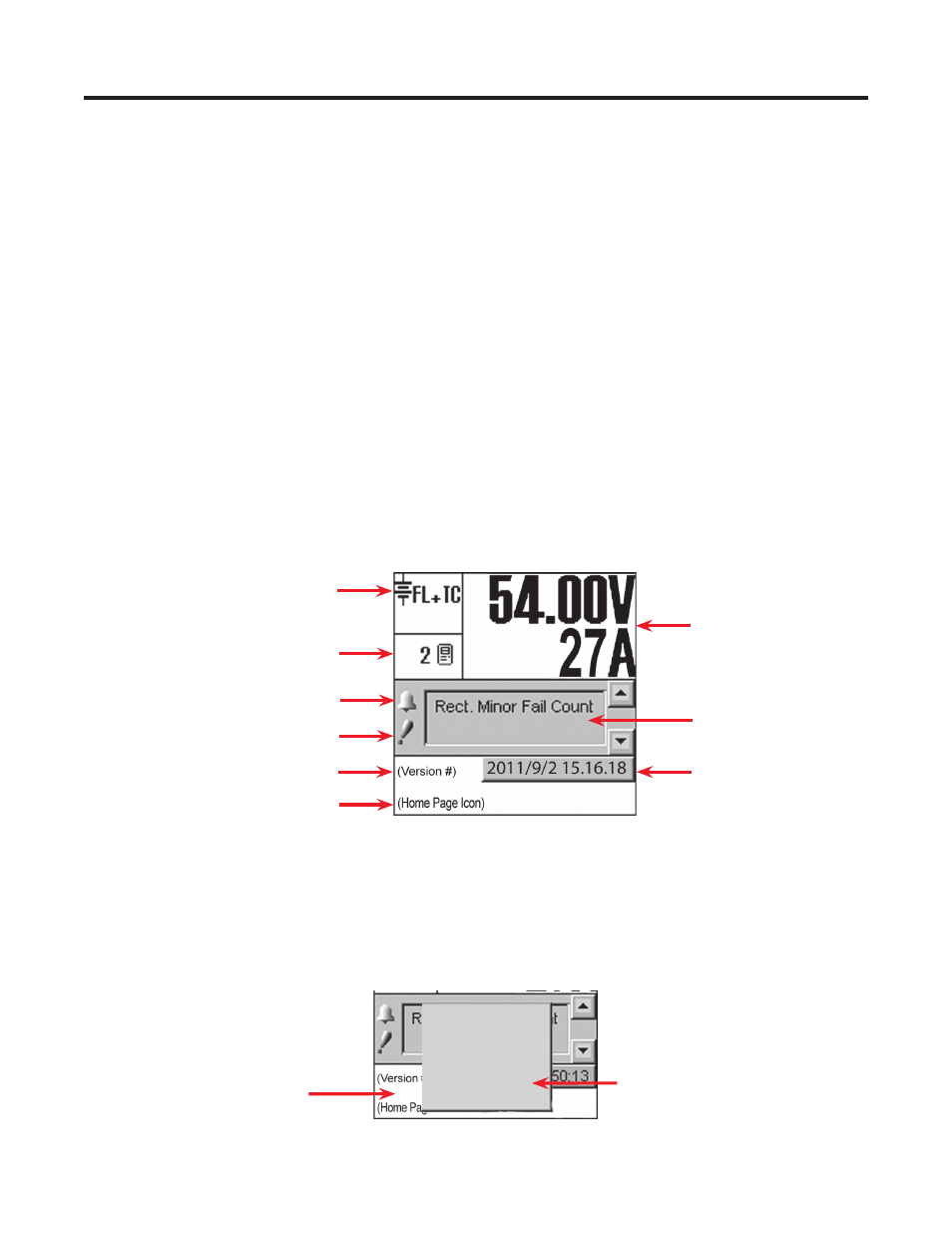
19
0700015-J0 Rev B
Tap Home page Icon
Make language selec-
tion
Figure 9 — Language selection on home page
Login
Contrast
Reset
0: English
1: (Chinese)
2: Français
4.2 Language Selection
The user can select English, or Chinese characters for the display of text labels and messages. Lan-
guage files can be uploaded via web interface. The CXC can be set up for a maximum of three language
files (two default plus one other) at one time pending availability.
Tap the Home page icon at the lower left of the home page and select language from the pop-up window
shown in the following figure:
4. Operation using the LCD GUI
This chapter briefly describes operation with an LCD interface. The following steps are a summary of
operating procedures on start up. The sections that follow expand on each of the steps
1. Initiate the startup routine by applying power to the CXC. (Close the battery breaker or close the
converter and rectifier input and output breakers.)
2. The CXC performs a short self-test as it boots up. The scrolling pattern of the LEDs indicates activity.
Alarm alerts are normal. Wait for the self-test to finish.
3. Check and adjust the alarms and control levels in the CXC submenus.
4. Check and adjust the group settings in the CONVERTERS and RECTIFIERS submenus. Parameters
to be adjusted include float, equalize voltage, etc.
5. Verify the relevant COMMUNICATIONS settings.
6. Program the CXC relevant TEMP COMP and AUTO EQUALIZE settings.
7. Test the relevant relay OUTPUT ALARM\CONTROLS such as Major Alarm, CEMF, etc.
4.1 Start-up
When the CXC is powered-up or reset, it performs a 15 second self-test before displaying the Cordex
logo and identification messages. The three front-panel LEDs illuminate temporarily, and then extinguish.
The Graphical User Interface (GUI) then displays system status information. Tap the active areas shown
in the following screenshot of the home page. Use a stylus pen to activate navigate through the touch
sensitive screens.
Figure 8 — CXC home page
Mode Status
Rectifiers Information
Converter Report can also be ac-
cessed via this active area
Alarm condition icon
Priority icon
Software Version (reporting)
Home Page Icon, tap to login
Analog Signals Display
Current Alarms
Date and Time
