1 lcd graphical user interface, 2 home screen (default operating screen), 3 contrast adjustment of the gui – Alpha Technologies Cordex Controller Ver.3.1x User Manual
Page 16
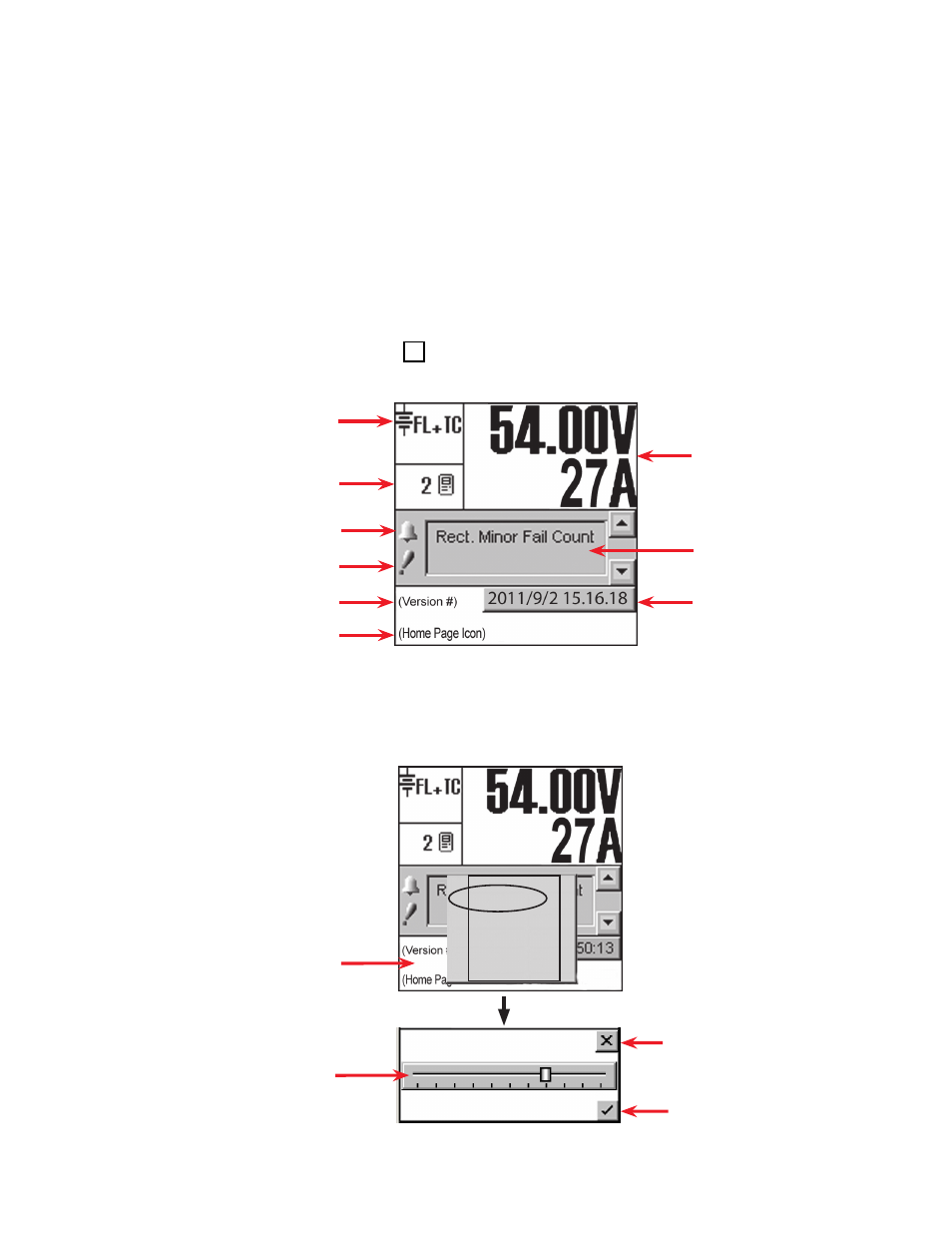
0700015-J0 Rev B
14
3.1 LCD Graphical User Interface
This interface is a 160 x 160 pixel touch screen with interactive hot spots that call forth more screens. The
best tool for navigating these pages is a stylus (a small pen-shaped instrument). Make selections by tap-
ping the stylus on the screen.
Auto-Logout Timeout
After 20 minutes of inactivity (no user input), the CXC automatically logs off the user. The CXC discards
any unsaved changes made by the user while logged in the system and returns to Normal Operation
mode. The access level is reset to the default user access and the screen continues to display live data.
Backlight Timeout
After one minute of inactivity (no user input), the CXC automatically turns off the LCD backlight.
3.2 Home Screen (Default Operating Screen)
On startup the home screen shown in 2.1 appears. This GUI displays system status information and
monitors all input channels. See Chapter 4 for operating procedures with the LCD interface.
3.3 Contrast Adjustment of the GUI
Tap the Home page icon and then tap
Contrast
on the pop-up window. The following figure shows the
contrast adjustment window. Use the slider on the GUI to adjust contrast as desired.
Discard changes and return to
previous screen
Accept changes and return to
previous screen
Tap the Home Page icon
Figure 2 — Contrast adjustment pop-up window
Tap slider to increase or decrease con-
trast of GUI as required
Login
Contrast
Reset
0: English
1: (Chinese)
2: Français
Figure 3 — CXC default operating screen
Mode Status
Rectifiers Information
Converter Report can also be ac-
cessed by tapping this area
Audio Alarm enable/disable
Priority icon
Software Version
Home Page Icon, tap to login
Analog Signals Display
Alarm Indication
Date and Time
