Installation and operation, cont’d, Menus, configuration, and adjustments – Extron Electronics VTG 400D_400 DVI User Guide User Manual
Page 20
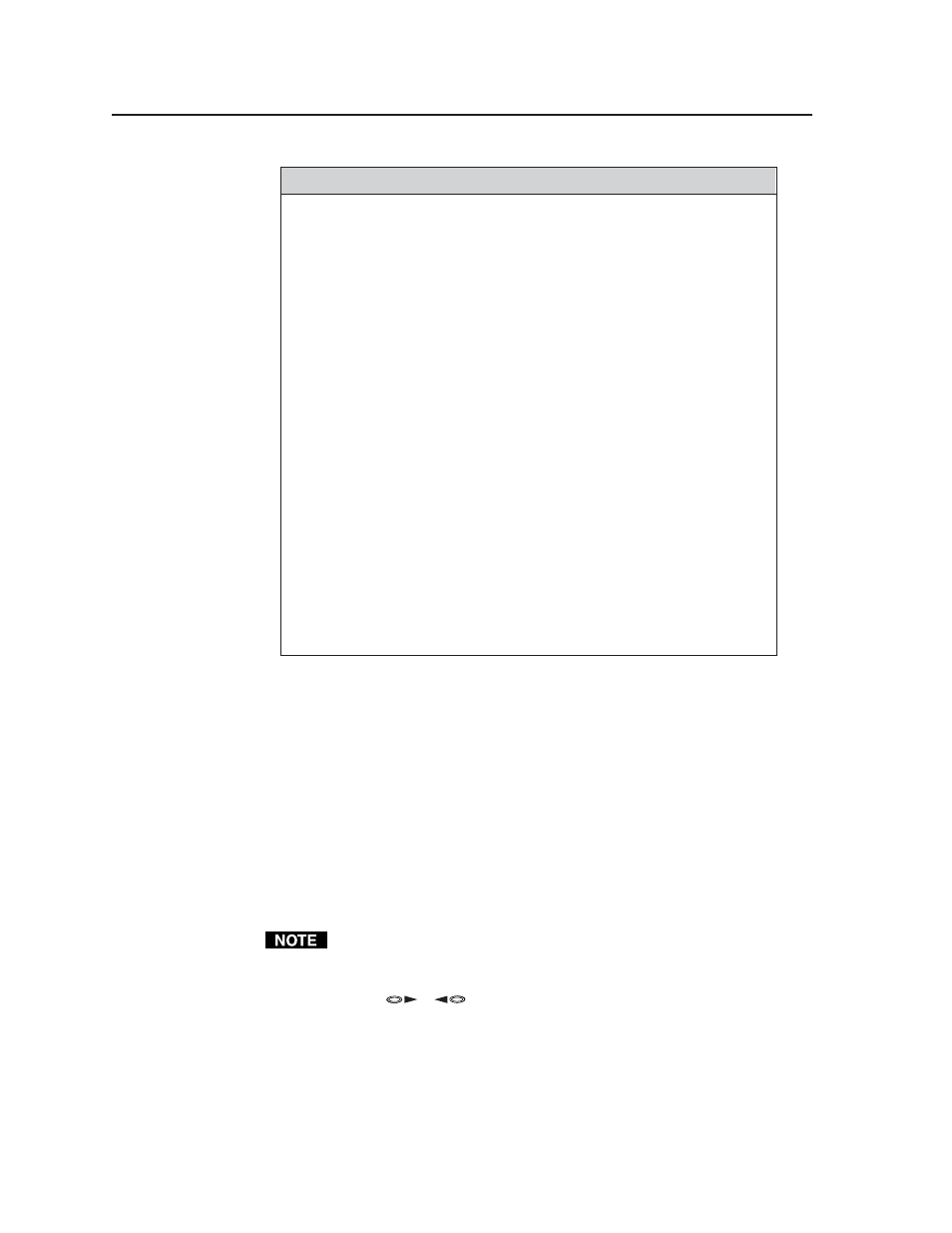
Installation and Operation, cont’d
VTG 400D/400 DVI • Installation and Operation
2-10
Audio Range
20 Hz
21.2 Hz
22.4 Hz
23.6 Hz
25 Hz
26.5 Hz
28 Hz
80 Hz
85 Hz
9
0 Hz
9
5 Hz
100 Hz
106 Hz
112 Hz
315 Hz
335 Hz
355 Hz
375 Hz
400 Hz
425 Hz
450 Hz
1.18 kHz
1.25 kHz
1.32 kHz
1.40 kHz
1.50 kHz
1.60 kHz
1.70 kHz
30 Hz
31.5 Hz
33.5 Hz
35.5 Hz
37.5 Hz
40 Hz
42.5 Hz
118 Hz
125 Hz
132 Hz
140 Hz
150 Hz
160 Hz
170 Hz
475 Hz
500 Hz
530 Hz
560 Hz
600 Hz
630 Hz
670 Hz
1.80 kHz
1.90 kHz
2.00 kHz
2.12 kHz
2.24 kHz
2.36 kHz
2.50 kHz
45 Hz
47.5 Hz
50 Hz
53 Hz
180 Hz
190 Hz
200 Hz
212 Hz
710 Hz
750 Hz
800 Hz
850 Hz
2.65 kHz
2.80 kHz
3.00 kHz
3.15 kHz
3.35 kHz
3.55 kHz
56 Hz
60 Hz
63 Hz
67 Hz
71 Hz
75 Hz
224 Hz
236 Hz
250 Hz
265 Hz
280 Hz
300 Hz
9
00 Hz
9
50 Hz
1.0 kHz
1.06 kHz
1.12 kHz
3.75 kHz
4.00 kHz
4.25 kHz
4.50 kHz
4.75 kHz
5.00 kHz
5.30 kHz
5.60 kHz
6.00 kHz
6.30 kHz
6.70 kHz
7.10 kHz
7.50 kHz
8.00 kHz
8.50 kHz
9
.00 kHz
9
.50 kHz
10.00 kHz
10.60 kHz
11.20 kHz
11.80 kHz
12.50 kHz
13.20 kHz
14.00 kHz
15.00 kHz
16.00 kHz
17.00 kHz
18.00 kHz
19.00 kHz
20.00 kHz
Menus, Configuration, and Adjustments
VTG configuration and adjustments are performed by using top panel controls
and the menus that are displayed on the VTG’s LCD screen. The VTG can also
be controlled via either the Extron Simple Instruction Set (SIS
™
) commands or the
Windows-based control program (see chapter three for details).
Moving through menus by using front panel controls
Menu button
— Press the Menu button to activate menus and to scroll to the
main menus. After 15 seconds of inactivity, the VTG times out and returns
to the default menu cycle.
Next button
— Press the Next button to move between the submenus of a
selected main menu.
If a submenu is exited by pressing an audio or video adjustment button, the
NEXT button can be pressed from the default screen to return to that same
submenu.
Arrow selection (
,
) buttons
— Use these buttons to scroll through
the submenu options and to make selections. Refer to the flowcharts in this
chapter and to specific sections for explanations of cursor button selections.
