Preset tab – Extron Electronics PIP 444 User Guide User Manual
Page 53
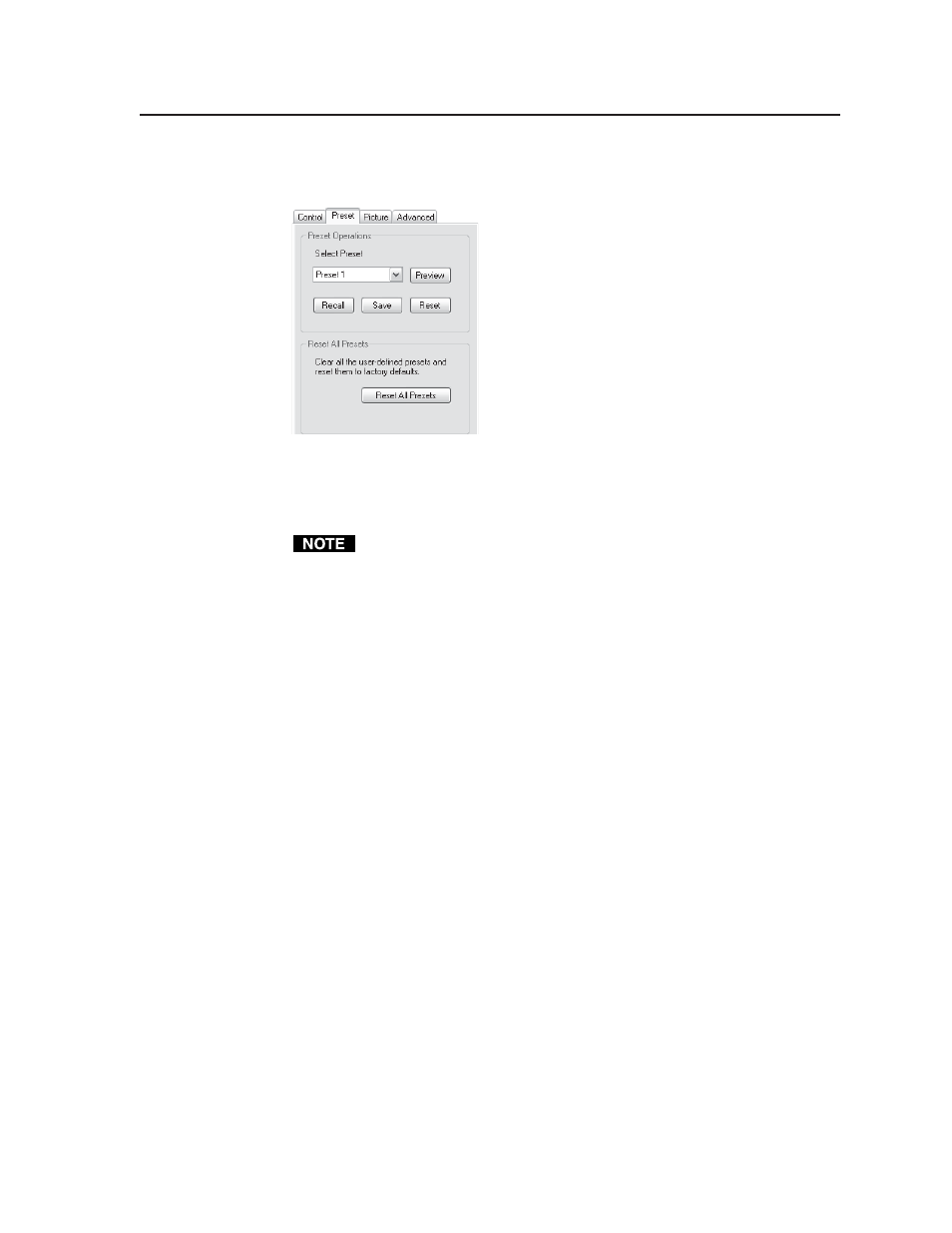
4-17
PIP 422 and PIP 444 Picture-in-Picture Processors • Remote Control
Preset tab
Figure 4-11 shows the controls area with the Preset tab selected.
Figure 4-11 — Controls area, Preset tab
•
Preview
— To see a preset’s settings without recalling the preset, select the
desired preset using the drop box and click the Preview button. The program
pops up a window that resembles the graphic area (figure 4-9).
The graphic area displayed as a result of the Preview function is for display
only. The settings cannot be changed on this screen.
•
Recall
— To recall a preset, select the desired preset using the drop box and
click the Recall button. The recalled preset’s settings are applied to the
output image.
•
Save
— To save a preset, select the desired preset using the drop box and
click the Save button. All of the current settings are saved for later use at the
specified preset location.
•
Reset
— To reset an individual preset, select the desired preset using the drop
box and click the Reset button. All of the settings for the selected preset are
reset to the factory defaults. See figure 3-11 (PIP 422) or figure 3-12 (PIP 444)
in chapter 3, “Operation”, to identify the factory defaults.
•
Reset All Presets
— To reset all presets, click the Reset All Presets button. All
of the settings for all presets are reset to the factory defaults. See figure 3-11
(PIP 422) or figure 3-12 (PIP 422) to identify the factory defaults.
