Optimizing the image – Extron Electronics PIP 444 User Guide User Manual
Page 35
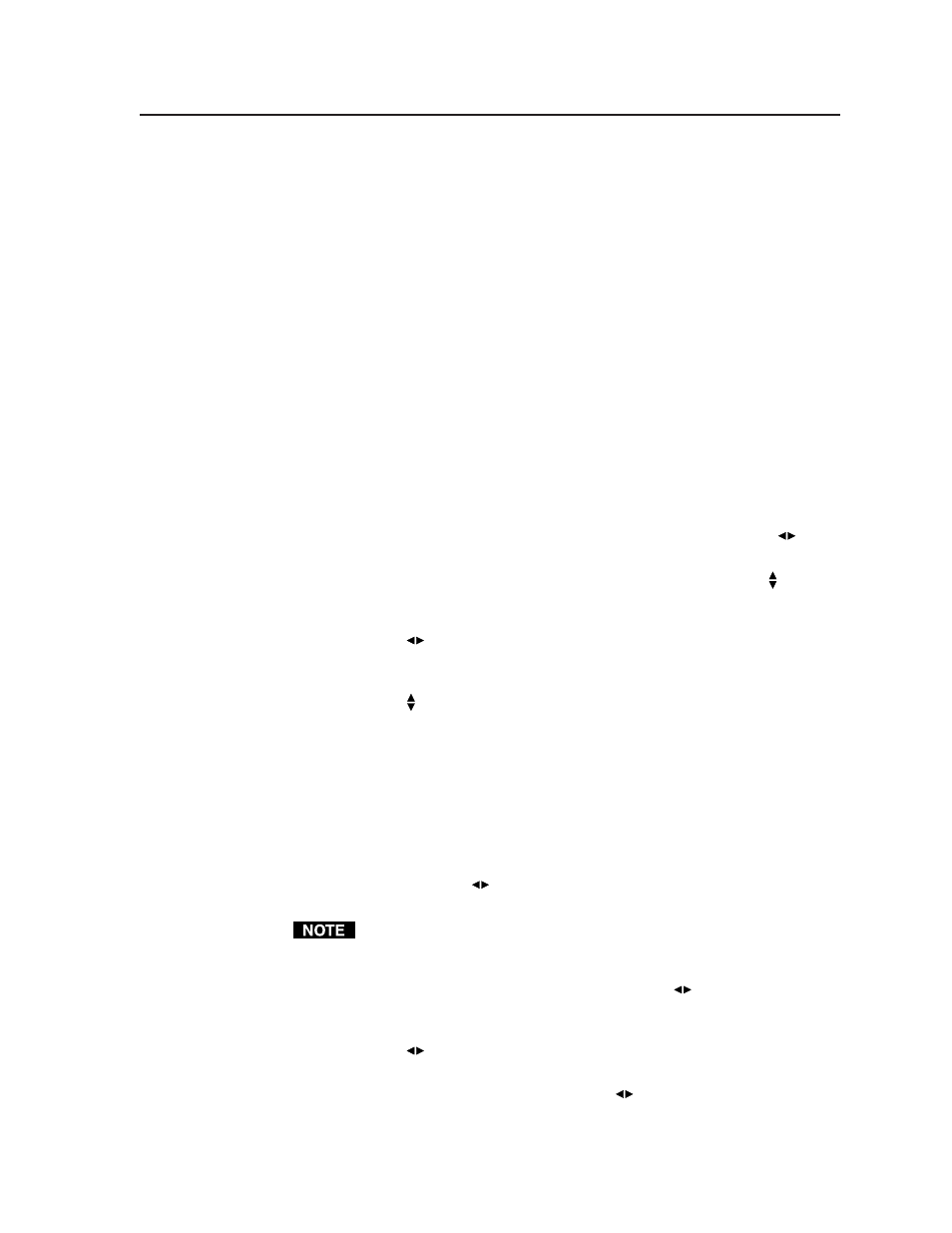
3-17
PIP 422 and PIP 444 Picture-in-Picture Processors • Operation
2
.
Release the Freeze and Preset buttons.
3
.
To change the baud rate
, rotate either Adjust knob.
4
.
Press and release the Next button. The LCD displays the serial port protocol.
5
.
To change the serial port protocol
, rotate either Adjust knob.
6
.
Press and release the Menu button or wait approximately 20 seconds. The
processor reverts to the default display cycle.
Optimizing the Image
Before storing any user presets, adjust the input window images for optimum color,
tint, brightness, contrast, detail filter, positioning, sizing, and zoom. Upon initial
power up of the PIP, factory pattern #01 in figure 3-11 (PIP 422) or figure 3-12
(PIP 444) is the default windows preset. Using this preset, all four input windows
may be optimized, as shown in the following steps. See the flowchart in the “Menu
system overview” section for further details.
1
.
As necessary, press the Window Select button to select the desired window to
adjust. The appropriate Window Select LED lights.
2
.
As necessary perform the following picture control adjustments:
a
.
Color —
Press the Color/Tint button and then rotate the Adjust
knob
to increase or decrease the window color from 0 to 127 (the default is 64).
b
.
Tint —
Press the Color/Tint button and then rotate the Adjust knob to
increase or decrease the window tint from 0 to 127 (the default is 64).
c
.
Brightness —
Press the Brightness/Contrast button and then rotate the
Adjust
knob to increase or decrease the window brightness from 50 to
127 (the default is 64).
d
.
Contrast —
Press the Brightness/Contrast button and then rotate the
Adjust knob to increase or decrease the window contrast from 38 to 107
(the default is 68).
e
.
Detail filter —
Press the Detail button and then rotate either Adjust knob
to change the filter setting from 0 (the softest detail) to 15 (the crispest
detail). The default is 8 (no filtering).
f
.
Anti-aliasing filter —
Press the Detail button twice and then rotate either
Adjust knob to change the anti-aliasing setting from off, 0 to 3, or auto
(the default is off).
g
.
Horizontal window positioning —
Press the Position button and then
rotate the Adjust
knob to move the left edge of the selected window to
the desired location.
Keep in mind that sizing the window horizontally moves the right edge of the
window only.
h
.
Horizontal image positioning within the window —
Press the Position
button a second time and then rotate the Adjust
knob to move the left
edge of the image within the selected window to the desired location.
i
.
Horizontal window sizing —
Press the Size button and then rotate the
Adjust
knob to set the right edge of the window.
j
.
Horizontal image sizing within the window —
Press the Size button a
second time and then rotate the Adjust
knob to set the right edge of
the image within the selected window.
