Remote control, cont’d – Extron Electronics PIP 444 User Guide User Manual
Page 50
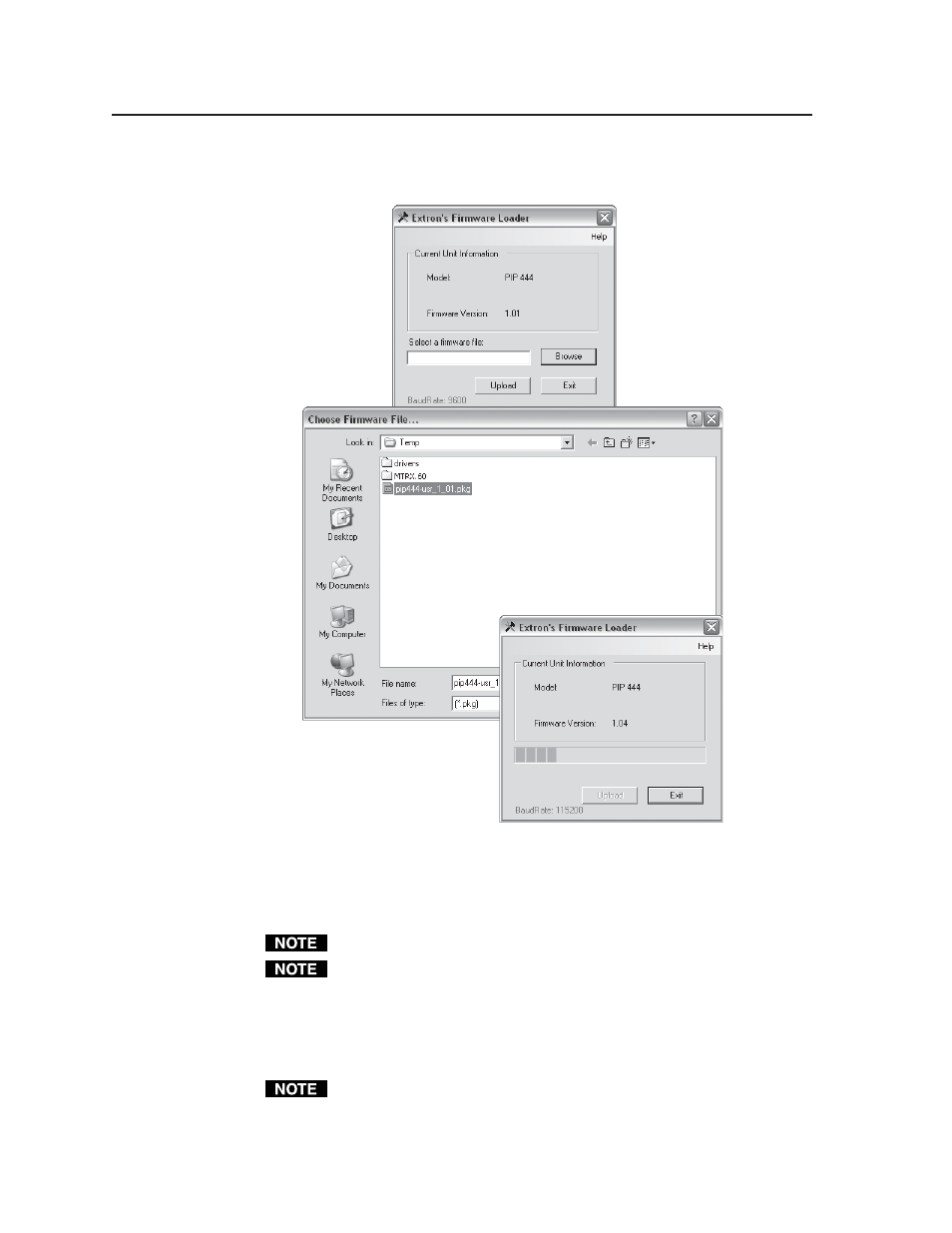
Remote Control, cont’d
PIP 422 and PIP 444 Picture-in-Picture Processors • Remote Control
4-14
3
.
Click the update firmware button (figure 4-8). The Extron Firmware Loader
appears.
Figure 4-8 — Open window
4a
.
Click Browse. The open file window appears.
4b
.
Navigate to the folder where you saved the firmware upgrade file. Select the
file. The Firmware Loader returns to the top.
Ensure that the firmware upgrade is for the PIP.
Valid PIP firmware files must have the file extension “.pkg”. Any other file
extension is not a firmware upgrade for your PIP.
4c
. Click Upload. The File Loader reports, “This process could take several minutes.
Please wait...” and then displays a scroll bar that shows the status of the upload.
4c
.
When the Firmware Loader reports, “Transfer complete!”, click Exit
.
If the firmware loader utility exits before the status bar has progressed
completely across the indicator window, try using a control cable with only
pins 2, 3, and 5 connected. If necessary, modify the cable by removing pins or
cutting wires.
