Operation, cont’d – Extron Electronics PIP 444 User Guide User Manual
Page 36
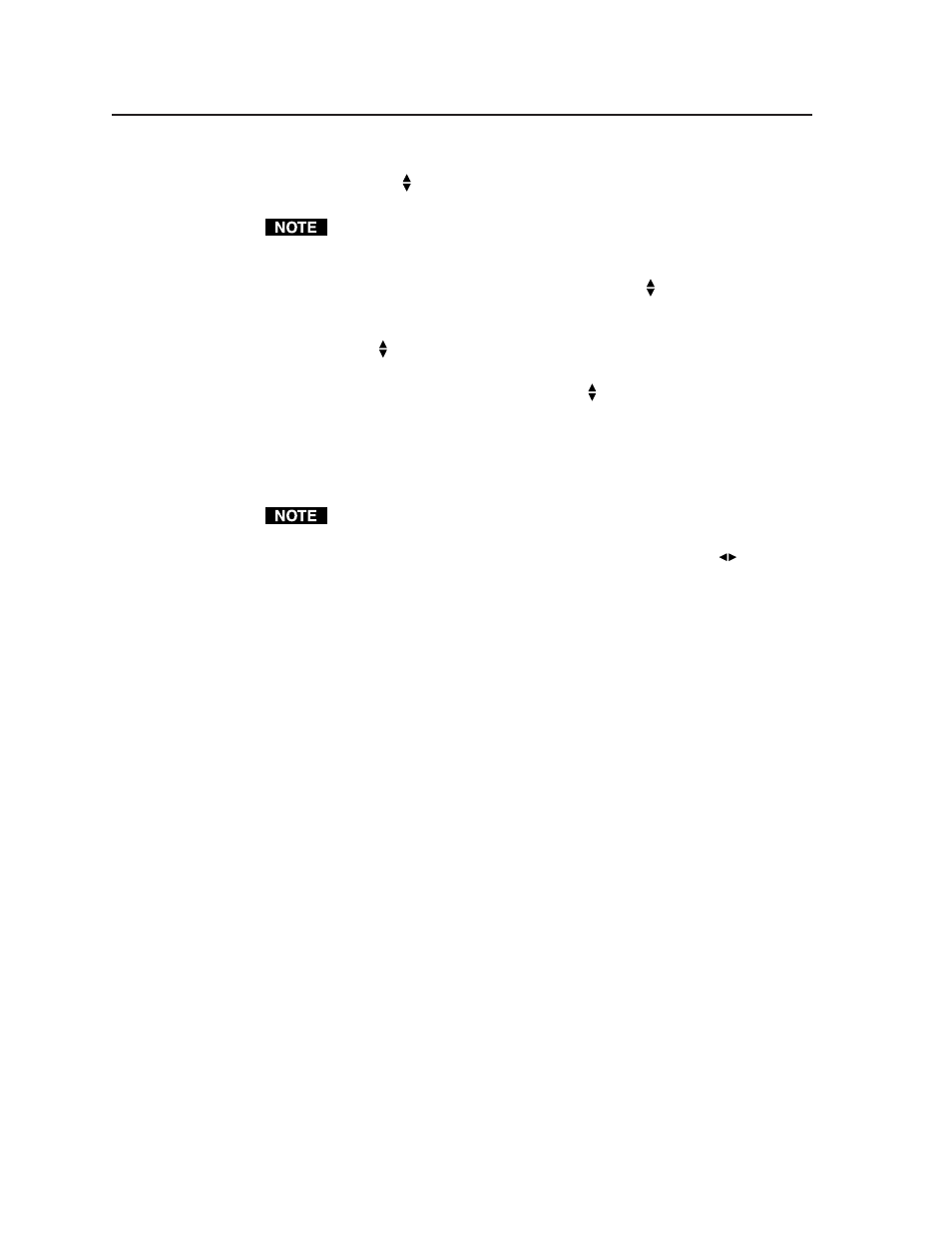
Operation, cont’d
PIP 422 and PIP 444 Picture-in-Picture Processors • Operation
3-18
k
.
Vertical window positioning —
Press the Position button and then rotate
the Adjust knob to move the top edge of the selected window to the
desired location.
Keep in mind that sizing the window vertically moves the bottom edge of the
window only.
l
.
Vertical image positioning within the window —
Press the Position
button a second time and then rotate the Adjust knob to move the top
edge of the image in the selected window to the desired location.
m
. Vertical window sizing — Press the Size button and then rotate the
Adjust knob to set the bottom edge of the window.
n
.
Vertical image sizing within the window —
Press the Size button a
second time and then rotate the Adjust knob to set the bottom edge of
the image within the selected window.
o
.
Automatic image positioning within the window —
Press and hold the
Size and Position buttons for approximately half a second to
automatically center the image within the currently selected window.
Release the buttons.
The auto-center function does not work if the image size is set extremely small,
relative to the window size.
p
.
Zoom —
Press the Zoom button and then rotate the Adjust
knob to
set the bottom right corner of the window. The aspect ratio is
maintained.
3
.
If any of the windows requires further positioning/sizing, repeat steps 1 and 2.
4
.
After optimizing the window image(s), save the configuration, as follows:
Press the Preset button for 2 seconds. When the LCD displays
“Save to Preset #n”, rotate either Adjust knob to select a preset location in
which to save the settings. Press the Enter button. See the “Window Presets”
section for a detailed explanation.
