Oscilloscope displays, Installation, cont’d – Extron Electronics PIP 444 User Guide User Manual
Page 16
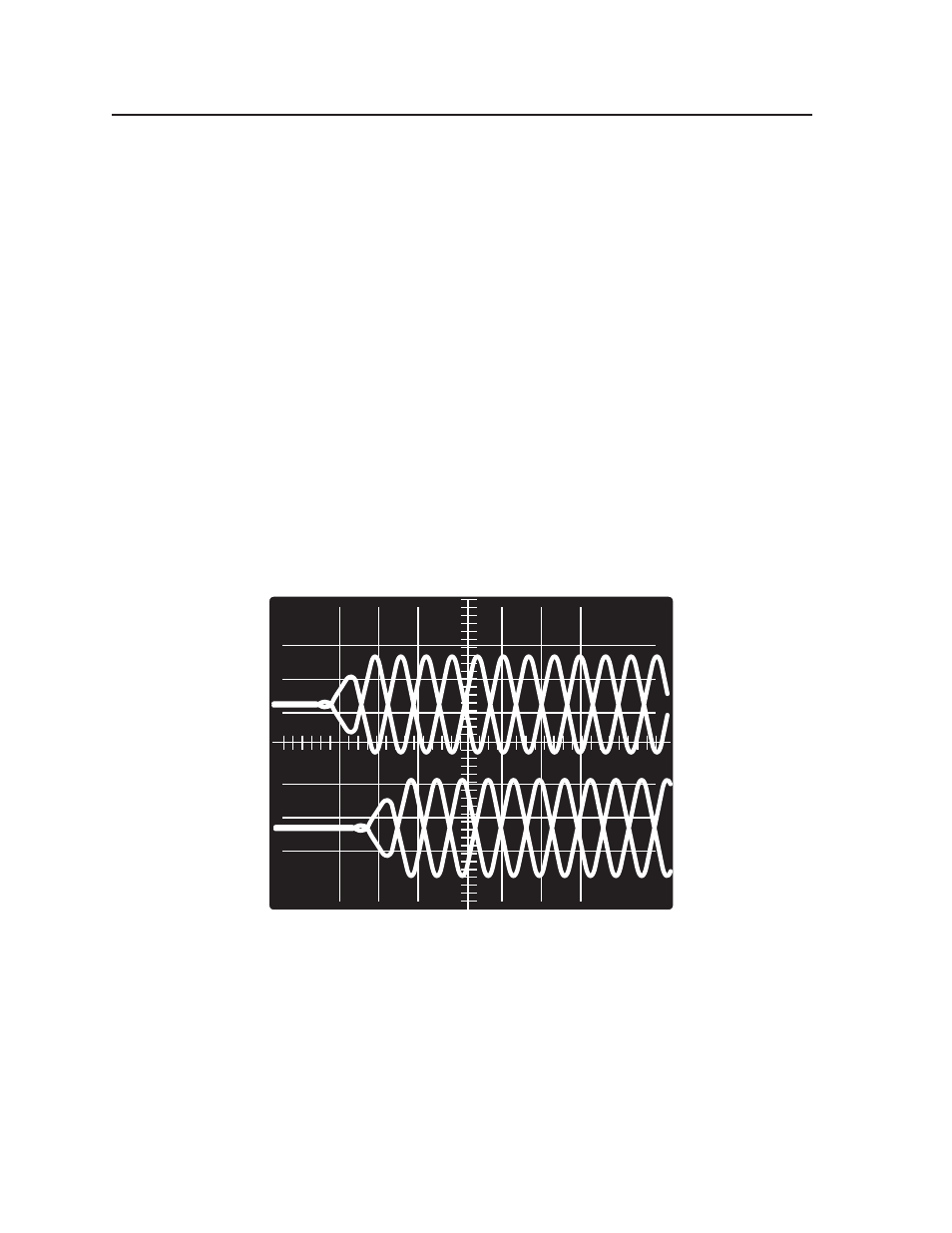
Installation, cont’d
PIP 422 and PIP 444 Picture-in-Picture Processors • Installation
2-8
8
.
View the horizontal phases again. If the phase difference is not zero,
repeat steps 6 and 7 until the settings do not change.
9
.
Once the settings are stable, disconnect the oscilloscope, and reconnect
the genlock cables.
10
. Check the display(s) for proper colors and for undesirable artifacts in the
image(s). Make adjustments as necessary.
11
. If other PIPs are part of this genlock daisy chain, connect the oscilloscope
to each device, and repeat this procedure.
Oscilloscope displays
What you see on the oscilloscope while adjusting the PIP to match the genlock
signal depends on the type of signal used, the type of oscilloscope, and the
procedure the scope requires. This section shows some examples of oscilloscope
displays.
Figure 2-7 below shows the genlock input signal (top) and an out-of-alignment
NTSC composite sync output signal (bottom) displayed on a waveform monitor to
check for alignment. When the phases are aligned, the wave peaks on the bottom
waveform should line up with those in the reference signal above it.
With this method there is no way to know if the signals are 180º out of phase. A
delayed sweep on a time-based scope would allow a more accurate display of the
input and output signal phase relationships.
Figure 2-7 — Superimposed waveforms
A vectorscope is more accurate than a waveform monitor. Figure 2-8 shows an
example of a vectorscope display when the horizontal phase is adjusted to align it
with the burst (genlock) vector. Adjust the horizontal phase by accessing the
Genlock configuration menu and rotating either of the Adjust knobs until the
difference between the two vectors is 0º (see “Genlock configuration menu (PIP 444
only)” in chapter 3, “Operation” for more information). This example shows black
burst only (with no color). The burst vector is pointing to the left from the center.
