Using the menu system, Setup and operation, Step 7 – Extron Electronics PIP 444 User Guide User Manual
Page 4: Step 8, Configure the inputs, Configure the output, Select a preset (pip size and position)
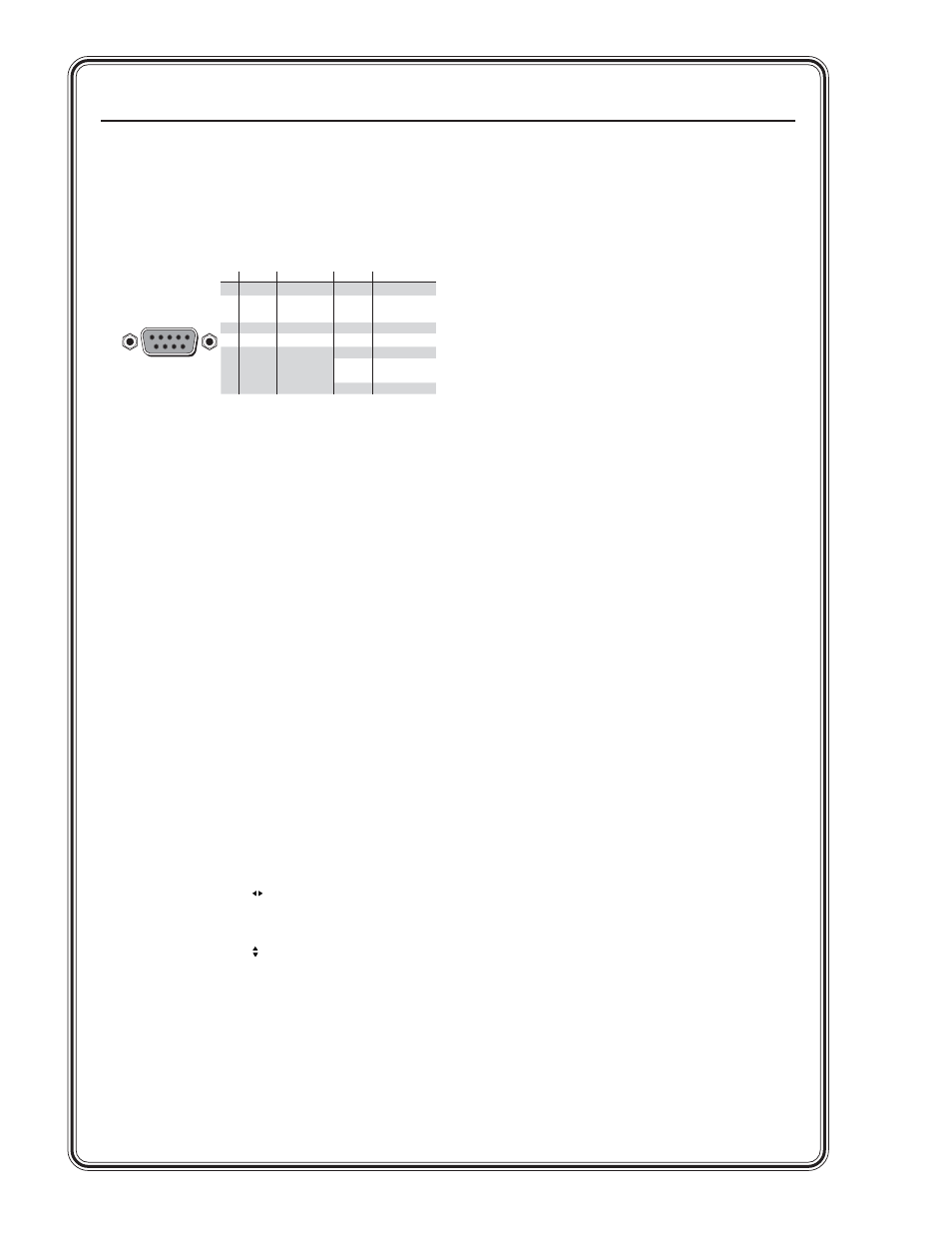
Quick Start — PIP 422 and PIP 444, cont’d
PIP 422 and PIP 444 Picture-in-Picture Processors • Quick Start
QS-2
Step 7
RS-232/422 connector —
For optional remote
control of the PIP, connect a host computer or
third party controller to the rear panel RS-232/
RS-422 female 9-pin D connector (7).
Step 8
Plug the PIP, the input devices, and the output
device(s) into a grounded AC power source and
then turn on the input and output devices.
Using the Menu System
The PIP’s LCD menu system diplays status
changes, and it provides access to menus that
allow the adjustment of the image and its
parameters. The LCD normally cycles
continuously through default screens that
identify the detected format of the inputs and the
assigned standard of the output.
The Menu button exits the default cycle and
advances from one menu to the next.
The Next button steps through the adjustment/
selection submenus within a menu.
Setup and Operation
Configure the inputs
1
. Press Menu until the LCD reads Input Config.
2
. Press Next.
3
. Rotate the Adjust knob to select an input.
The LCD shows the selected input in the
message Input #n Fmt.
4
. Rotate the Adjust knob to select the format
of the connected video input (Video, S-video,
or YUV).
5
. Repeat steps 3 and 4 for each connected input.
6
. PIP 444 — Press Menu > Menu > Menu >
Menu
(Menu 4 times) > Next to return the
default display cycle.
PIP 422 —
Press Menu > Menu > Menu
(Menu 3 times) > Next to return the default
display cycle.
Configure the output
1
. Press Menu until the LCD reads Output
Config.
2
. Press Next.
3
. Rotate either Adjust knob to select the output
format (NTSC or PAL).
4
. PIP 444 — Press Menu > Menu > Menu >
(Menu 3 times) Next to return to the default
display cycle.
PIP 422 —
Press Menu > Menu (Menu twice) >
Next
to return the default display cycle.
Select a preset
(PIP size and position)
The PIP has 10 (PIP 422) or 20 (PIP 444) presets
that define the number, size, position, the priority
of the picture-in-picture windows and window
text, and the border and background colors. See
chapter 3, “Operation”, for a graphical
representation of the factory presets for both
PIPs.
Select a preset as follows:
1
. Press and release the Window Presets: Preset
button. The LCD display reads Recall Preset #n.
2
. Rotate either Adjust knob to select the desired
preset (1 through 10 [PIP 422] or 20 [PIP 444]).
3
. Press the Windows Presets: Enter button.
RS-232 Function
Pin
RS-422 Function
1
2
3
4
5
6
7
8
9
—
TX
RX
—
Gnd
—
—
—
—
Not used
Xmit data
Rcv data
Not used
Signal gnd
Not used
Not used
Not used
Not used
—
TX–
RX–
—
Gnd
—
RX+
TX+
—
Not used
Xmit data(–)
Rcv data(–)
Not used
Signal gnd
Not used
Rcv data(+)
Xmit data(+)
Not used
5
1
9
6
RS-232/422
7
