Example 5: grouping inputs and outputs – Extron Electronics MTPX Plus Series User Guide User Manual
Page 47
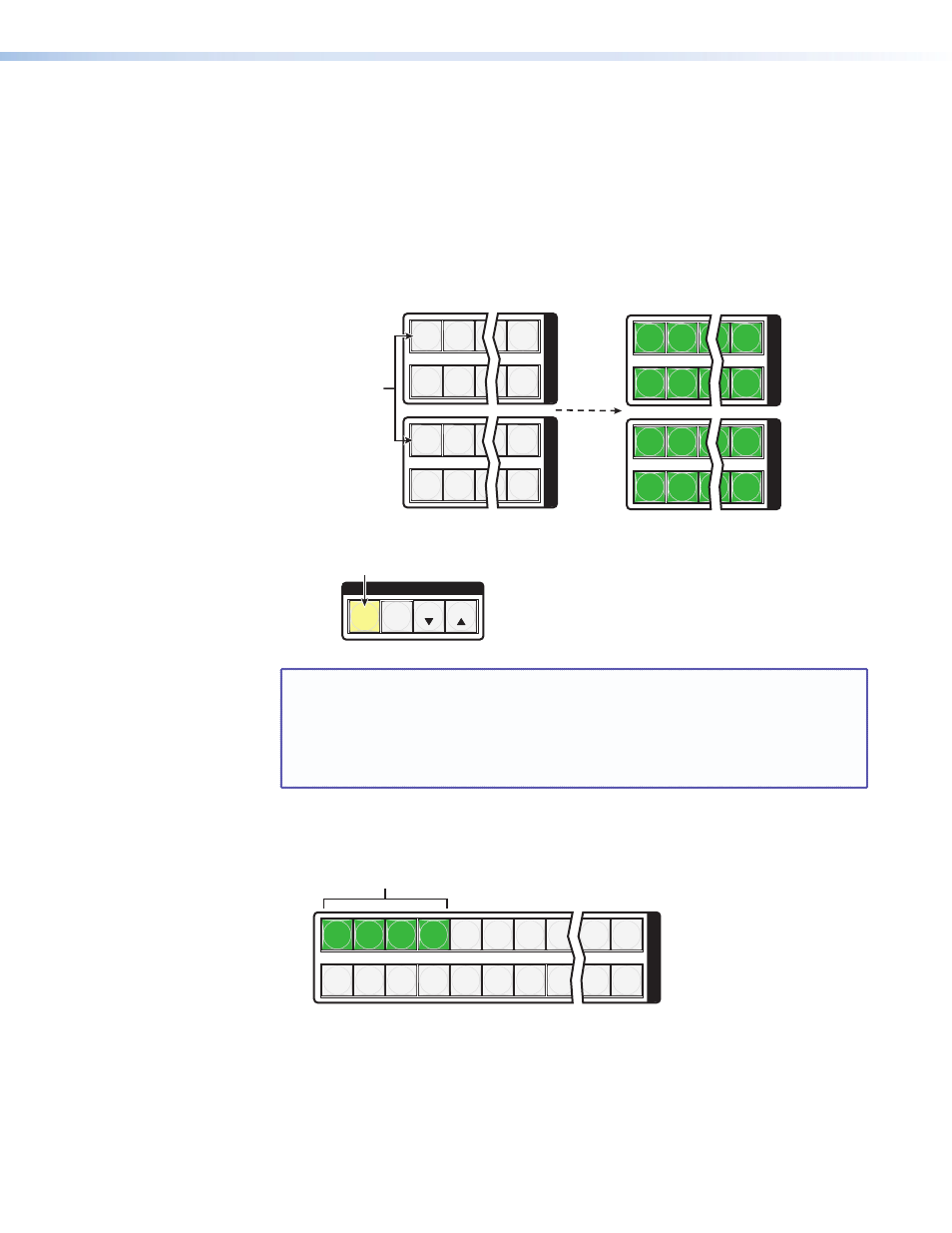
Example 5: Grouping inputs and outputs
In the following example, several switcher inputs and outputs are assigned to groups. The
steps show the front panel indications that result from your action.
1.
Clear all selections: Press and release the Esc button.
2.
Enter I/O Group mode: Simultaneously press and hold the Input 1 and Output 1
buttons for approximately 2 seconds and then release the buttons.
1 2
5 16
17 18 11 32
1 2
5 16
17 18 11 32
I
N
P
U
T
S
O
U
T
P
U
T
S
1 2
5 16
17 18 11 32
1 2
5 16
17 18 11 32
I
N
P
U
T
S
O
U
T
P
U
T
S
•
Press and
hold
the Input 1 button
and Output 1 button.
Release the Input 1 button
and Output 1 button.
Ungrouped input and
output buttons light.
2 seconds
3.
Select group 1: Press and release the Enter button.
C O N T R O L
PRESET
ENTER
ESC
VIEW
1
3
2
4
Press the button.
The button lights amber to indicate the selection.
Group #
NOTE: I/O groups are protected when front panel Lock mode 2 is selected. You
can view the groups in Lock mode 2, but you cannot change them from the
front panel (see “
Setting the Front Panel Locks (Executive Modes)
page 59).
If front panel Lock mode 2 is selected and you try to perform step 4, the
actions are ignored and the Enter, Video, and Audio buttons flash.
4.
Assign inputs and outputs to group 1:
a.
Press and release the Input 1 through 4 buttons.
1 2 3 4 5 6 7 8 15 16
17 18 19 20 21 22 23 24 31 32
I
N
P
U
T
S
Press the buttons.
The selected buttons light green.
MTPX Plus Series • Operation
41
