Deleting a group master, Viewing and using a group master, Add a group – Extron Electronics DMP 64 User Guide User Manual
Page 78
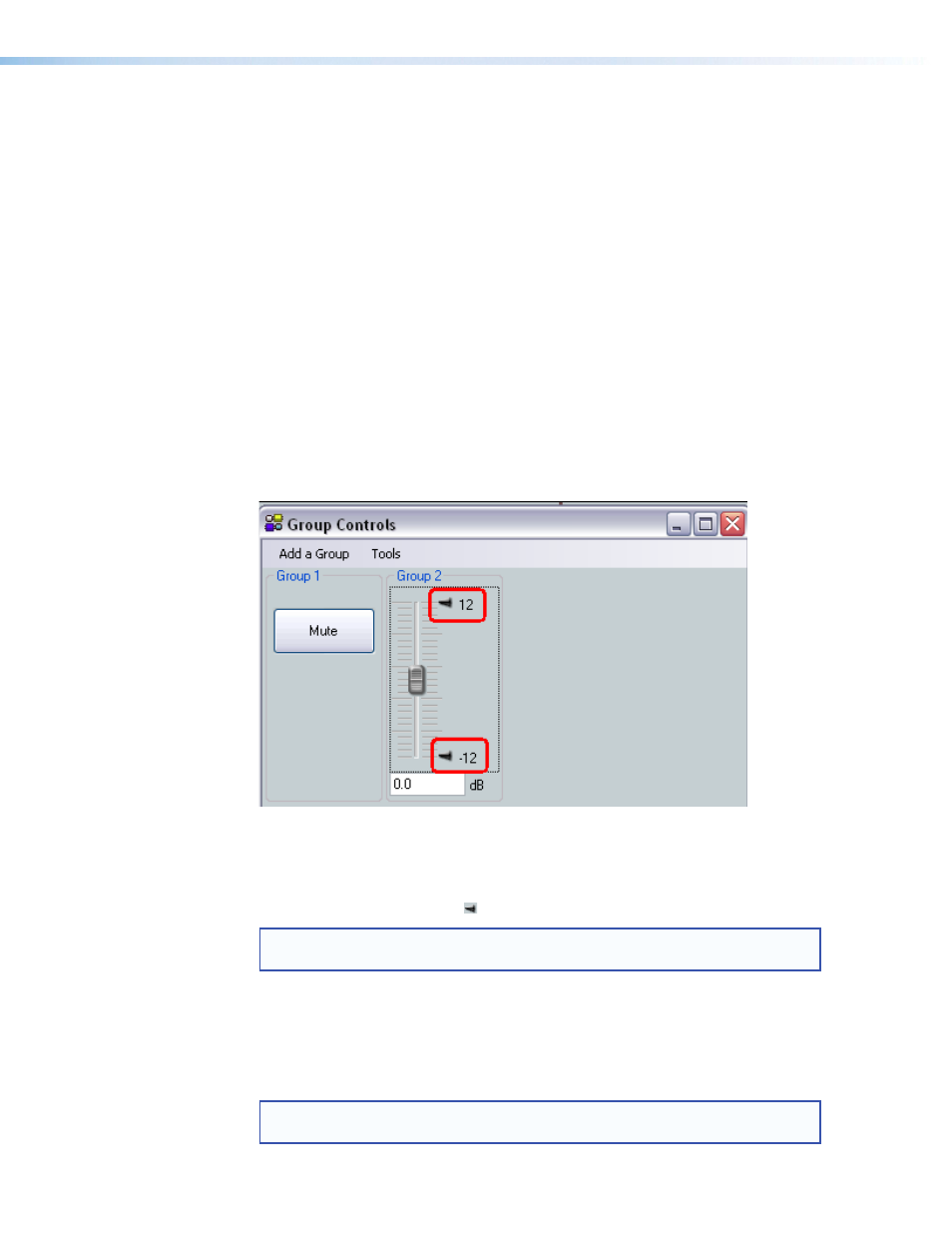
Deleting a Group Master
To delete a group:
1.
Click
Tools > Configure Groups
to open the configure groups dialog box
or click
View > Group Controls
and then click
Add a Group
.
2.
In the
Select Group
drop-down box, click a numbered group (such as "Group #1")
to select it.
3.
Click the
Delete Current Group
button in the lower left area.
4.
Click
Yes
in the
Confirm Deletion
dialog box.
Viewing and Using a Group Master
Click
View > Group Controls
to open the group controls dialog box (see figure 49). The
group controls dialog contains two menu items:
•
Add a Group
allows you to add additional groups.
•
Tools
enable you to perform various functions from the group controls window.
In addition, once groups are created, a single mute button or a group fader plus the
current setting readout and any soft limits that have been set are visible.
Figure 49.
Group Controls Dialog Box
The group fader controls function as follows:
•
Slide a group fader up and down to adjust all gain controls in the group.
•
Click and drag a soft limit ( ) to set the ceiling and floor for the group.
NOTE: Soft limits cannot be dragged beyond the current setting of the group
fader.
Add a Group
To launch the configure groups dialog from the group controls window, click
Add a Group
. When a new group is added and the
Add New Group
dialog is closed, the
group controls window refreshes to display the added control.
NOTE: If a block is muted when the group mute is selected, that block remains
muted when the group mute is released.
DMP 64 • Software Control
72
