Navigation, Cut, copy, or paste functions, Navigation cut, copy, or paste functions – Extron Electronics DMP 64 User Guide User Manual
Page 26
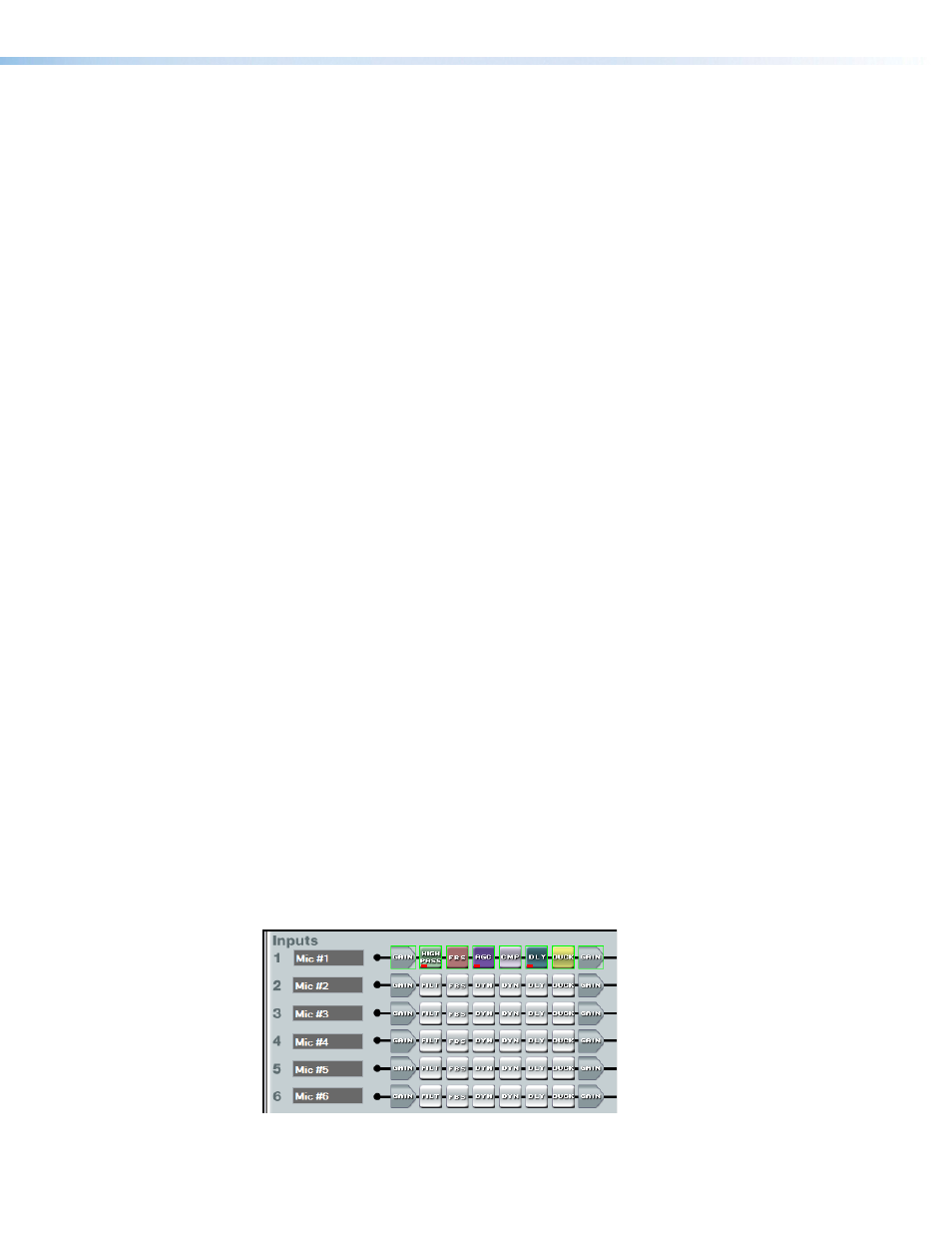
Navigation
There are two methods of navigation around the interface:
•
Keyboard
•
Mouse
One element in the user interface always retains focus. When a new DSP Configurator file
is opened, the upper left element (Input #1 Gain) is focused by default.
Keyboard Navigation
All user interface elements, including mix-points, have the ability to receive focus using
the tab and arrow keys or using the arrow keys following a single left-click. For additional
details (see
Mouse Navigation
Left-click. A single click brings focus to a processor block, as well as other interface
elements such as tabs, sliders, check boxes. Other left-click actions follow the Windows
standard.
Right-click. A single right-click brings up a context menu specific to the processor block
right-clicked. Other right-click actions follow the Windows standard.
Double-click. A double-click opens a dialog window from either the focused or
unfocused state of an element.
Cut, Copy, or Paste Functions
The user can cut, copy, or paste a processor. The actions can be performed from a:
•
Context menu accessed by a right-click of the processor,
•
Using the Edit menu,
•
Using standard Windows keystrokes:
•
•
•
Multiple elements can be acted upon but the blocks copied must be compatible with
the desired paste blocks. A highlighted group of elements can be cut or copied to a
clipboard. The clipboard contents can then be pasted, but only succeeds if there is an
exact one-to-one relationship between the clipboard contents and the block or blocks
pasted.
In the following example, the Mic #1 input signal path is copied to Mic #5. First, click the
mouse and drag it across the entire signal path. The selected blocks are highlighted in
green. Press
Edit > Copy
menu selection to copy the blocks.
DMP 64 • Software Control
20
