How to create a logsheet profile, Editing profile and user fields, Possible actions – EVS IPDirector Version 6.2 - June 2013 GENERAL FUNCTIONS User Manual User Manual
Page 54: How to remove a selected user field from a profile
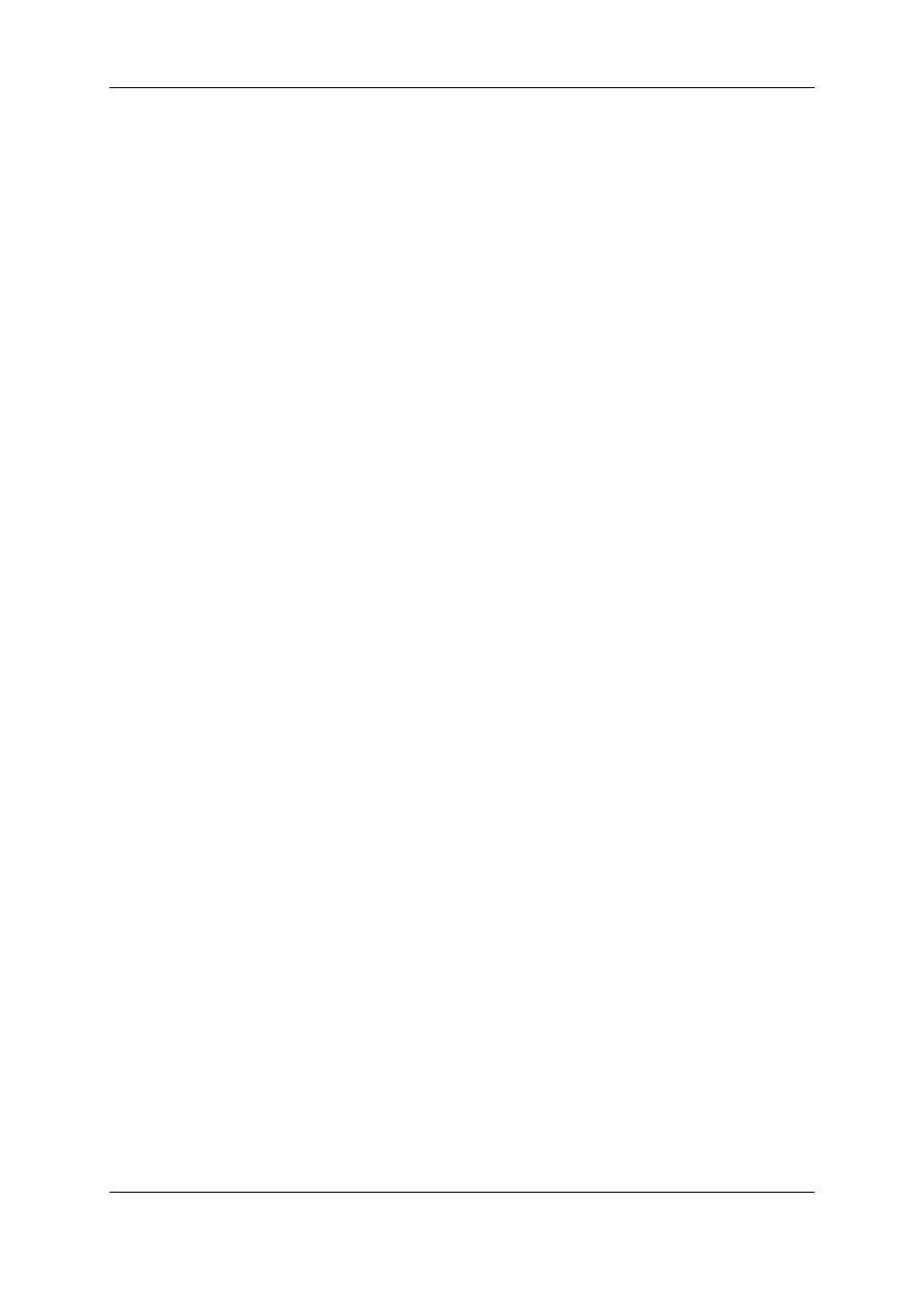
If it is a specific set of predefined values:
•
the new value will only be added to the edited profile.
4.2.5.
How to Create a Logsheet Profile
To create a logsheet profile, proceed as follows:
1. In the Logsheet Profiles tab, do one of the following:
◦
in the File Menu, select New, or
◦
right-click the logsheet profile list and select New from the contextual menu.
A new line appears in the list. It is highlighted and the cursor is placed in the Name
field to allow the user to enter a name for the logsheet profile.
2. Enter a profile name.
3. (optional) Enter a description for the profile.
4. Click at the right of the cell in the Profile for Logsheet User Fields column.
An arrow appears.
5. Click the arrow to display the list of available profiles.
6. Select a profile to be used as Logsheet User Fields profile.
7. Click at the right of the cell in the Profile for Log Metadata column.
An arrow appears.
8. Click the arrow to display the list of available profiles.
9. Select a profile to be used for the Log Metadata.
4.3.
Editing Profile and User Fields
4.3.1.
Possible Actions
Once created, it is still possible to edit a profile. The profile name or the profile description
can be modified. User fields can be added, removed, updated or re-ordered by a drag-and
drop operation.
4.3.2.
How to Remove a Selected User Field from a
Profile
To remove a user field from a profile, proceed as follows:
1. In the Profiles tab, select the profile to be edited.
2. Select the Edit option in the File Menu or in the Profiles contextual menu.
The Edit Profile window opens, which is similar to the New Profile window.
3. Do one of the following:
◦
double-click the user field to be removed
42
4. Metadata Profile Management
EVS Broadcast Equipment S.A. - June 2013
Issue 6.2.A
