EVS IPDirector Version 6.2 - June 2013 GENERAL FUNCTIONS User Manual User Manual
Page 128
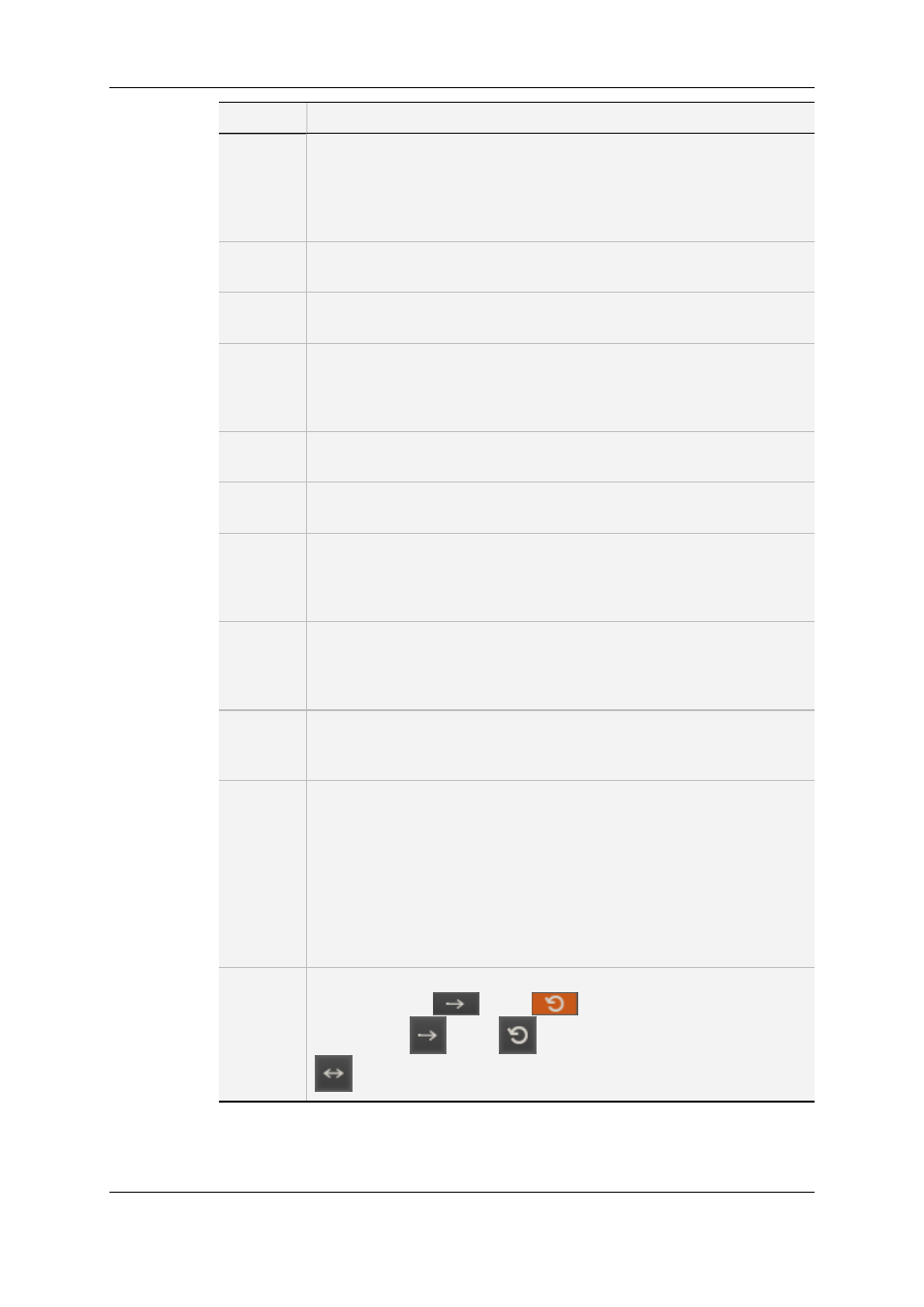
Button
Description
SHIFT,
RETURN
Clips:
When a clip has been loaded on a player channel, pressing RETURN
loads the same frame of media from the original record train, if it is still
available (not overwritten in the recorder yet).
This function can be used with clips loaded on the IPEdit Player.
IN
Playlist elements / clips / trains:
Inserts a Mark IN point at the current position of the loaded media.
CLEAR,
IN
Playlist elements / clips / trains:
Clears the Mark IN point which has been set but not yet saved.
Goto IN
Playlist elements / clips / timelines:
Goes to the IN point of the loaded media.
This function can be used with clips loaded on the IPEdit Player or with
timelines from the IPEdit timeline pane.
OUT
Playlist elements / clips / trains:
Inserts a Mark OUT point at the current position of the loaded media.
CLEAR,
OUT
Playlist elements / clips / trains:
Clears the Mark OUT point which has been set but not yet saved.
Goto
OUT
Playlist elements / clips / timelines:
Goes to the OUT point of the loaded media.
This function can be used with clips loaded on the IPEdit Player or with
timelines from the IPEdit timeline pane.
NEW
Playlist elements / clips / trains:
Allows the user to save a new clip after Mark IN and Mark OUT points
have been defined.
This function can be used with clips loaded on the IPEdit Player.
UPDATE
Playlist elements / clips:
Allows the user to save the changes made to a playlist element or to a
clip.
TAKE
Playlists / clips / trains:
If the controlled channel is in PGM/PRV mode, the Take function shifts
from the current media on the PGM channel to the media on the
associated PRV channel using the Take Effect settings as defined in
Tools > Settings > Clips > Clips/Take.
If the controlled channel is in Lock Timeline mode, the Take function acts
as a toggle between the media on the Player pane and the media on the
Timeline pane using the Take Effect settings as defined in Tools >
Settings > Clips > Clips/Take.
LOOP
CHNL
Changes the loop mode of the controlled channel.
Playlists: no loop
↔ loop
(green action button).
Clips: no loop
↔ loop
(green action button) ↔ loop bounce
(red action button).
116
8. Remote Control Management
EVS Broadcast Equipment S.A. - June 2013
Issue 6.2.A
