EVS IPDirector Version 6.2 - June 2013 GENERAL FUNCTIONS User Manual User Manual
Page 139
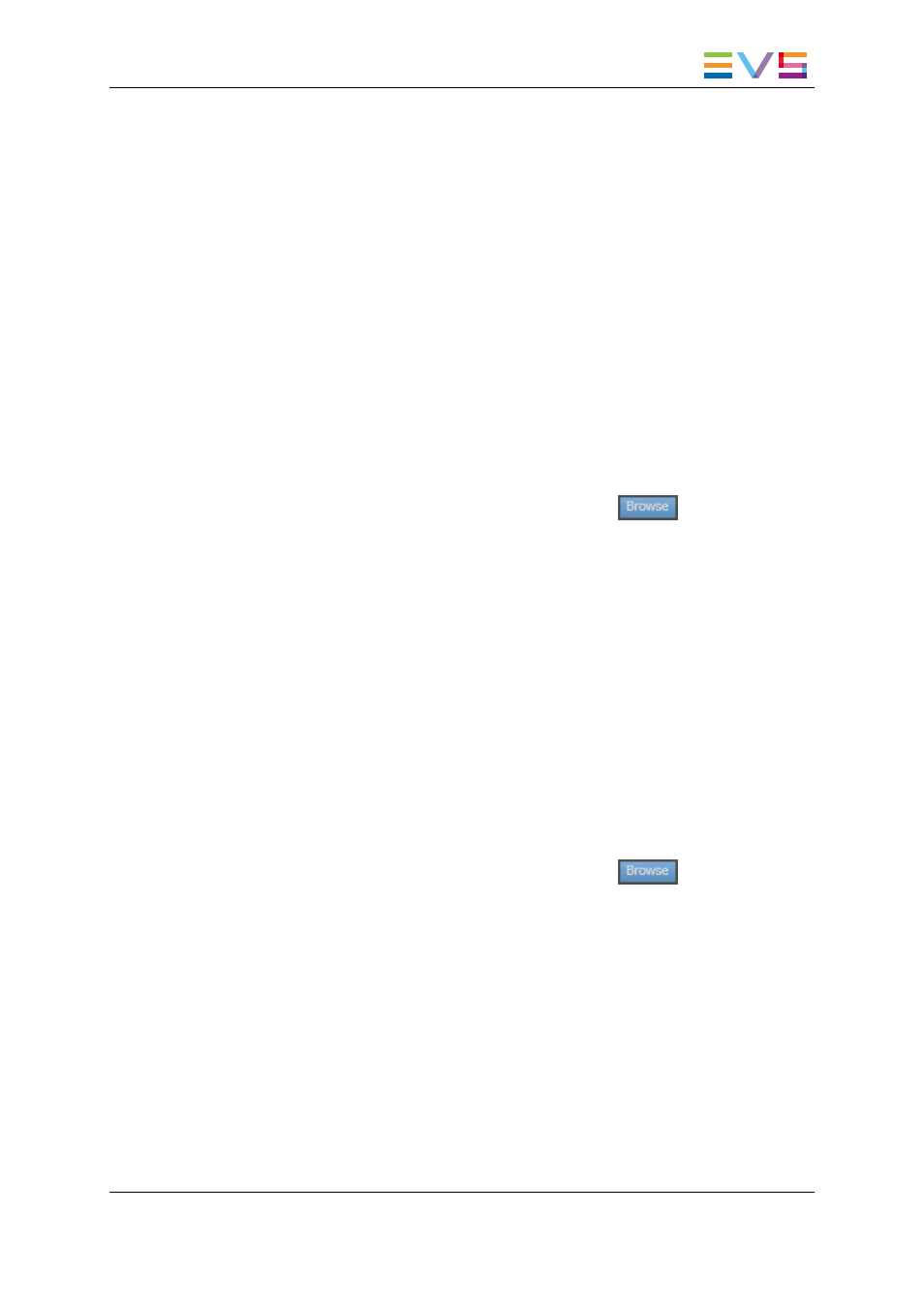
◦
in clockwise to select the next clip
◦
in a counter-clockwise to select the previous clip.
The selected clip is cued on its IN point on the controlled player.
3. To send the loaded clip the default playlist, do one of the following:
◦
Press the ENTER button to append the current clip to the default playlist.
◦
Press SHIFT then ENTER to insert the current clip to the default playlist before
or after the on-air element, according to the settings.
To send the clip to the predefined destination:
◦
Press the SEND TO button.
How to Browse a Clip in the Tree View
To browse clips when the prerequisites are met, proceed as follows:
1. Press the BROWSE button on the remote.
The Database Explorer linked to the remote becomes active on screen.
The Browse mode of the Database Explorer is activated
The focus is on the grid.
2. Use the PREV button to move to the tree view.
3. In the tree view, only the Clips plug-in and the Bins/Clips plug-in can be browsed. Use
the wheel to move from one plug-in to the other.
4. Press the ENTER button to open or close a tree node.
The corresponding list of clips is displayed in the grid.
5. Press the NEXT button to be able to browse the list.
How to Browse a Clip in the Saved Filters
To browse clips when the prerequisites are met, proceed as follows:
1. Press the BROWSE button on the remote.
The Database Explorer linked to the remote becomes active on screen.
The Browse mode of the Database Explorer is activated
The focus is in the grid
2. Press the NEXT button to move to the saved filters, if the pane is displayed.
3. Use the wheel to select a filter.
4. Press the ENTER button to apply a filter.
5. Press the PREV button to move to the grid and browse clips.
6. To cancel the filter, press the CLEAR button then the ENTER button.
IPDirector - Version 6.2 - User Manual - General Functions
8. Remote Control Management
127
