Opening the video display, Selecting the a/v board in the video display – EVS IPDirector Version 6.2 - June 2013 GENERAL FUNCTIONS User Manual User Manual
Page 147
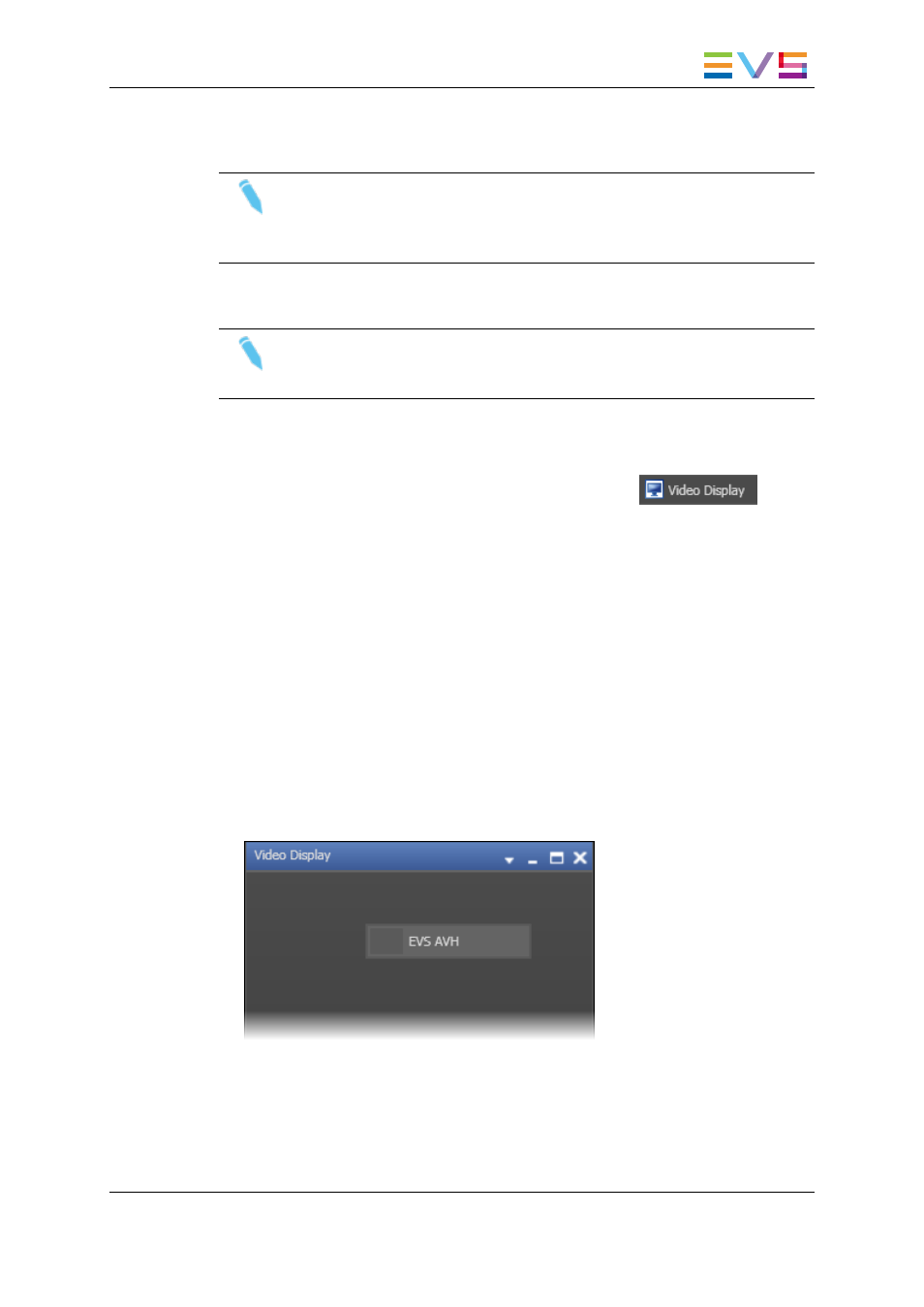
4. Select which video display device it must be linked to from the drop down list in the
Video Display column.
Note
The linked box can be checked without being linked to a Video Display. For
example, this is used when an external monitor is connected to your
workstation.
5. Click Save.
Note
All these parameters are local to the IPDirector workstation and must be set
independently on all IPDirector Workstations using the Remote Installer tool.
Opening the Video Display
To open the Video Display panel, select the corresponding icon
on the
IPDirector Application bar.
To open the Video Display within a Control Panel or a Playlist Panel, you need to assign
the player channel linked to the A/V board to the corresponding panel. Then, you can hide
or unhide the Video Display by right-clicking the panel and selecting Show/Hide Video
Display.
Selecting the A/V Board in the Video Display
When you open the Video Display module, you need to select the A/V board to be able to
view the channel associated to the board.
To do so, proceed as follows:
1. Right-click the Video Display window.
A contextual menu is displayed with the names of the A/V board(s) connected to the
IPDirector workstation.
2. Select EVS AVH.
The media loaded on the player channel linked to the A/V board will be displayed in the
Video Display window.
IPDirector - Version 6.2 - User Manual - General Functions
10. Display Tools
135
