Possible audio configurations, Track selection for clips and monitoring, Overview – EVS XEDIO CleanEdit Version 4.1 - December 2011 User Manual User Manual
Page 83
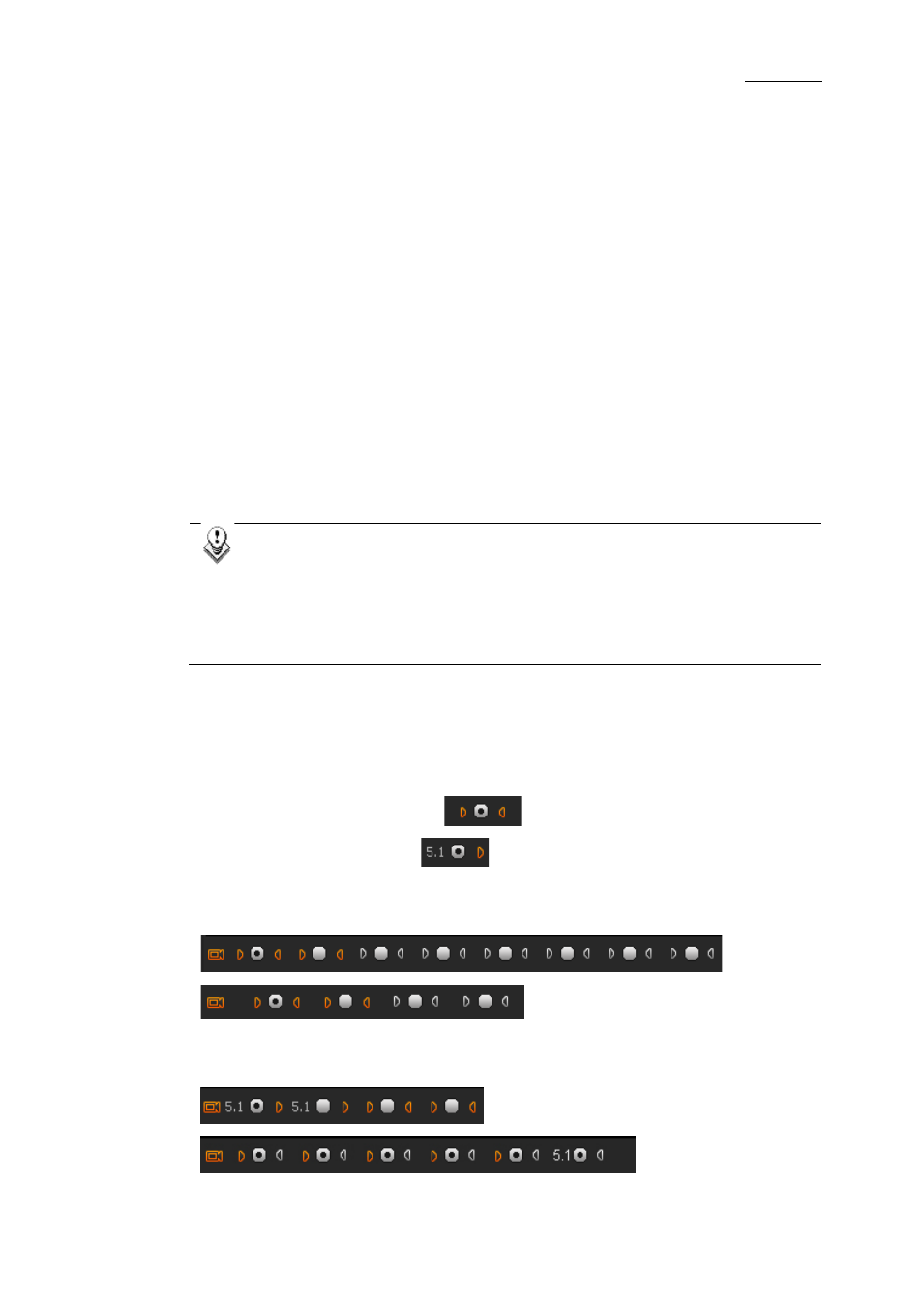
Xedio Suite Version 4.1 – User’s Manual – CleanEdit
EVS Broadcast Equipment – December 2011
Issue 4.1.B
69
Possible Audio Configurations
The possible audio configurations are:
•
up to 8 stereo pairs
•
up to 5 stereo pairs and one 5.1 group
•
up to 2 stereo pairs and two 5.1 groups.
Within the general settings of Xedio Manager, you need to check the Enable 5.1
management parameter to allow the management of 5.1 tracks in the Xedio Suite.
When encoders ingest media, they only use stereo tracks.
When importing files with 2, 4, 8 or 16 audio channels, the assignment must follow
the default parameters set in the database, as explained in section ‘Audio Channel
Assignment’. In case the default assignments cannot be applied, all audio tracks
will be considered as stereo pairs.
The A/V content of each media is displayed in the A/V Contents column of the
Media Mgr tab. For each edit, it is displayed in the Audio Type column of the Edit
Mgr tab.
Note:
The output of 16 audio channels is managed through a multi-channel
audio board. To make sure that Xedio can use this audio board, you
need to manually change the audio board assignment in the Control
Panel of Windows (Sounds and Audio devices properties > Playback
and Recording options).
T
RACK
S
ELECTION FOR
C
LIPS AND
M
ONITORING
Overview
All the available audio sources from a media are displayed below the Player.
A stereo track is represented by
.
A 5.1 track is represented by
In stereo mode, up to 8 tracks appear as follows:
(8 stereo)
(4 stereo)
In 5.1 and stereo mode, up to 16 channels can be shown as follows:
(two 5.1 tracks and two stereo tracks)
(one 5.1 track and six
stereo tracks)
