3 character generator process, 4 defining the area to insert text/graphics, Character generator process – EVS XEDIO CleanEdit Version 4.1 - December 2011 User Manual User Manual
Page 214: Defining the area to insert text/graphics, Haracter, Enerator, Rocess, Efining the, Rea to, Nsert
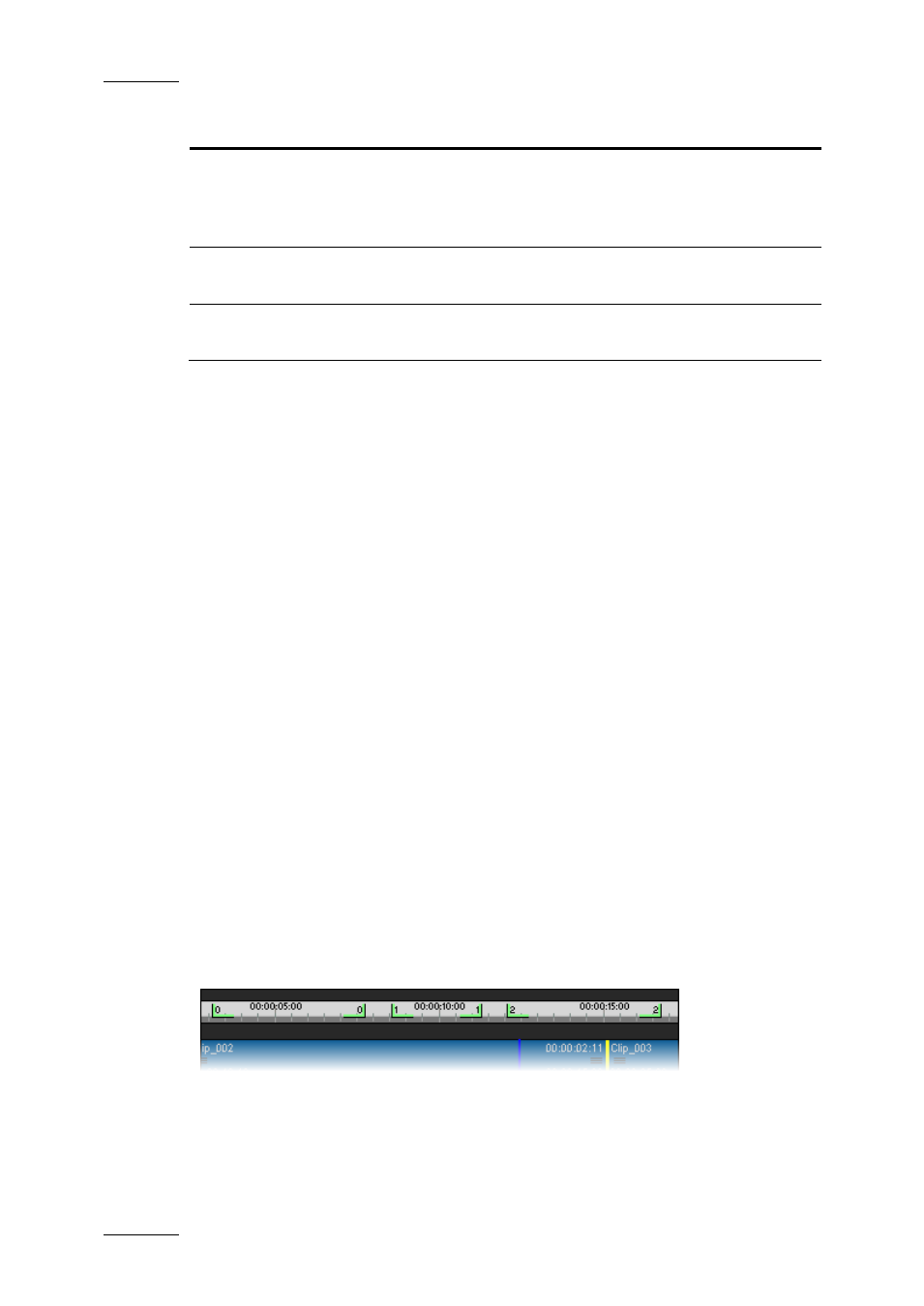
Issue 4.1.B
Xedio Suite Version 4.1 – User’s Manual – CleanEdit
EVS Broadcast Equipment – December 2011
200
Area
Description
1.
Character
Generator
area
This pane is made up of two sub-tabs:
•
the Page List tab
•
the Text Properties tab
2.
Player Pane
This pane contains audio meters and shows the
integrated text and graphics.
3.
Graphical
Timeline
This area contains the edit to which text is added..
11.3.3 C
HARACTER
G
ENERATOR
P
ROCESS
The text and graphics integration process includes the following steps:
1. Defining the Area to Insert Text/Graphics (see page 200)
2. Adding Text and Graphics to the Edit (see page 201)
3. Saving a template of Character Generator Page (see page 207)
4. Applying a Transition Effect to the CG Area (see page 209)
5. Checking the Integrated Text and Graphics (see page 209)
6. Editing the Character Generator Page Properties (see page 210)
11.3.4 D
EFINING THE
A
REA TO
I
NSERT
T
EXT
/G
RAPHICS
When an edit is loaded in the timeline, you will first have to define the area to
insert text/graphics. This can be viewed like creating a Character Generator page.
You have the possibility to:
•
Define the area from the nowline position for a default duration of 4 seconds:
put the nowline at the required position and then press the Create New Page
button.
•
Define the area between a Mark IN and a Mark OUT: click the Mark IN and
Mark OUT buttons and then the Create New Page button on the top of the
Page List tab.
The Text Properties tab is displayed.
Tags appear in the timeline.
They are associated to tag numbers which are displayed in the Page List tab as
well.
