How to trim around the clip transition, 4 rolling a clip, Introduction – EVS XEDIO CleanEdit Version 4.1 - December 2011 User Manual User Manual
Page 151: Rolling a clip, Olling a
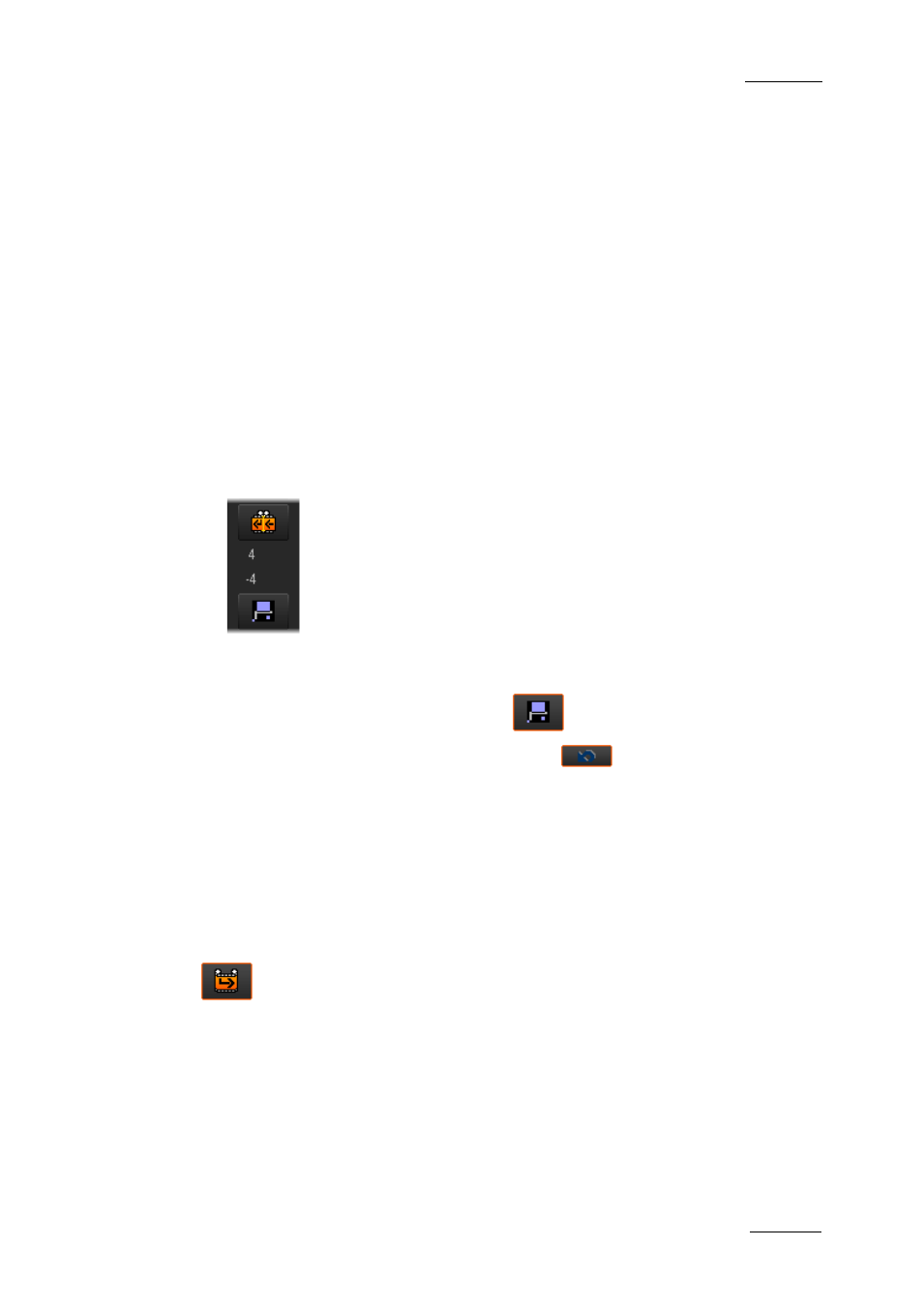
Xedio Suite Version 4.1 – User’s Manual – CleanEdit
EVS Broadcast Equipment – December 2011
Issue 4.1.B
137
•
The Player displays the last frame of the clip before the transition.
•
The Recorder displays the first frame of the clip after the transition.
H
OW TO
T
RIM
A
ROUND THE
C
LIP
T
RANSITION
To trim around the clip transition, proceed as follows:
1. Place the nowline on the transition you want to trim.
The Trim buttons become active.
2. Click the Trim button corresponding to the requested trim action.
The last frame of the clip before the transition is loaded onto the Player.
The first frame of the clip after the transition is loaded onto the Recorder.
The counters are initialized to 0.
3. Click the requested Trim button as many times as the number of frames you
want to trim the transition.
The upper counter specifies the number of frames that will be
added to (move to right) or removed from (move to left) the end of
the clip before the transition.
The lower counter specifies the number of frames that will be
added to (move to left) or removed from (move to right) the
beginning of the clip after the transition.
4. Once the trim action has been defined, you can
o
confirm the trim action by clicking
o
reinitialize the trim operation by clicking
When you confirm the trim action, it is applied to the relevant clip, the counter
information disappears.
7.11.4 R
OLLING A
C
LIP
I
NTRODUCTION
The button makes it possible to roll a clip, which means to modify the IN and the
OUT points of the selected clip, leaving its length unchanged.
This function ‘rolls’ the clip:
•
on the left when you click the button:
This adds frames at the beginning of the clip and removes the same number of
frames at the end.
•
on the right when you press SHIFT and click the button simultaneously:
