3 placing clips onto the timeline, 1 introduction, Various methods to add clips to an edit – EVS XEDIO CleanEdit Version 4.1 - December 2011 User Manual User Manual
Page 121: Possible positions of a clip in an edit, 2 important prerequisites, Introduction, Placing clips onto the timeline, Important prerequisites, N 7.3 ‘placing clips onto the timeline, E 107
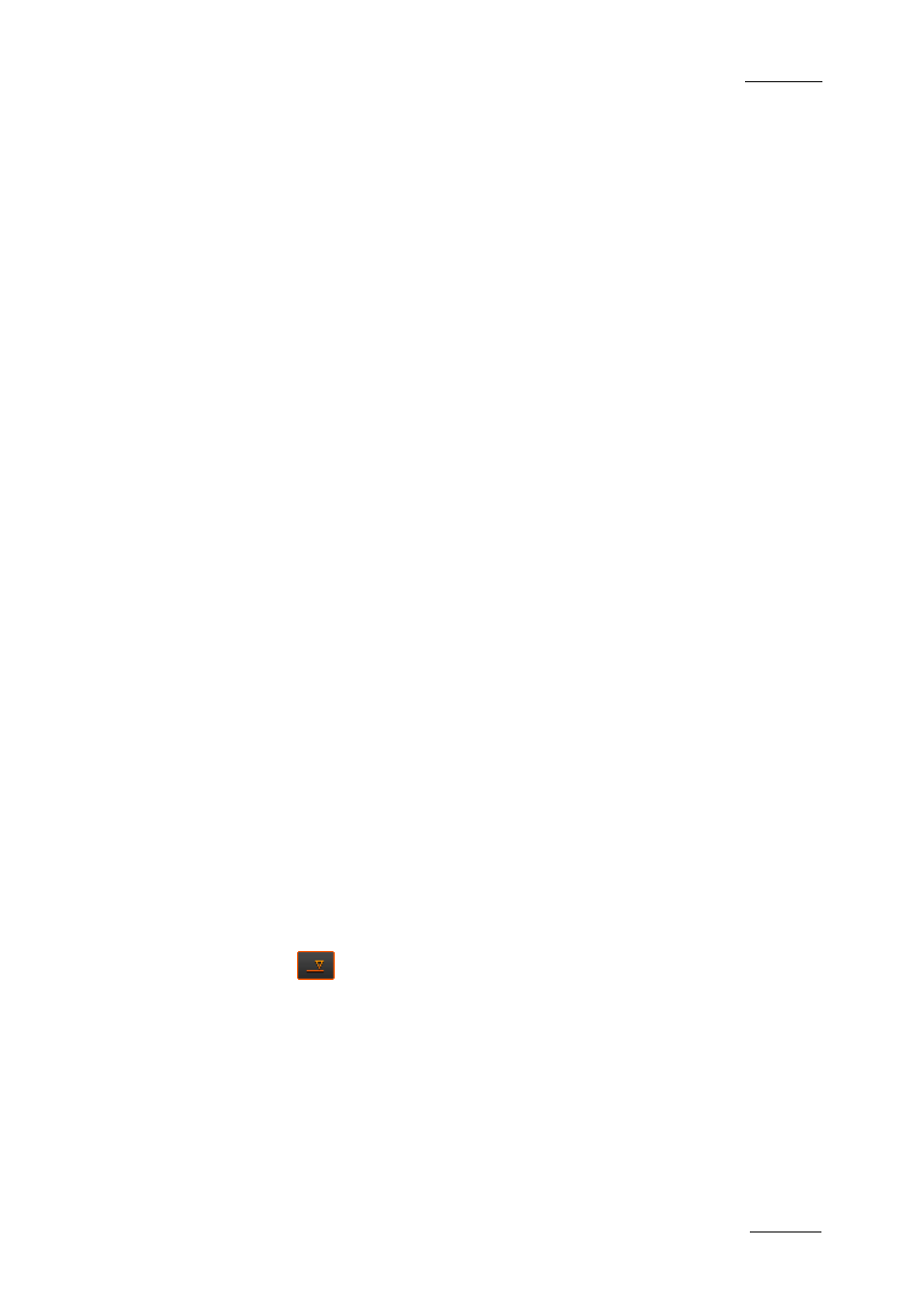
Xedio Suite Version 4.1 – User’s Manual – CleanEdit
EVS Broadcast Equipment – December 2011
Issue 4.1.B
107
7.3 PLACING CLIPS ONTO THE TIMELINE
7.3.1 I
NTRODUCTION
Various Methods to Add Clips to an Edit
There are many different ways to add clips onto your edit. The main methods for
placing a clip to your edit are the following ones:
•
Dragging the clip into the Clip zone when the Fill icon is active.
This adds the clip to the end of the timeline.
•
Dragging the clip from the Clip zone to a given position in the edit.
•
Dragging the clip from the Player to a given position in the edit.
Possible Positions of a Clip in an Edit
Depending on the Insert/Overwrite mode you have selected, you can drag a clip to
the following positions into the timeline:
•
at the end of the clip
•
on a transition
•
on the nowline
•
on a mark IN or mark OUT point
•
between a mark IN and mark OUT points
•
anywhere in the edit
This will be explained in details in the following sections.
7.3.2 I
MPORTANT
P
REREQUISITES
I
NTRODUCTION
Before you drag a clip into an edit, you always need to perform the following
actions:
1. Select the Insert or Overwrite mode with the Insert/Overwrite button in the
timeline:
2. Select the clip tracks to be added to the edit
This section provides more detailed information on these steps.
