How to assign a color to new clips, Assigning colors to clips and filtering on colors, Ssigning – EVS XEDIO CleanEdit Version 4.1 - December 2011 User Manual User Manual
Page 68: Olors to, Lips and, Iltering on, Olors
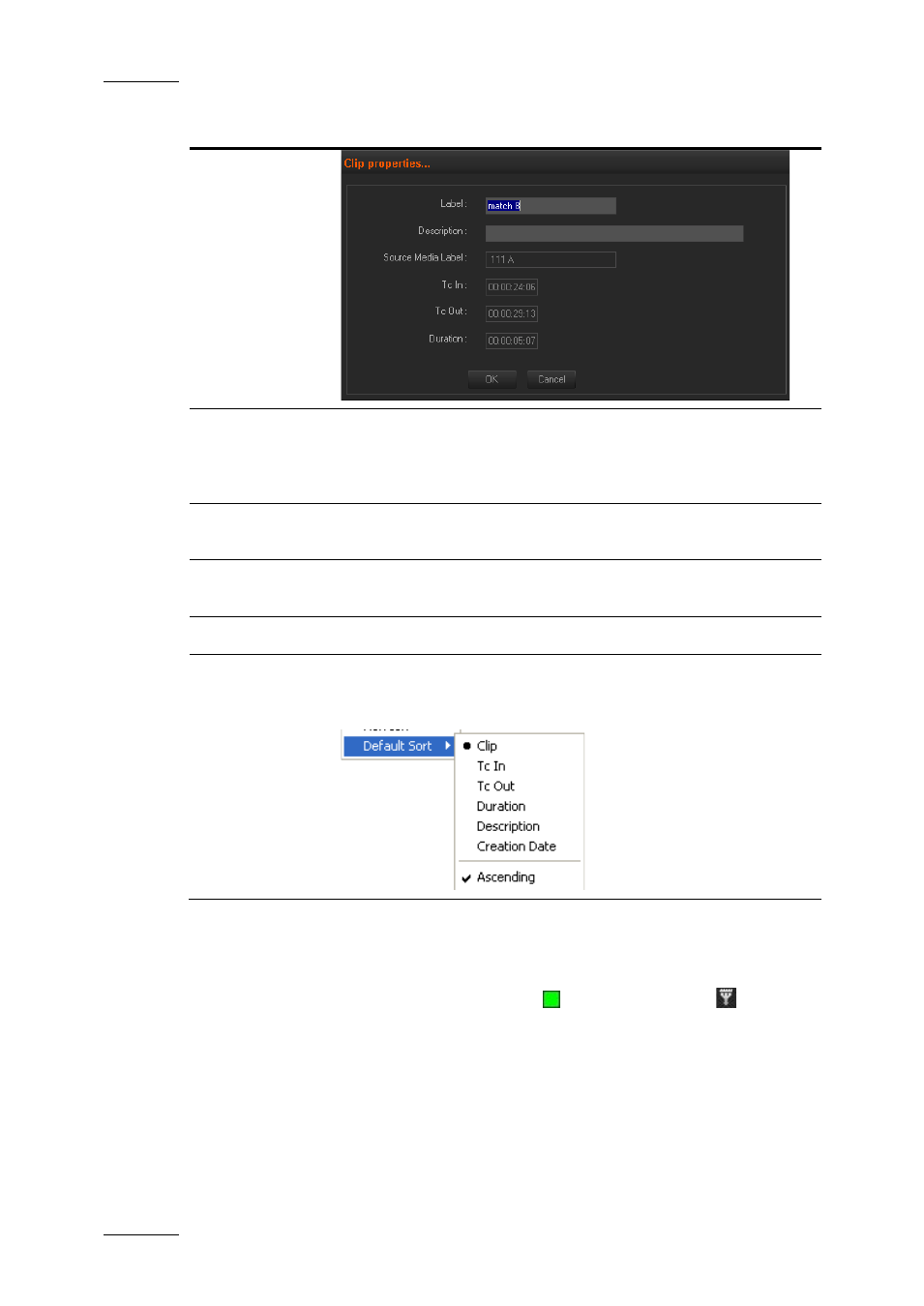
Issue 4.1.B
Xedio Suite Version 4.1 – User’s Manual – CleanEdit
EVS Broadcast Equipment – December 2011
54
Command
Description
Delete
Deletes the clip from the Clip zone. A dialog box will ask for
confirmation. The original media is not deleted from the
database. Once deleted, a clip cannot be recovered as the
edits can be.
Thumbnails
Allows the user to display or hide the clip thumbnails showing
the IN and OUT frames in the Clip zone.
Opens a dialog to print the clip details. If the workstation has
been set up and connected to a printer, a list can be printed.
Refresh
Refreshes the list of clips in the Clip zone.
Default Sort
Allows the user to select how the clips are sorted in the Clip
zone among various sorting options. Each sorting option can be
combined with an ascending or descending sort:
5.5.5 A
SSIGNING
C
OLORS TO
C
LIPS AND
F
ILTERING ON
C
OLORS
Above the clip list, the Colored Square icon
and the Filter icon
allow you
to assign colors to the clips and filter them based on the clip colors.
H
OW TO
A
SSIGN A
C
OLOR TO
N
EW
C
LIPS
To activate a color to be assigned to clips, proceed as follows:
1. Click the Colored Square icon to open the Color dialog box.
2. Select a color you want to assign to new clips and click OK.
