Displayed columns, Element list contextual menu – EVS XEDIO CleanEdit Version 4.1 - December 2011 User Manual User Manual
Page 179
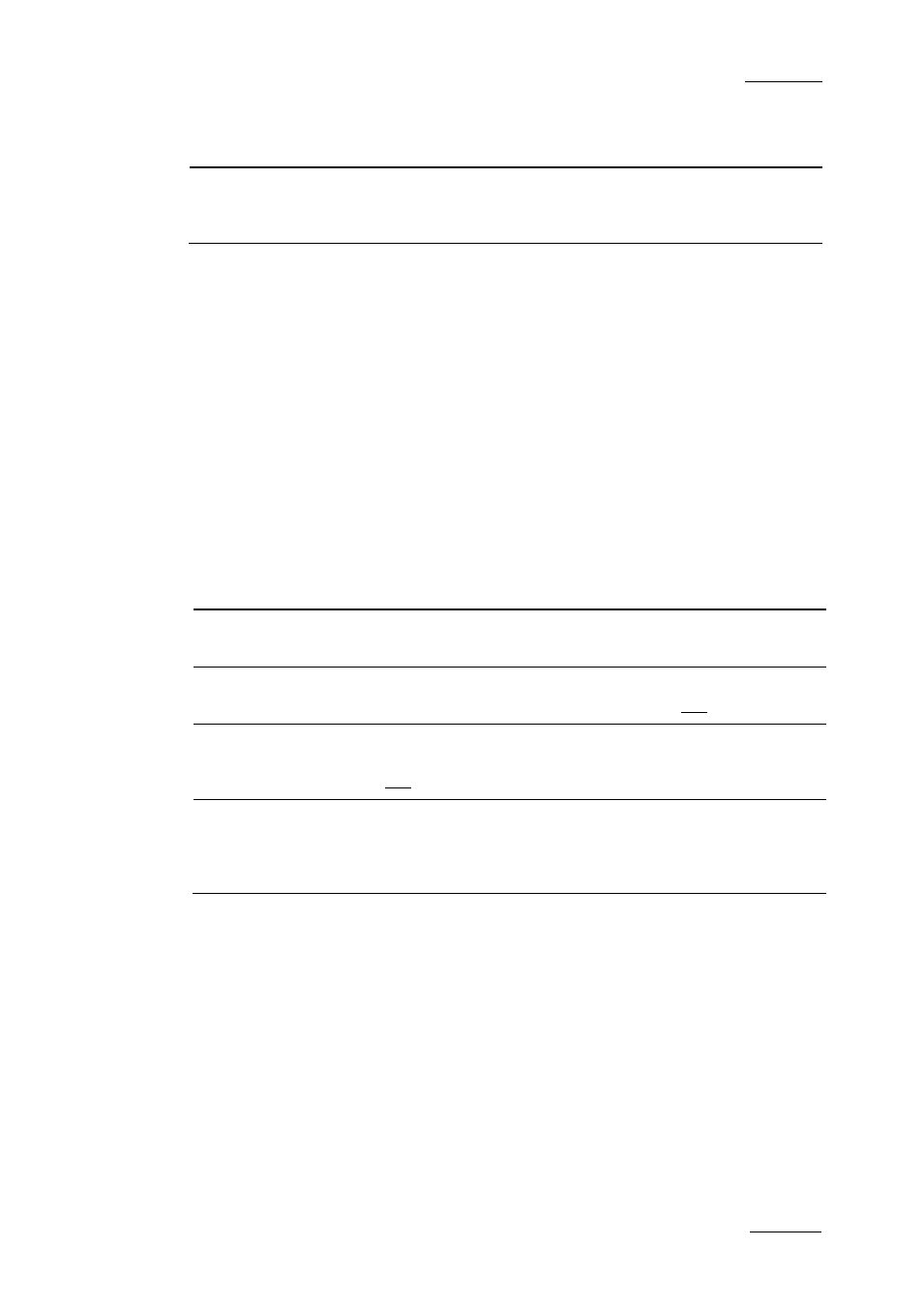
Xedio Suite Version 4.1 – User’s Manual – CleanEdit
EVS Broadcast Equipment – December 2011
Issue 4.1.B
165
User Interface
Element
Description
See also …
3. Element List Displays the list of clips corresponding to the
selected source in the Device area, or returns
the result of a search applied to the list.
Next 2
sections
D
ISPLAYED
C
OLUMNS
It is possible to re-arrange the columns order, and to add or remove some
columns.
Right-clicking on any of the column headings displays a contextual menu. The
Choose Displayed Columns option opens the Select Visible Columns window
allowing you to choose the columns you want to be displayed in the element list.
The column width and order can be adjusted using standard computer commands
and drag and drop techniques.
E
LEMENT
L
IST
C
ONTEXTUAL
M
ENU
A contextual menu is available when you right-click on an item in the list:
Menu Item
Description
Play
Loads the clip in the Clip Player window to allow the clip
to be browsed.
Render List
Opens the Render List window listing all types of
rendering that have been done with the clip.
Archive History
Opens the Archive History window listing the archive and
restore processes that were achieved for the selected
clip.
View Properties
Opens the Media Properties window which shows the
properties for the selected clip. If a default metadata
profile has been defined for the media, a metadata tab is
displayed and allows to modify the clip metadata values.
