4 creating an edit, Creation procedure, New edit window – EVS XEDIO CleanEdit Version 4.1 - December 2011 User Manual User Manual
Page 61: Creating an edit, On 5.4.4 ‘creating an edit, E 47, Age 47, Reating an
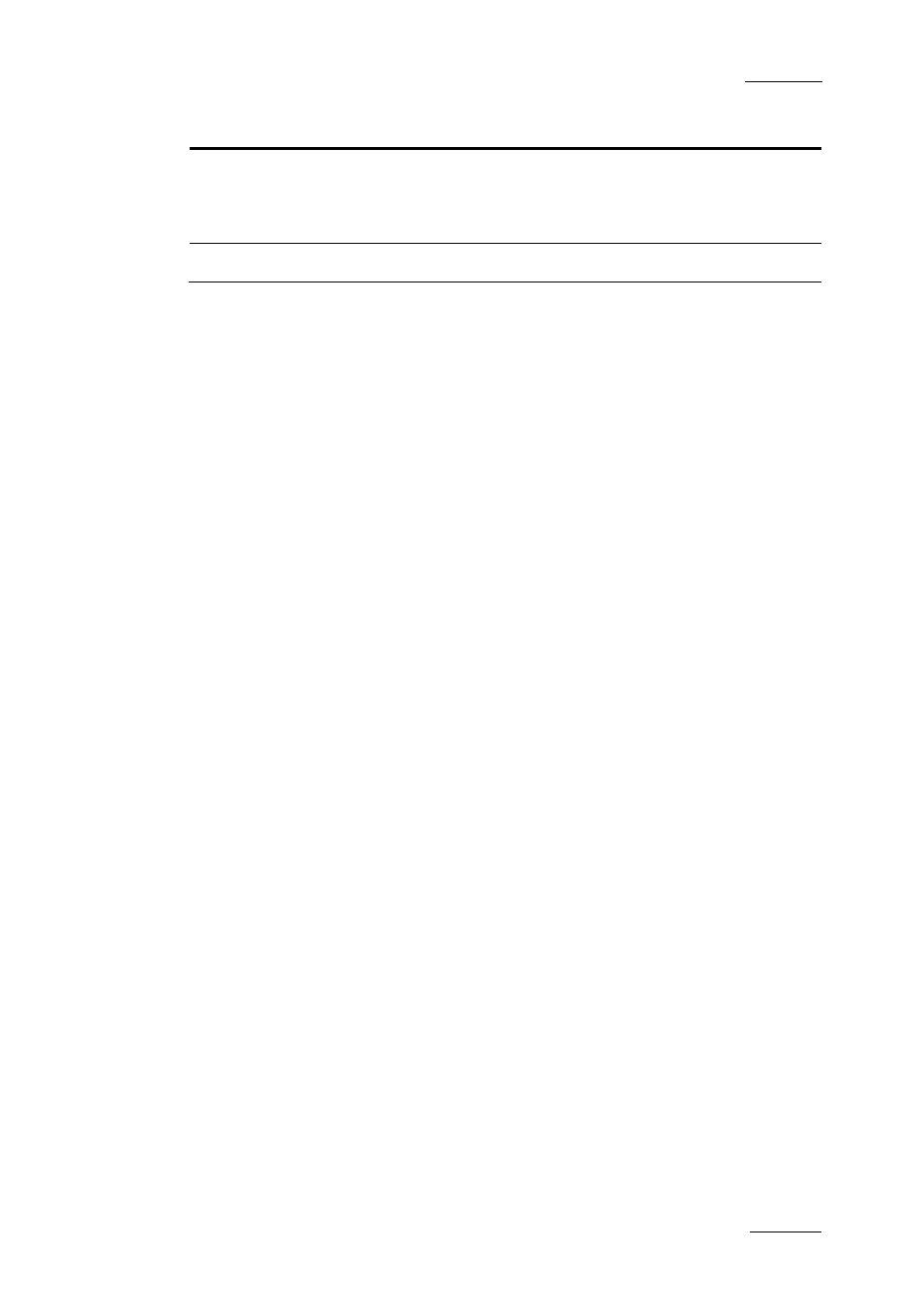
Xedio Suite Version 4.1 – User’s Manual – CleanEdit
EVS Broadcast Equipment – December 2011
Issue 4.1.B
47
Command
Description
(YES/NO) info window is displayed.
This option is available only if the parameter Allow to Backup
XT/XS clip is set to true in Xedio Manager (in Software >
Parameter Profiles > CleanEdit > Cemediaimport).
Refresh
Refreshes the list of edits in the Edit zone.
5.4.4 C
REATING AN
E
DIT
C
REATION
P
ROCEDURE
To create a new edit in an open project, proceed as follows:
1. Right-click in the Edit zone and select New from the contextual menu.
This opens the New Edit window.
2. Fill in the fields in this window.
3. Click OK.
The new edit will be created with the label and characteristics you have
defined. Its characteristics are stored in the database.
N
EW
E
DIT
W
INDOW
You need to specify the edit characteristics when you create the edit, via the New
Edit window. You will find below a description of its fields.
The mandatory fields are filled in with default values. The values of some fields
can still be modified when the edit has been created, in the Edit Properties
window. This is specified in the field description.
