2 activating the player area, 3 making the player area full screen, 4 adjusting the player video display – EVS XEDIO CleanEdit Version 4.1 - December 2011 User Manual User Manual
Page 73: Activating the player area, Making the player area full screen, Adjusting the player video display, 4 ‘adjusting the player video, Display, Ge 59
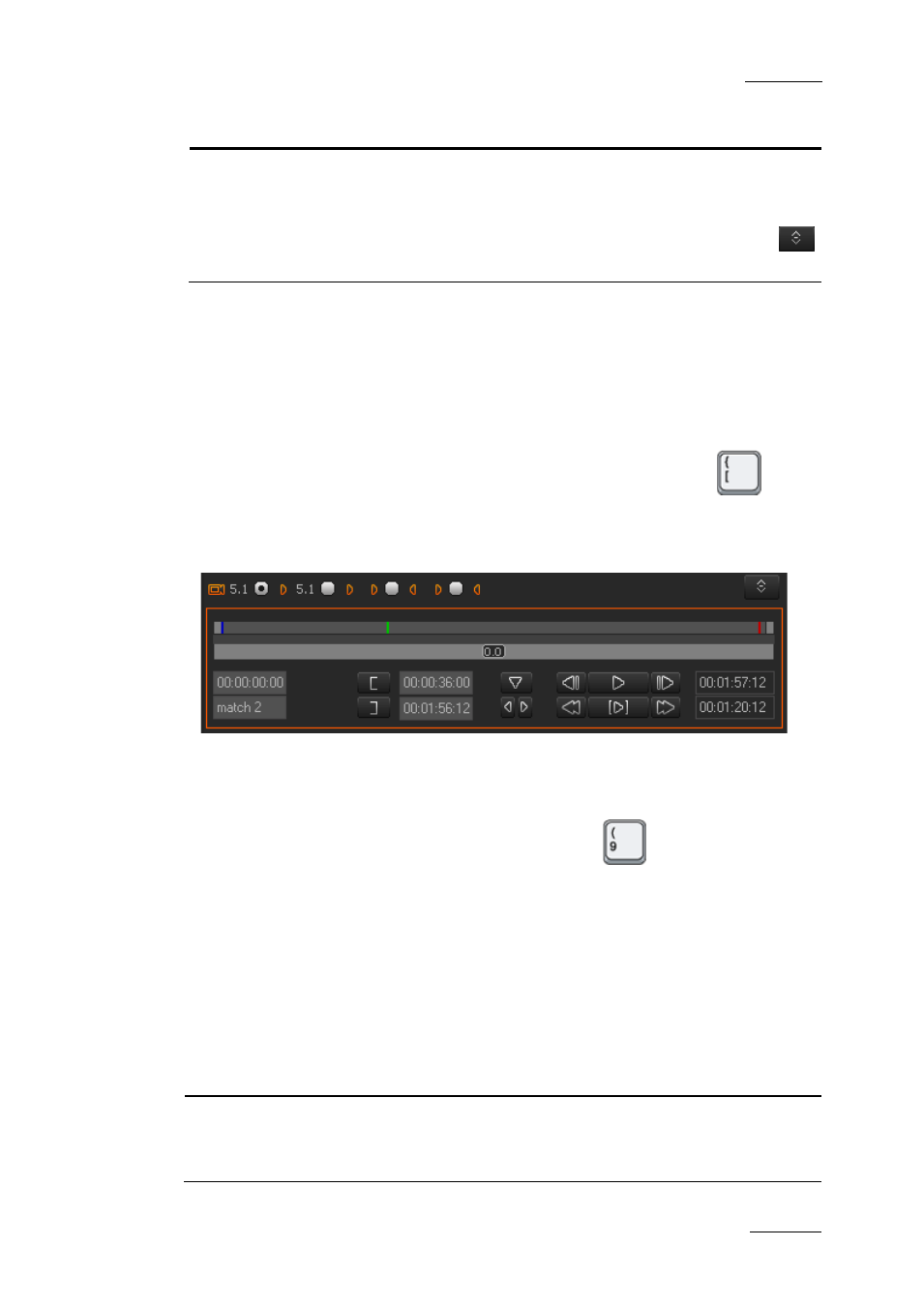
Xedio Suite Version 4.1 – User’s Manual – CleanEdit
EVS Broadcast Equipment – December 2011
Issue 4.1.B
59
Area
Description
loaded.
•
If an individual clip is loaded, only its recorder channel
is available.
If a media ingested from an encoder is loaded, the
button is not available.
You can access the various commands of the Player area, either using the buttons
on the user interface, or dedicated keyboard shortcuts (which are assigned in
Xedio Manager).
6.2.2 A
CTIVATING THE
P
LAYER
A
REA
To be able to use the Player and the various commands it features, you need to
activate it. To activate the Player, click on the Player area or press
on the
keyboard. When you drag a media to the Player, it is directly activated.
An orange rectangle displayed around the Player commands indicates that the
Player area is active:
6.2.3 M
AKING THE
P
LAYER
A
REA
F
ULL
S
CREEN
To view the Player area as a full-screen image, press
on the keyboard.
Press the shortcut key again to revert to the normal display.
6.2.4 A
DJUSTING THE
P
LAYER
V
IDEO
D
ISPLAY
You can adjust the Player video display via a contextual menu. You call the
contextual menu by right-clicking the Video Display zone on the Player area.
It gives the following display options for the video:
Field
Description
Show Timecode
This option offers different choices to display timecode on
the player window.
If the loaded material is a file:
