EVS XEDIO CleanEdit Version 4.1 - December 2011 User Manual User Manual
Page 80
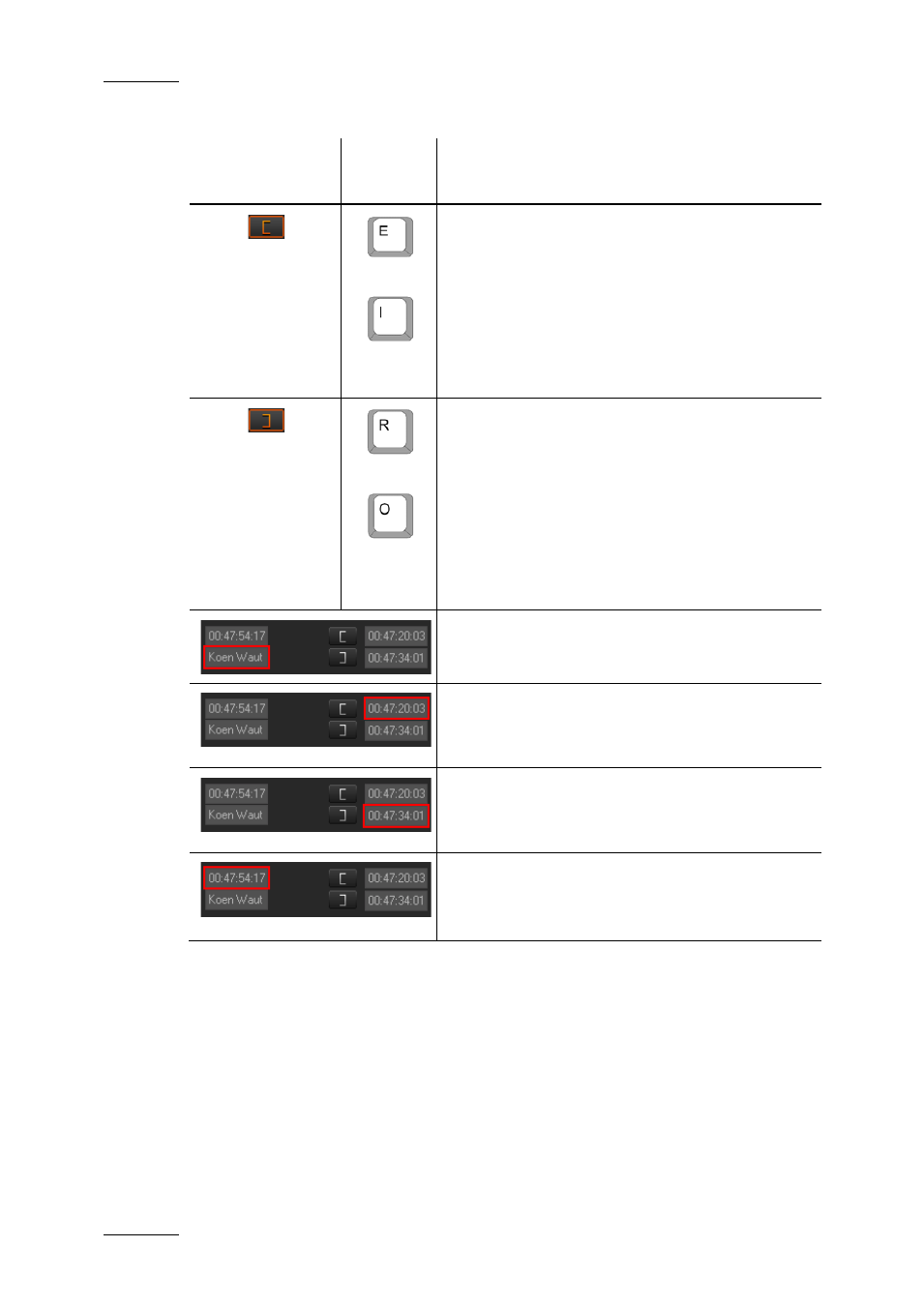
Issue 4.1.B
Xedio Suite Version 4.1 – User’s Manual – CleanEdit
EVS Broadcast Equipment – December 2011
66
The following table describes the various fields that are used to create clips:
Field/Button
Keyboard
Shortcut
Function Name and Description
or
Mark IN
Sets a mark IN point at the nowline position on
the media bar:
•
A timecode value is added in Mark IN TC field.
•
A [ sign is shown on the video display
•
A green mark is added at this timecode on the
media bar.
or
Mark OUT
Sets a mark OUT point at the nowline position on
the media bar:
•
the timecode value is added in Mark OUT TC
field.
•
A ] sign is shown on the video display
•
A red mark is added at this timecode on the
media bar.
Clip Name
Field where the clip name can be entered.
Mark IN TC
Timecode of the Mark IN defined on the loaded
media.
Mark OUT TC
Timecode of the Mark OUT defined on the loaded
media.
Nowline TC
Timecode of the nowline defined on the loaded
media.
To move the mark IN, mark OUT or nowline to a given TC, type the timecode in the
corresponding field and press ENTER.
You can edit hours, minutes, seconds or frames separately in the timecode fields:
•
Double-click on the hours, minutes, seconds or frames area, and the
corresponding area will be activated for editing.
•
Simple-click in the timecode field, the cursor should blink on the right and you
can type the full timecode value
