EVS XEDIO CleanEdit Version 4.1 - December 2011 User Manual User Manual
Page 181
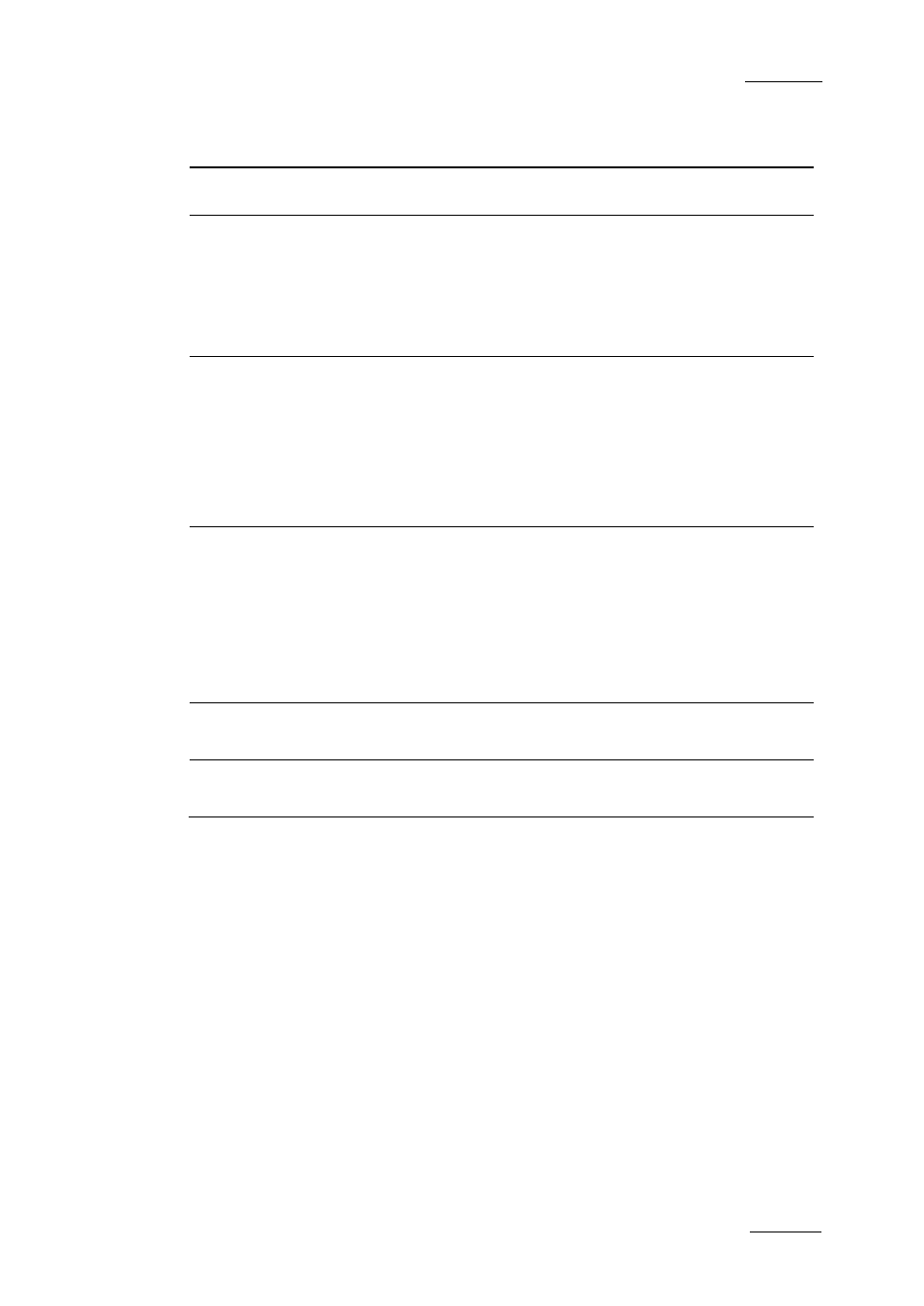
Xedio Suite Version 4.1 – User’s Manual – CleanEdit
EVS Broadcast Equipment – December 2011
Issue 4.1.B
167
User Interface
Element
Description
The audio meters show the levels of the various audio tracks
of the clip that is being played.
2. Track
Selection
buttons
The Track Selection buttons (little camera and triangle
buttons) allow you to select the video and audio channels
you want to include in the clip/sub-clip.
The radio buttons displayed next to audio channel buttons
allow you to select which audio track you want to monitor
when you play the loaded clip in the Clip Player.
3. Jog and
Media bar
The jog bar allows you to move within the media at a variable
speed.
The Media bar represents the clip currently loaded on the
Player:
•
If the source clip is loaded on the Player from the
thumbnail view, the IN and OUT points initially displayed
are the ones of the source clip.
4. Editing and
Transport
commands/fields
The editing and transport buttons mainly allow you to perform
the following actions:
•
Browse in and play the source clip loaded on the player.
•
Mark the IN and OUT points of the clip.
•
Navigate between the logs created on the clip loaded in
the player.
5. View Mode
buttons
These buttons allow you to change the View mode in the
Workspace.
6. Next/Previous
Clip buttons
These buttons allow you to move to the next or previous clip
available in the Thumbnail view.
