EVS XEDIO CleanEdit Version 4.1 - December 2011 User Manual User Manual
Page 72
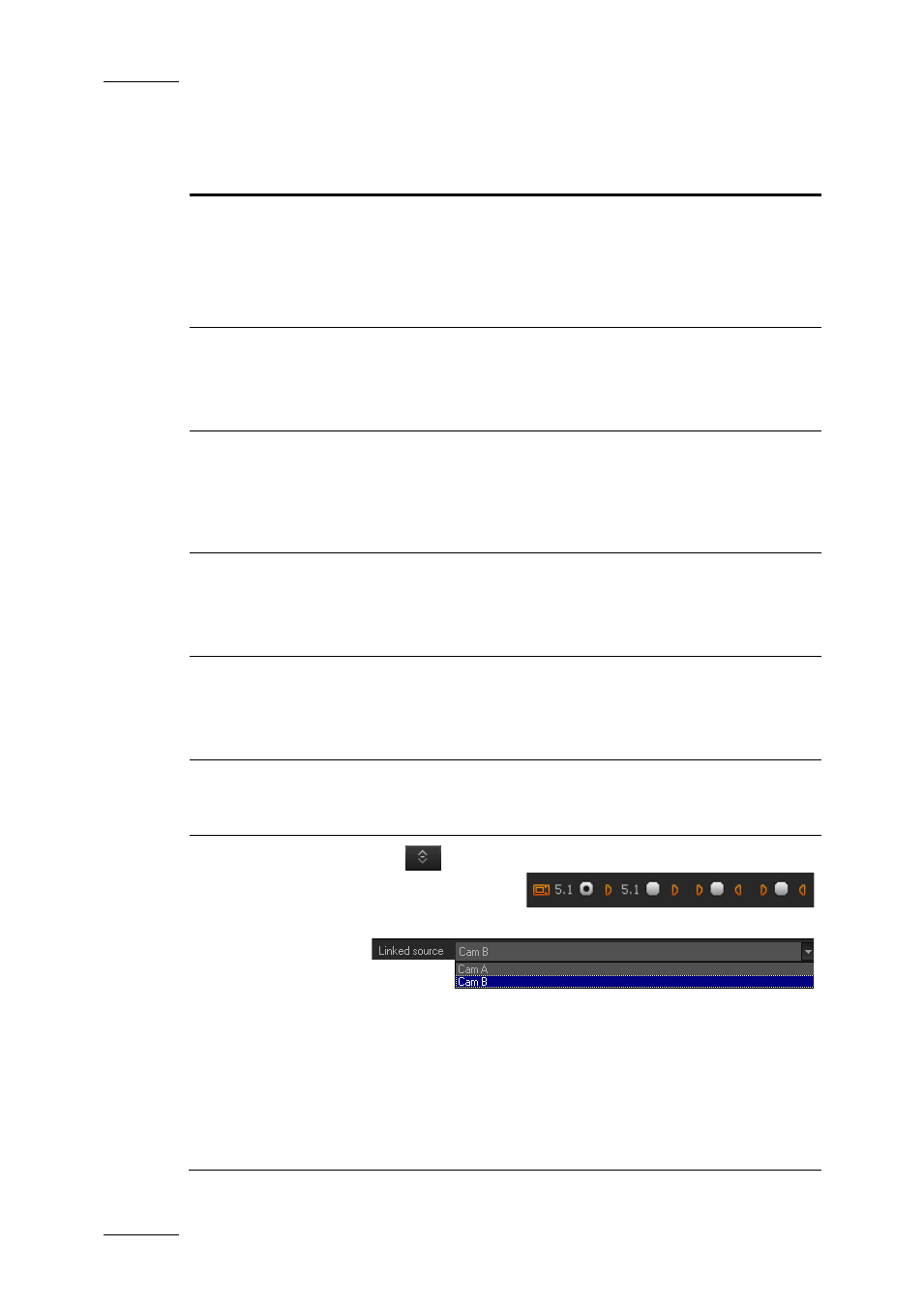
Issue 4.1.B
Xedio Suite Version 4.1 – User’s Manual – CleanEdit
EVS Broadcast Equipment – December 2011
58
The following table briefly describes the various zones on the Player area and
refers to the section where the fields are detailed.
Area
Description
1.
Video
Display
It displays the video material loaded on the Player.
Parameters related to the display are available via a
contextual menu.
See also the section 6.2.4 ‘Adjusting the Player Video
2.
Track
Selection
Buttons
They allow the user to select the tracks to be taken into
account when the loaded material is added to the timeline.
See also the section 6.2.8 ‘Selecting the Tracks to be
Added to the Timeline’, on page 68.
3.
Jog and
Media Bar
They allow the user to navigate in the loaded material, to
place IN, OUT and nowline points, as well as to modify the
playback speed of the material.
See also the sections ‘Jog’, ‘Media Bar’ and ‘Nowline, Mark
IN and Mark OUT’ from page 64.
4.
Clip Creation
Fields
They are used to create new clips, and get the exact
timecode of the nowline, IN and OUT points.
See also the section 6.2.7 ‘Creating and Working with Clips
in the Player’, on page 65.
5.
Log Buttons
The logs make it possible to add reference points to easily
identify positions of interest in the loaded media.
See also the section 6.2.9 ‘Adding Logs to the Media
Loaded on the Player Area’, on page 72.
6.
Transport
Control
Buttons
They are used to play back the loaded media.
See also the section ‘Transport Controls’, on page 61.
7.
Server
Recorder
Selection
The
button acts as a toggle switch between the Track
Selection buttons
and the camera selection list
Several cases can occur:
•
If a record train of an EVS Video Server is loaded, this
allows the user to load another record train on the given
server.
•
If a clip belonging to a group of linked clips is loaded
(for example, clips created with ganged channels in
IPDirector), the list displays the various camera angles
and allows the user to select a clip linked to the one
