4 selecting relevant media, How to add and scan a folder, Folder display properties – EVS XEDIO CleanEdit Version 4.1 - December 2011 User Manual User Manual
Page 182: Managing the folders, Selecting relevant media
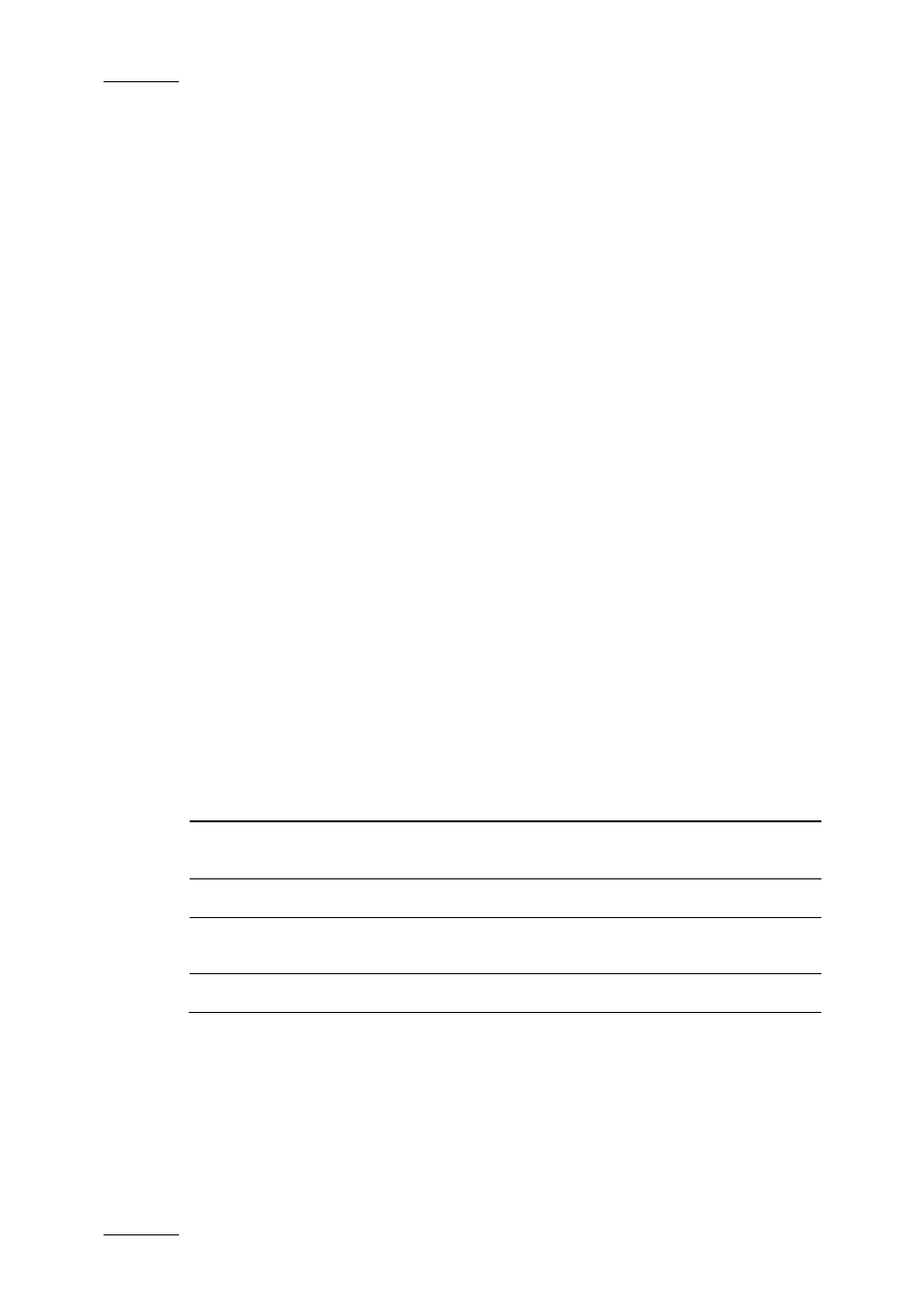
Issue 4.1.B
Xedio Suite Version 4.1 – User’s Manual – CleanEdit
EVS Broadcast Equipment – December 2011
168
9.4 SELECTING RELEVANT MEDIA
9.4.1 D
ISPLAYING
F
OLDER
C
ONTENT IN THE
S
OURCE
D
EVICE
A
REA
XF drives or USB devices containing media backed up from EVS video servers on
an event location can be used in Xedio CleanEdit Devices tab.
H
OW TO
A
DD AND
S
CAN A
F
OLDER
To display a folder content, proceed as follows:
1. In the Source Device area, right-click the Folders line.
A contextual menu appears.
2. Select Add & Scan Folder.
A window opens.
3. Type a device name.
4. Browse for the device folder to scan.
5. Click OK.
The folder is added to the Source Device area and its content is scanned and can
be displayed in the Workspace area.
F
OLDER
D
ISPLAY
P
ROPERTIES
To change the root folder display, right-click the Folders area in the Source
Device area. A contextual menu gives you several display options:
Menu Option
Description
Device Label
This corresponds to the device name given during the Add
& Scan Folder operation.
Folder Name
This corresponds to the name of the folder/volume.
Full Path
This corresponds to the folder full path (folder and its
subfolders)
Folder – Path
This displays the folder name followed by the folder path.
M
ANAGING THE
F
OLDERS
A right-click on a folder opens a menu providing options to add a scan folder, to
rescan the selected folder, to change the properties of the selected folder or to
delete the selected folder.
