3 searching the database, 1 introduction, 2 quick text search – EVS XEDIO CleanEdit Version 4.1 - December 2011 User Manual User Manual
Page 41: Introduction, How to perform a quick text search, Searching the database, Quick text search, Ntroduction, Uick, Earch
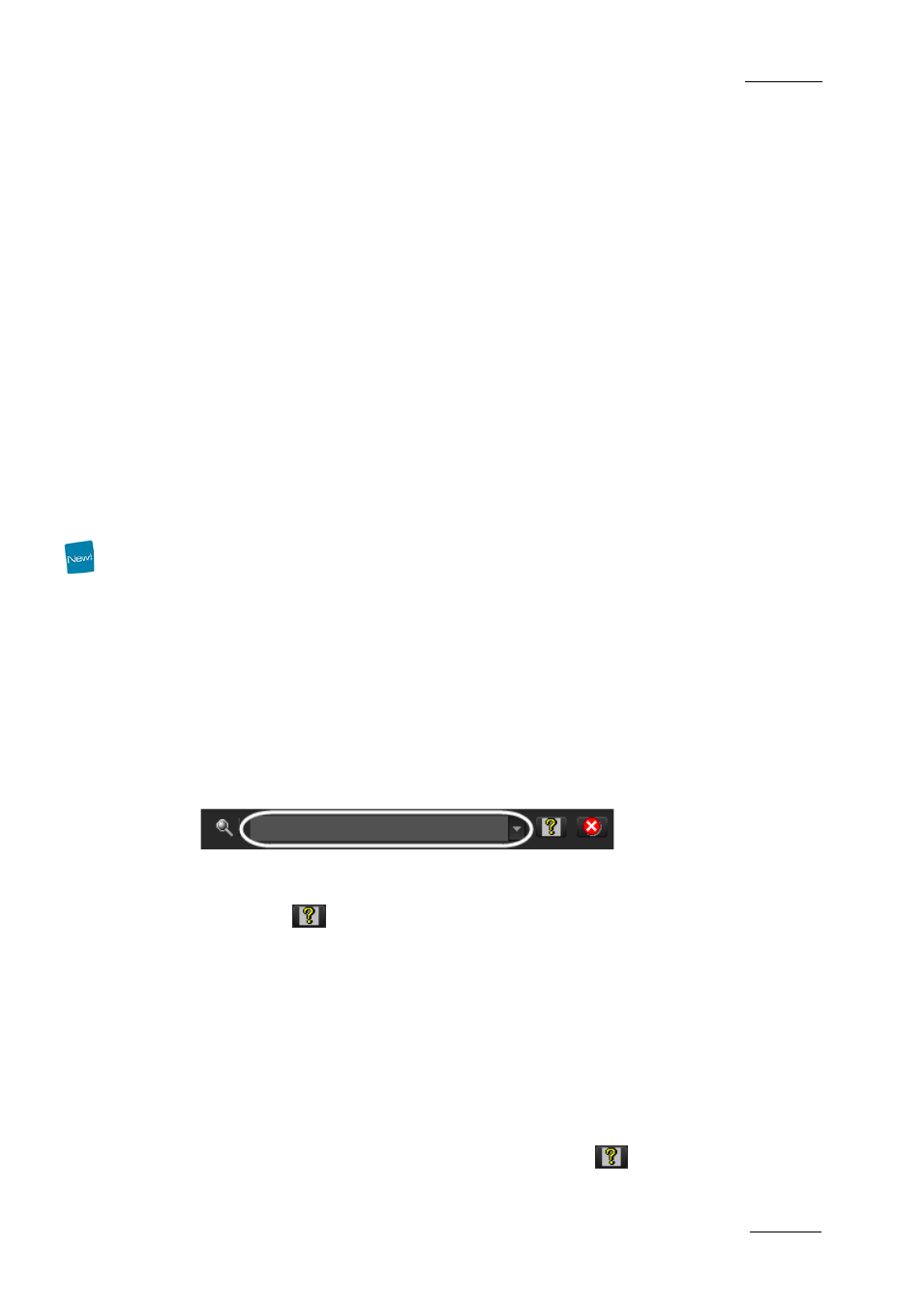
Xedio Suite Version 4.1 – User’s Manual – CleanEdit
EVS Broadcast Equipment – December 2011
Issue 4.1.B
27
4.3 SEARCHING THE DATABASE
4.3.1 I
NTRODUCTION
When the database contains large amounts of data, it may become difficult to find
a specific element. The Xedio Suite offers several ways to speed up your search:
•
quick text search
•
filters on parameters
By default, the columns that are taken into consideration for the Quick Text
Search are the ones currently visible in the grid.
If you wish to search in other columns, and view the string you are searching for
in the columns, you can:
•
add other columns to the element list view
•
use Filters, as explained in section ‘Error! Reference source not found.’ on
page Error! Bookmark not defined.
These search tools are explained in detail below.
Quick text search and filters on parameters, as well as several filters on
parameters, can be combined and saved for later use. All the criteria must be met
in the results list (an ‘AND’ operator is applied). These Saved Filters can then be
applied in one click.
4.3.2 Q
UICK
T
EXT
S
EARCH
I
NTRODUCTION
T
he Quick Text Search field is always available on the top of the database
content list:
It allows searching for a string in the displayed columns.
The Quick Text Search option obeys specific rules which can be accessed via the
Help button
next to the Quick Text Search field.
For more details on these rules, refer to the section ‘Quick Text Search Rules’, on
page 28.
H
OW TO
P
ERFORM A
Q
UICK
T
EXT
S
EARCH
To perform a Quick Text search, proceed as follows:
1.
Show the columns you wish to perform a quick search on.
2.
Type a search string in the Quick Text Search field, based on Quick Text
search rules available from the Help button
and detailed in section
