English 2.14 driver installation guide, 15 installing windows, 7 / 7 64-bit / vista – ASRock Fatal1ty Z77 Professional User Manual
Page 49: Vista, Bit / xp / xp 64-bit with raid functions, 16 installing windows, Bit / xp / xp 64-bit without raid functions, 1 installing windows, Xp / xp 64-bit without raid functions
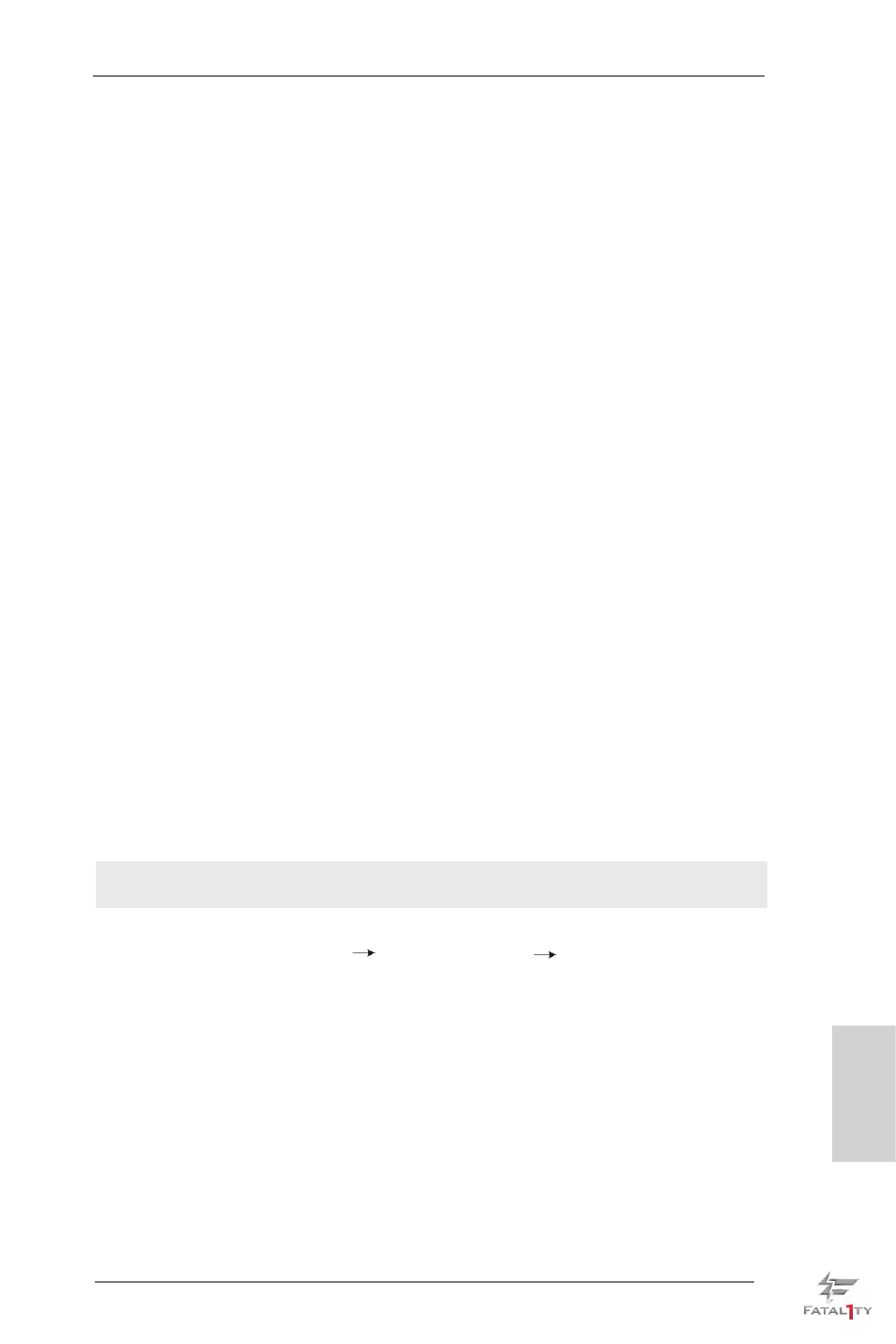
Fatal1ty Z77 Professional Series Motherboard
49
English
2.14 Driver Installation Guide
To install the drivers to your system, please insert the support CD to your optical
drive first. Then, the drivers compatible to your system can be auto-detected and
listed on the support CD driver page. Please follow the order from up to bottom side
to install those required drivers. Therefore, the drivers you install can work properly.
2.15 Installing Windows
®
7 / 7 64-bit / Vista
TM
/ Vista
TM
64-bit / XP /
XP 64-bit With RAID Functions
If you want to install Windows
®
7 / 7 64-bit / Vista
TM
/ Vista
TM
64-bit / XP / XP 64-
bit on your SATA / SATA2 / SATA3 HDDs with RAID functions, please refer to the
document at the following path in the Support CD for detailed procedures:
..\ RAID Installation Guide
2.16 Installing Windows
®
7 / 7 64-bit / Vista
TM
/ Vista
TM
64-bit / XP /
XP 64-bit Without RAID Functions
If you want to install Windows
®
7 / 7 64-bit / Vista
TM
/ Vista
TM
64-bit / XP / XP 64-
bit OS on your SATA / SATA2 / SATA3 HDDs without RAID functions, please follow
below procedures according to the OS you install.
2.16.1 Installing Windows
®
XP / XP 64-bit Without RAID Functions
If you want to install Windows
®
XP / XP 64-bit OS on your SATA / SATA2 / SATA3
HDDs without RAID functions, please follow below steps.
STEP 1: Set Up UEFI.
A. Enter UEFI SETUP UTILITY Advanced screen Storage Configuration.
B. Set the option “SATA Mode Selection” to [IDE] for SATA2_2 to SATA2_5 and
SATA3_0 and SATA3_1 ports.
Set the option “ASMedia SATA3 Mode” to [IDE] for SATA3_A1 to SATA2_A4
ports.
STEP 2: Install Windows
®
XP / XP 64-bit OS on your system.
Using SATA / SATA2 / SATA3 HDDs without NCQ function
