English, Fatal1ty z77 professional series motherboard, Atx power connector please connect an atx power – ASRock Fatal1ty Z77 Professional User Manual
Page 41: Supply to this connector, Atx 12v power connector please connect an atx 12v, Power supply to this connector, Port on the i/o panel, there
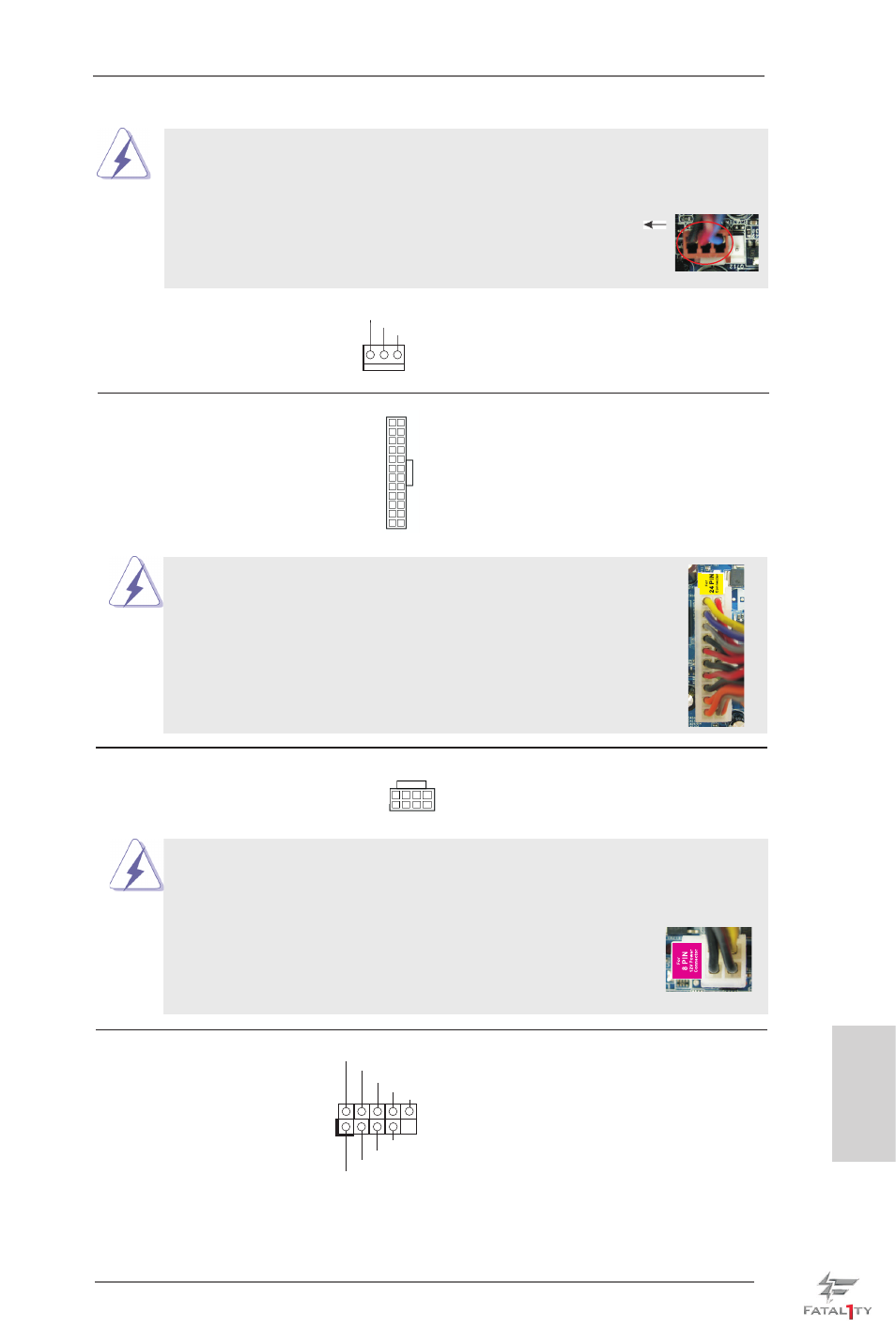
Fatal1ty Z77 Professional Series Motherboard
41
English
GND
+12V
CPU_FAN_SPEED
(3-pin CPU_FAN2)
(see p.4, No. 4)
ATX Power Connector
Please connect an ATX power
(24-pin ATXPWR1)
supply to this connector.
(see p.4, No. 7)
12
1
24
13
Though this motherboard provides 4-Pin CPU fan (Quiet Fan) support, the 3-Pin
CPU fan still can work successfully even without the fan speed control function.
If you plan to connect the 3-Pin CPU fan to the CPU fan connector on this
motherboard, please connect it to Pin 1-3.
3-Pin Fan Installation
Pin 1-3 Connected
20-Pin ATX Power Supply Installation
Though this motherboard provides 24-pin ATX power connector,
it can still work if you adopt a traditional 20-pin ATX power supply.
To use the 20-pin ATX power supply, please plug your
power supply along with Pin 1 and Pin 13.
12
1
24
13
ATX 12V Power Connector
Please connect an ATX 12V
(8-pin ATX12V1)
power supply to this connector.
(see p.4, No. 2)
4-Pin ATX 12V Power Supply Installation
Though this motherboard provides 8-pin ATX 12V power connector, it can still work
if you adopt a traditional 4-pin ATX 12V power supply. To use the 4-pin ATX power
supply, please plug your power supply along with Pin 1 and Pin 5.
8 5
4 1
8 5
4 1
IEEE 1394 Header
Besides one default IEEE 1394
(9-pin FRONT_1394)
port on the I/O panel, there
(see p.4 No. 28)
is one IEEE 1394 header
(FRONT_1394) on this
motherboard. This IEEE 1394
header can support one IEEE
1394 port.
+12V
GND
+12V
1
RXTPBM_0
GND
RXTPAM_0
RXTPBP_0
GND
RXTPAP_0
