Bridge configuration, Bridge configuration 5-2 – 3Com TR User Manual
Page 84
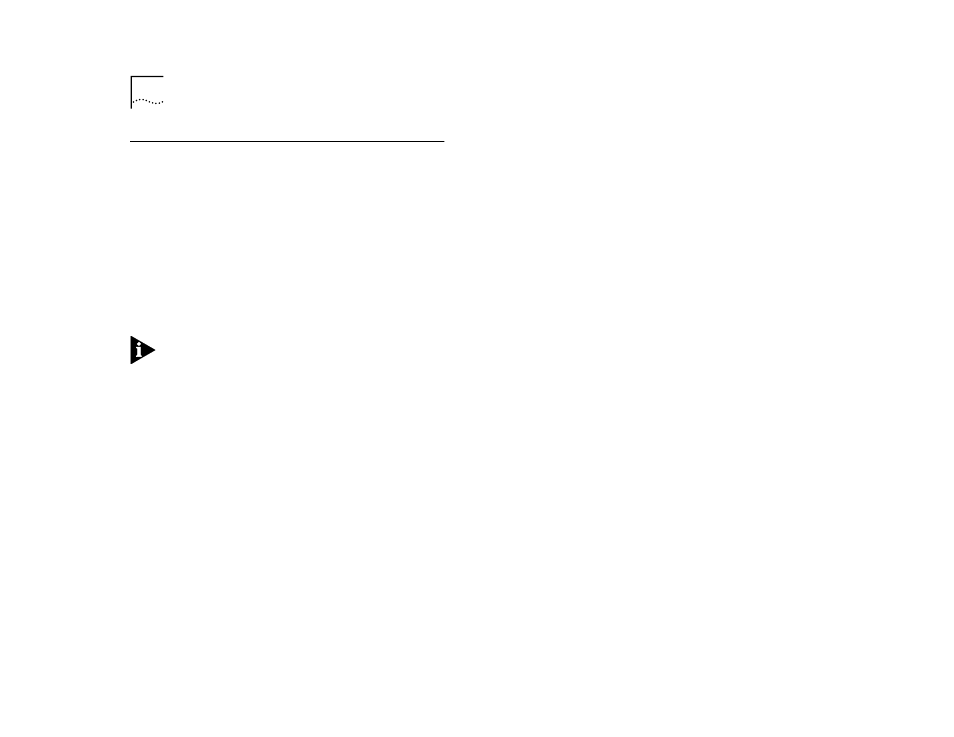
5-2
C
HAPTER
5: C
ONFIGURING
WITH
THE
LCD C
ONSOLE
Bridge Configuration
Bridge settings can be made using the LCD console. If
you have made settings using the VT100 interface,
those settings will be reflected in the LCD console.
Refer to Chapter 3 for more information on navigat-
ing the LCD console.
Although many of the steps in the following proce-
dure are similar, be aware that the settings will vary
depending on the bridging environment you choose.
Refer to Chapter 1 for more information on the types
of bridging supported by the Switch 2000 TR.
NOTE:
Some bridge settings (Spanning Tree) will not
take effect until the Switch 2000 TR is reset. Refer to
“Resetting the Switch 2000 TR in Chapter 3 for
instructions on resetting the Switch 2000 TR.
From the Switch 2000 TR LCD banner, proceed as fol-
lows:
1
Press [Enter].
Switch 2000 TR >Unit Id appears.
2
Press [Down Arrow] until Switch 2000 TR >Bridge
appears.
3
Press [Enter].
BRIDGE >Bridge Type appears.
4
Press [Enter].
Bridge Type:
5
Press [Down Arrow] to select bridge type. Choose
from:
■
SRT (Source Route Transparent)
■
Transparent Bridging
■
Source Route
6
Press [Enter] to select appropriate bridge type.
BRIDGE >Bridge Type appears.
7
Press [Down Arrow].
BRIDGE >Spanning Tree appears.
8
Press [Enter].
Spanning Tree: <802.1d> appears.
9
Press [Down Arrow] to select Spanning Tree type.
Choices:
■
802.1d—IEEE 802.1d standard. This setting is typi-
cally used for Transparent bridging or Source Route
Transparent.
■
IBM—IBM Spanning Tree standard. This setting is
typically used in Source Routing environments.
■
Disabled—No Spanning Tree support.
10
Press [Enter].
11
Press [Left Arrow] to return to the higher-level screens
in the LCD console.
