Editing users and changing passwords, Editing users and changing passwords 4-18 – 3Com TR User Manual
Page 76
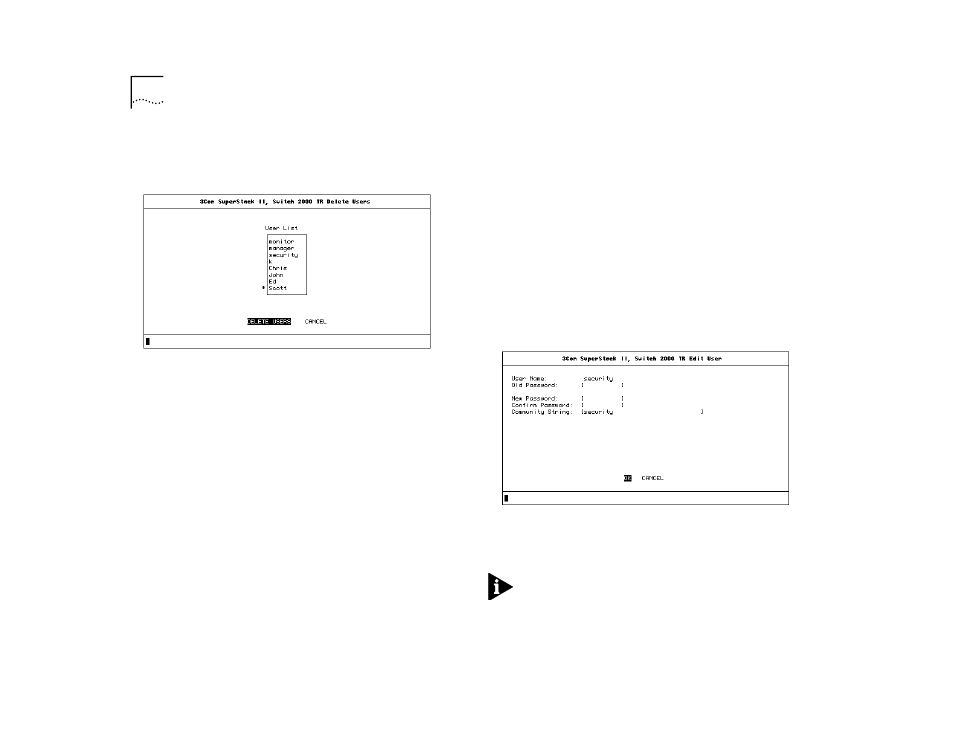
4-18
C
HAPTER
4: C
ONFIGURING
WITH
THE
VT100 I
NTERFACE
2
Scroll using the [Down Arrow] until you highlight the
user you want to delete. You cannot delete default
users or the current user (that is, yourself).
Figure 4-15 Delete User Screen
3
Press [Return] to delete user.
An asterisk appears next to the name you have chosen to
delete.
4
Select DELETE USERS to delete the user from the User
list.
Editing Users and Changing Passwords
You can edit information about existing users in the
Switch 2000 TR database. From the TR USER ACCESS
LEVELS screen, take these steps:
1
Select EDIT USER.
The TR Change User screen appears. See Figure 4-16.
2
Fill in fields you wish to edit, including:
■
User Name—This read-only field displays the
name of the user. This field cannot be changed
using this screen. To change the name of the user,
delete the user and create a new name.
■
Old Password—Enter the old password for this
user.
■
New Password—Enter the new password for this
user.
■
Confirm Password—Re-enter the new password
for verification.
■
Community String—Enter a new community
string.
Figure 4-16 TR Change User Screen
3
Select OK when you have completed the changes.
NOTE:
If you forget your password while logged into
the Switch 2000 TR, contact your local technical sup-
port representative for the next step.
