Setting up bootp, Setting up bootp 3-16 – 3Com TR User Manual
Page 52
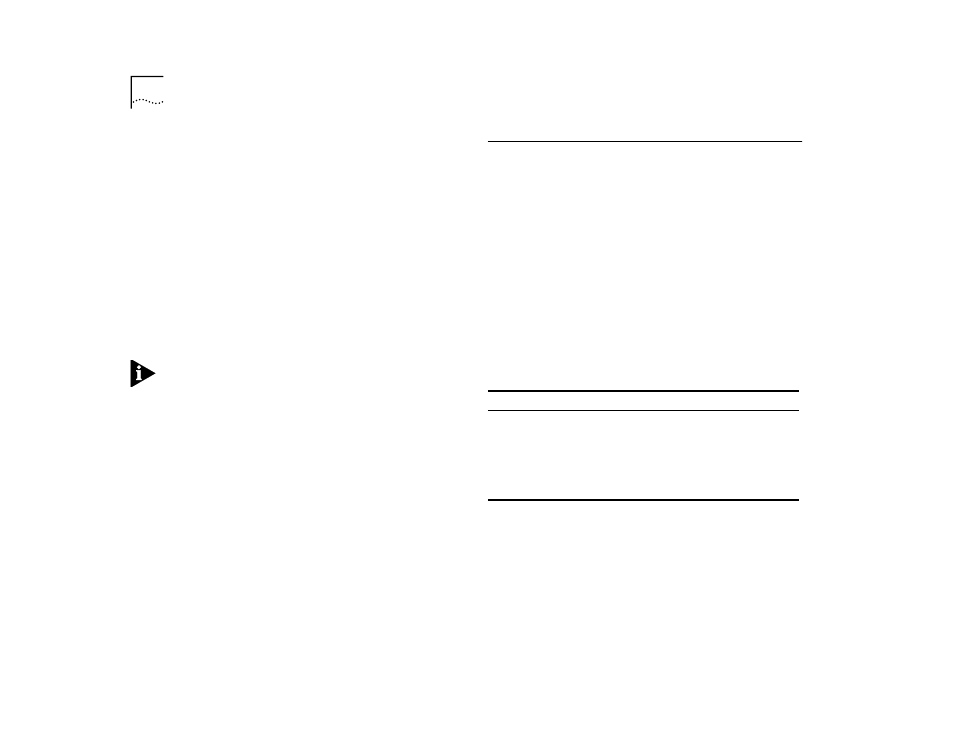
3-16
C
HAPTER
3: S
ETTING
U
P
FOR
M
ANAGEMENT
10
Press [Enter].
A blank decimal notation appears in the Default
Router field.
11
Enter the Default Router address as follows:
■
Select the value of the digit by moving the
[Up or Down Arrow] until the desired value
appears. Choose from 0 through 9 and “.”.
■
Select the desired digit by moving the [Right
Arrow].
12
Press [Enter] to accept the address.
13
Press [Left Arrow] to return to the higher level screens
in the LCD console.
NOTE:
RESET the Switch 2000 TR for any address set-
tings to take effect. Refer to “Resetting the Switch
2000 TR” for instructions.
You are now ready to communicate with the Switch
2000 TR using IP and an SNMP-based management
application. Refer to Chapter 5 for more information
on configuring the bridge, port, and other manage-
ment tasks.
Setting Up BOOTP
The BOOTP option allows you to enable or disable the
bootstrap protocol. The BOOTP (bootstrap protocol)
allows the switch to discover and learn its own IP
address and routing table information. To configure a
Switch 2000 TR with the BOOTP option you will need
a BOOTP server program. The MAC address, recorded
on a label on the rear panel of the Switch 2000 TR,
must be entered in the BOOTP server program along
with the corresponding IP address of the Switch 2000
TR and its default route information. This allows the
BOOTP request from the agent to be logged by the
BOOTP server which then supplies the required IP
information.
Follow the instructions below to set the BootP com-
munications parameters.
1
Log on to the Switch 2000 TR.
2
Select Switch Management from the main menu.
3
Select *Stack*
4
Select Setup.
The Stack Setup screen appears. See Figure 3-12.
Table 3-3
BOOTP State IP Address Configured BOOTP Requests. . .
Enabled
(default)
No
Sent continuously (approx.
every 512 secs.) until
address is discovered
Enabled
Yes
Not sent, IP address is
known
Disabled
Yes/No
Not sent
