Configuring with the lcd console, Unit configuration, Onfiguring – 3Com TR User Manual
Page 83: With, Lcd c, Onsole, Unit configuration 5-1
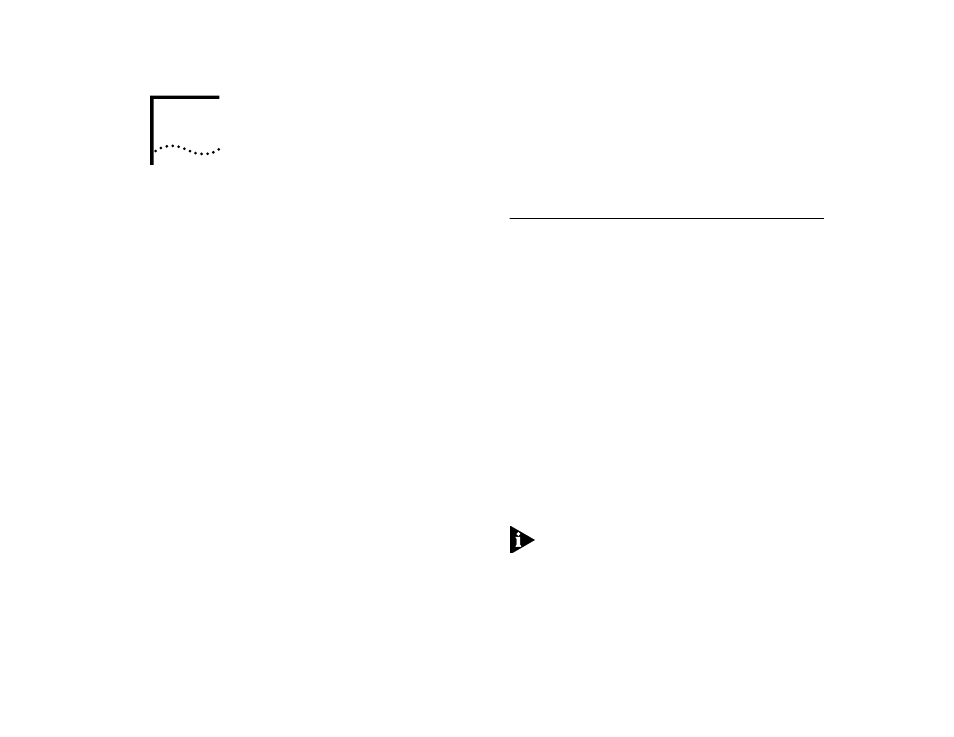
5
C
ONFIGURING
WITH
THE
LCD C
ONSOLE
This chapter describes the Switch 2000 TR LCD Con-
sole management facilities and provides procedures
for configuring and managing the device. This con-
sole is accessed from the front panel and provides
access to most configuration, management, and
monitoring facilities. This chapter assumes you have
prepared the Switch 2000 TR for management.
■
■
■
■
For more information on the LCD Console, refer to
“LCD Status in Chapter 6 and “Setting Up the LCD
Console in Chapter 3.
Unit Configuration
The most important task of setting up the Switch
2000 TR is assigning a Unit ID number to the indi-
vidual units. When installed as members of a
stack, up to 6 Switch 2000 TRs form the equiva-
lent of a switching chassis, managed using the
same IP address. All traffic, management, moni-
toring, and configuration tasks and inquiries
operate through the high-speed cascade located
at the rear of each unit. The Unit ID number rep-
resents the position of the Switch 2000 TR in a
stack. Each Switch 2000 TR must be assigned a
unique Unit ID number. The LCD Console pro-
vides the best method for this task.
To set the Unit ID number, proceed as follows from
the Switch 2000 TR>Unit banner:
1
Press [Enter] twice.
2
Using the [Up or Down Arrows], set the Unit ID to #1.
NOTE:
If the unit you are configuring is to be the
head unit, it must be the lowest number in the stack.
3
Press [Enter] to accept (save) the Unit ID #.
4
Press the [Left Arrow] to return to the Switch 2000 TR
>Unit screen and complete the remaining LCD config-
uration tasks as described in this section or use the
VT100 console as described in Chapter 4.
