3Com TR User Manual
Page 114
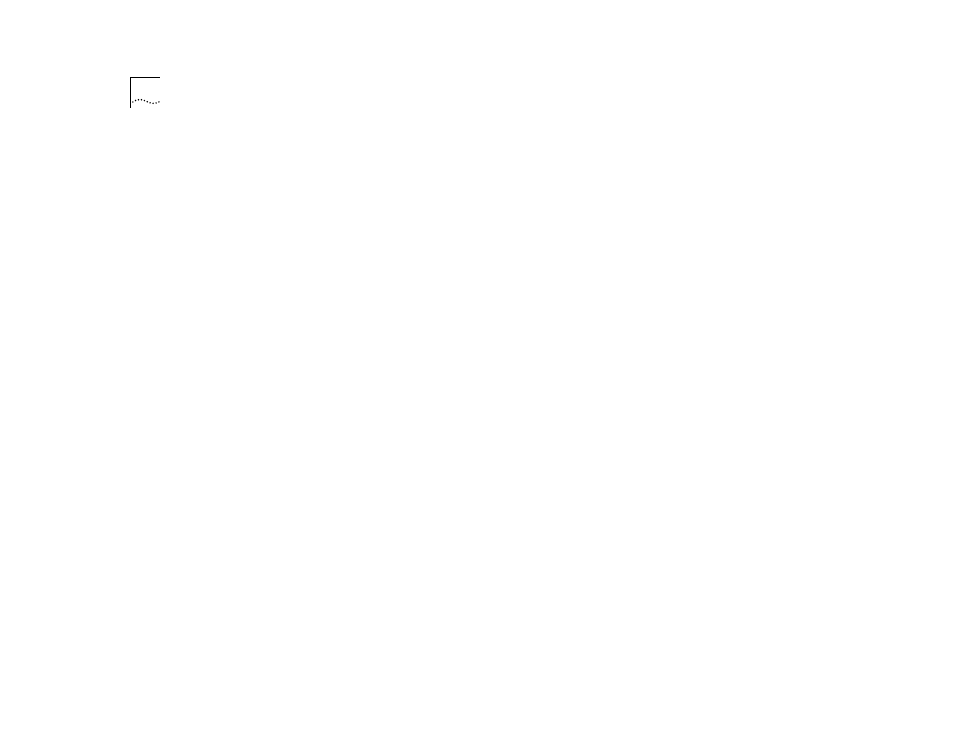
D-2
A
PPENDIX
D: T
ROUBLESHOOTING
The SNMP manager or Telnet workstation can
no longer access the device:
Check that Remote Telnet access or Commu-
nity-SNMP access is enabled.
Check that the port through which you are access-
ing the device has not been disabled, see "Port
Configuration" in Chapter 4. If it is enabled, check
the connections and network cabling at the port.
Try accessing the device through a different port. If
you can now access the device, a problem with the
original port is indicated. Re-examine the connec-
tions and cabling.
A network problem can prevent you from accessing
the device over the network. Try accessing the
device through the serial port. Refer to "Setting Up
the VT100 Console" in Chapter 3.
You forget your password and cannot log in:
If you are not one of the default users (monitor,
manager or security), another user having security
access level can log in, delete your user name, and
create a new user name for you, with a new pass-
word.
Another user having ‘security' access level can log in
and initialize the device. This action returns all con-
figuration information, including passwords, to the
factory default values.
If no one user knows a password for a security
level user, contact your supplier.
If Power LED is Yellow. . .
Unit failed self-test. Return to supplier.
If port fails to join ring . . .
Check ring speed and cable. Check personality of
port.
If server fails to attach to ports 1 through 4. . .
Check personality and cable connection.
If Source Route traffic is not forwarded...
Check Bridge Type, Ring Number initialized and
matches other bridges on ring. Make sure
ring/bridge/ring numbers are unique.
Broadcast storms. . .
Check to see if Spanning Tree is enabled. If yes,
make sure the type and address match the rest of
the network.
If Transparent traffic not forwarded. . .
Check Bridge Type and verify if it is Source Route
Transparent or Transparent.
