Creating new users, Deleting users, Creating new users 4-17 – 3Com TR User Manual
Page 75: Deleting users 4-17
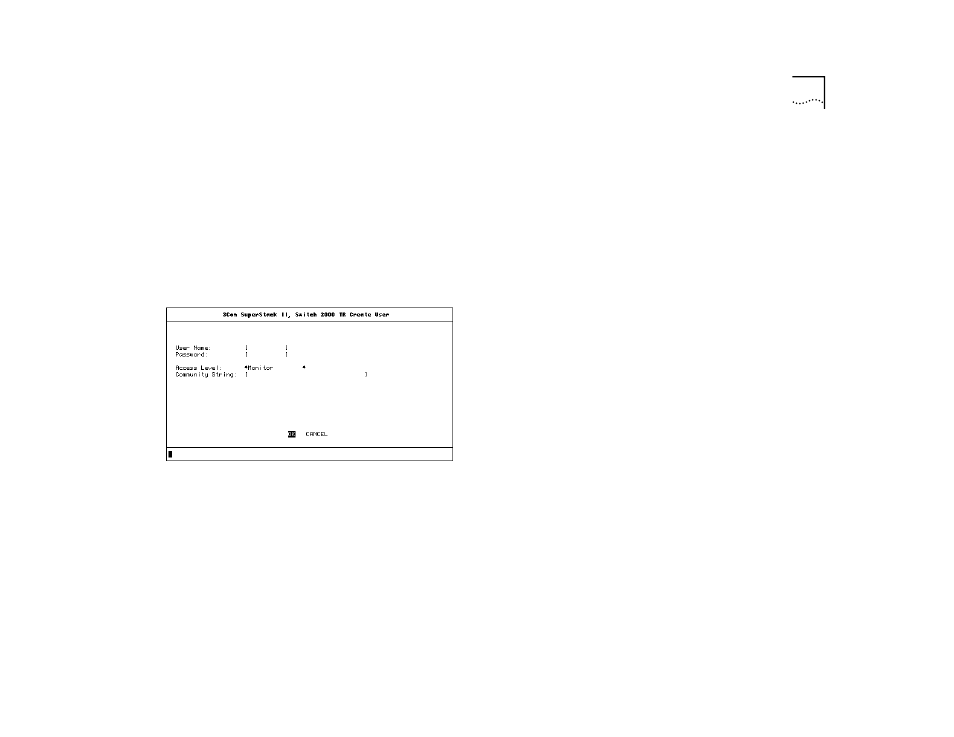
Administrative Configuration
4-17
3
Select OK when you are finished filling in the fields.
Creating New Users
Follow these steps to create new users and assign
access levels to the Switch 2000 TR.
From the TR USER ACCESS LEVELS screen:
1
Select CREATE USER.
The TR Create User screen appears. See Figure 4-14.
Figure 4-14 TR Create User Screen
2
Fill in the name and password fields according to
these descriptions and your network needs. Press
[Return] after filling in each field.
■
User Name—Enter a name for the new user using
no more than 10 characters. This field is case sensi-
tive.
■
Password—Allows you to enter the password for
the new user. Passwords can contain up to 10
characters and are case-sensitive. Passwords are
not displayed on screen.
3
Assign access levels according to these descriptions
and your network needs. Toggle the [Space Bar] to
view the levels.
■
Access Level—Allows you to assign access level
for new user as follows:
■
Monitor
■
Secure monitor
■
Manager
■
Specialist
■
Security
4
Press [Return] after assigning a level.
■
Community String—Assign a community string
using any text string of 32 characters or less. The
community string is only needed for SNMP access.
If you are using a remote SNMP network manager,
the community string specified in the network
manager’s database must be the same as that for
the device. The user name is the default.
5
Select OK when you are finished filling in the fields.
Deleting Users
The following steps allow you to delete users from
the Switch 2000 TR database. From the TR USER
ACCESS LEVELS screen, take these steps:
1
Select DELETE USER.
The Delete Users screen appears. See Figure 4-15.
