Starting the software upgrade utility, Starting the software upgrade utility a-2 – 3Com TR User Manual
Page 106
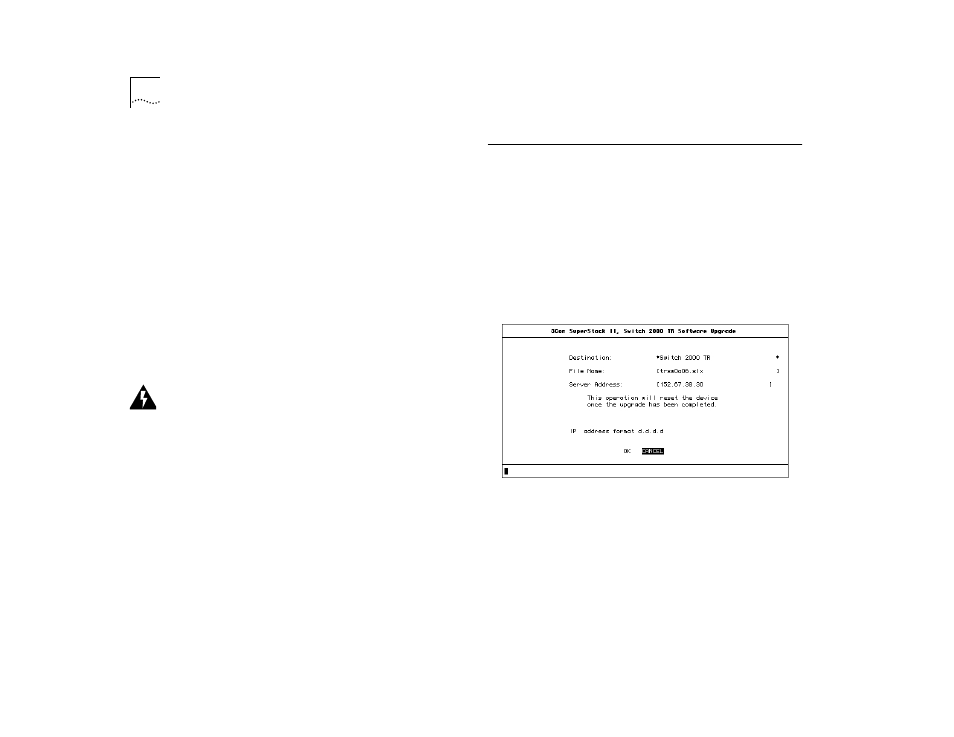
A-2
A
PPENDIX
A: S
OFTWARE
U
PGRADE
U
TILITY
L
Lists the current settings of the Switch 2000 TR and pro-
vides a status report for the previous download attempts.
Use this command to check that you have entered all the
parameters necessary for a successful download.
Figure A-1 represents the screen after using the com-
mand.
M (subnet mask)
Enter the subnet mask in dotted decimal format.
For Example: 255.255.0.0
R
Resets the Switch 2000 TR to the factory default values for
the main software. Use the G command after using this
command.
WARNING: Resetting the Switch 2000 TR erases all
configuration parameters, including IP addressing
information.
P
Allows you to set the personality (A for adapter, H for hub
on ports 1 through 4 only) and speed (4 or 16).
For example: P 2 A for port 2 set to adapter or
P 11 16 for port 11 set for 16 Mbps
S (address)
Sets the IP address of the server that holds the new soft-
ware image file. This command does not start the down-
load. Use the B command to start the download.
Starting the Software Upgrade Utility
1
Connect a terminal to the serial port on the rear
panel of the Switch 2000 TR. Refer to "Console
Port" in Chapter 1.
2
Quickly (within 3 seconds) press the reset button on
the rear panel twice. Refer to "Reset Button" in
Chapter 1.
All LEDs on the front panel light and the Software
Upgrade Utility appears on the console. See Figure
A-1.
Figure A-1 Software Upgrade Utility Screen
