Connecting redundant power system, Connecting to the serial port, Connecting a vt100 terminal – 3Com TR User Manual
Page 34: Device defaults, Connecting redundant power system 2-6, Connecting to the serial port 2-6, Connecting a vt100 terminal 2-6, Device defaults 2-6
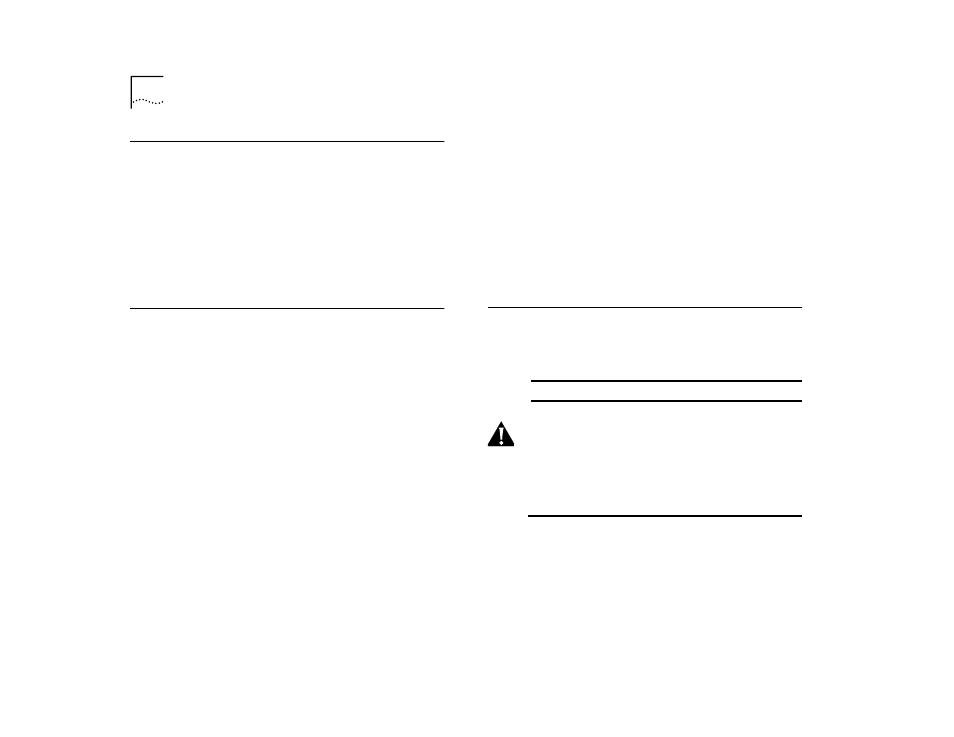
2-6
C
HAPTER
2: G
ETTING
S
TARTED
Connecting Redundant Power System
To install an RPS, proceed as follows:
1
Power down by disconnecting the AC power cord on
the Switch 2000 TR.
2
Connect an RPS cable assembly to the RPS connector
on the back panel of the Switch 2000 TR.
3
Connect the other end of the RPS cable assembly to
the RPS connector on the back panel of the RPS unit.
Connecting to the Serial Port
The Switch 2000 TR serial port settings are set to:
■
Character size—8
■
Parity—None
■
Stop Bit—1
■
Baud Rate—9600
Terminals connected to the Switch 2000 TR must be
configured to these same settings before you can
communicate.
Connection to the serial port can be direct for local
management or through a modem for remote man-
agement.
For more information on the serial port console, refer
to “Setting Up the VT100 Console in Chapter 3.
Connecting a VT100 Terminal
To connect a VT100 terminal directly to the serial port
on the Switch 2000 TR you need a standard null
modem cable. Follow these steps:
1
Connect one end of the cable to the serial port on the
Switch 2000 TR and the other end to the serial port
on the VT100 terminal.
2
Ensure that your terminal is configured to the appro-
priate settings listed above.
Device Defaults
The tables list the factory defaults for the Switch 2000
TR.
Table 2-1
Unit Defaults
CAUTION: Setting the Unit # ensures that all configu-
ration parameters are retained when connecting
additional switches. Change this number to reflect
position of switch in stack. The first (bottom) switch
should be set to 1.
Table 2-2 Port Defaults
Unit ID
#6
Admin State
Enabled
Workgroup ID
Unit 1
Personality
Ports 1 through 12 adapter
Internal Priority
Normal
Congestion Control
Non-blocking
Token Priority
Normal
